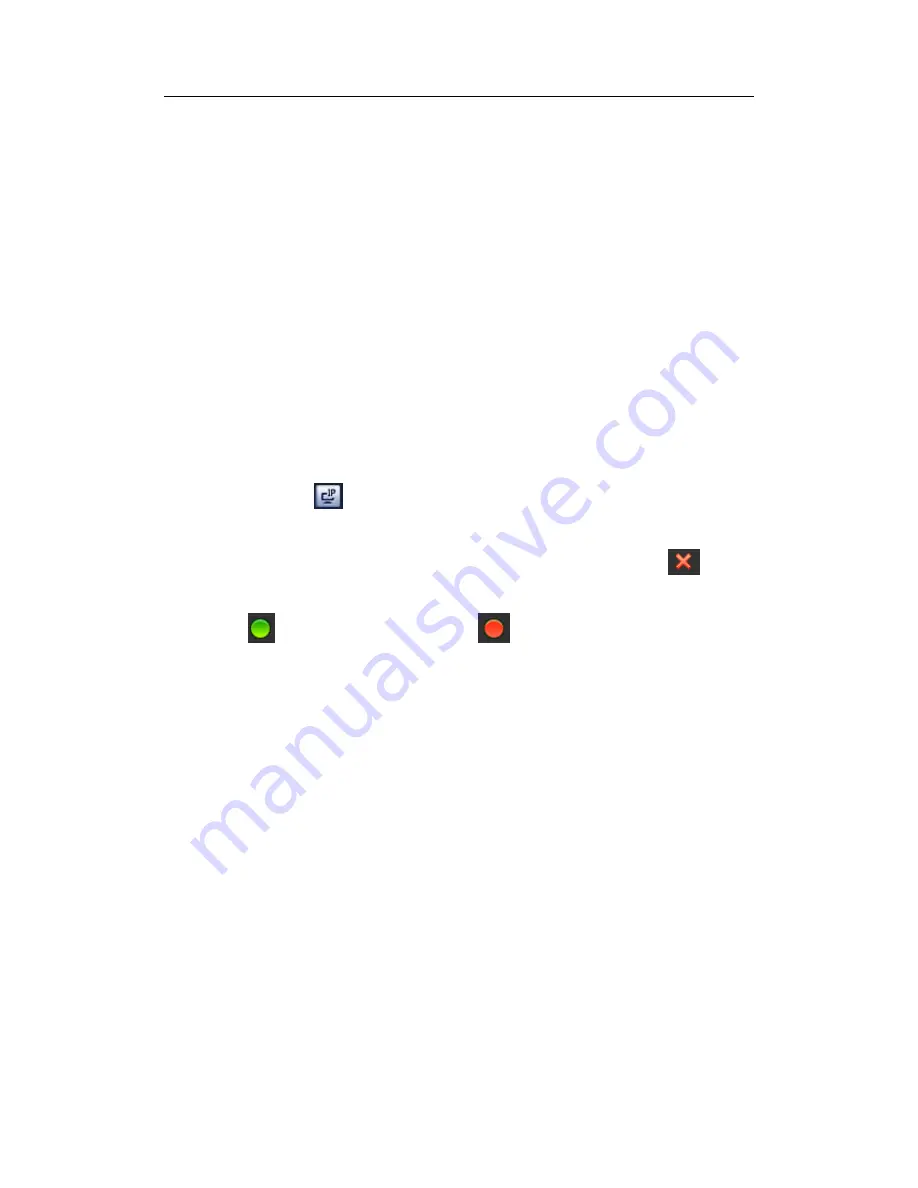
H
DCVI Standalone DVR User’s Manual
93
You can see this interface after you set IP channel in chapter 4.10.1.3.5 System supports
ONVIF standard protocol.
4.10.1.1.1 Remote Device
In the main menu, from Camera ->Remote, you can go to an interface shown as in Figure
4-56. Here you can add/delete remote device and view its corresponding information.
IP search: Click it to search IP address. It includes device IP address, port, device
name, manufacturer, type. Use your mouse to click the item name, you can refresh
display order. Click IP address, system displays IP address from small to large. Click
IP address again, you can see icon, system displays IP address from large to small.
You can click other items to view information conveniently.
Add: Click it to connect to the selected device and add it to the Added device list.
Support Batch add.
You can see the corresponding dialogue box if all digital-channel has connected to
the front-end.
System can not add new device if the device you want to add has the same IP and
TCP port as the device in the list.
Show filter: You can use it to display the specified devices from the added device.
Edit: Click button
or double click a device in the list, you can change channel
setup.
Delete: Please select one device in the Added device list and then click
to
remove.
Status:
means connection is OK and
means connection failed.
Delete
;
Select a device on the Added device list, click Delete button, system
disconnect device first and then remove its name from the list.
Manual add: Click it to add the IPC manually. The port number is 37777. The default
user name is admin and password is admin.
Summary of Contents for DVR-CVIC32960C-DH
Page 21: ...HDCVI Standalone DVR User s Manual 37 2 3 Connection Sample DVR CVIC32960C DH...
Page 107: ...HDCVI Standalone DVR User s Manual 126 Figure 4 93 Figure 4 94...
Page 114: ...HDCVI Standalone DVR User s Manual 133 Figure 4 100 Figure 4 101...
Page 115: ...HDCVI Standalone DVR User s Manual 134 Figure 4 102 Figure 4 103...
Page 116: ...HDCVI Standalone DVR User s Manual 135 Figure 4 104 Figure 4 105...
Page 126: ...HDCVI Standalone DVR User s Manual 145 Figure 4 121 Figure 4 122...
Page 132: ...HDCVI Standalone DVR User s Manual 151 Figure 4 130 Figure 4 131 4 10 4 5 Quota...
Page 147: ...HDCVI Standalone DVR User s Manual 166 Figure 4 150 Figure 4 151 4 10 5 6 ATM POS...
Page 190: ...HDCVI Standalone DVR User s Manual 209 Figure 5 55 Figure 5 56 Figure 5 57...
Page 200: ...HDCVI Standalone DVR User s Manual 219 Figure 5 72 Figure 5 73 Figure 5 74...
Page 202: ...HDCVI Standalone DVR User s Manual 221 Figure 5 75 Figure 5 76...






























