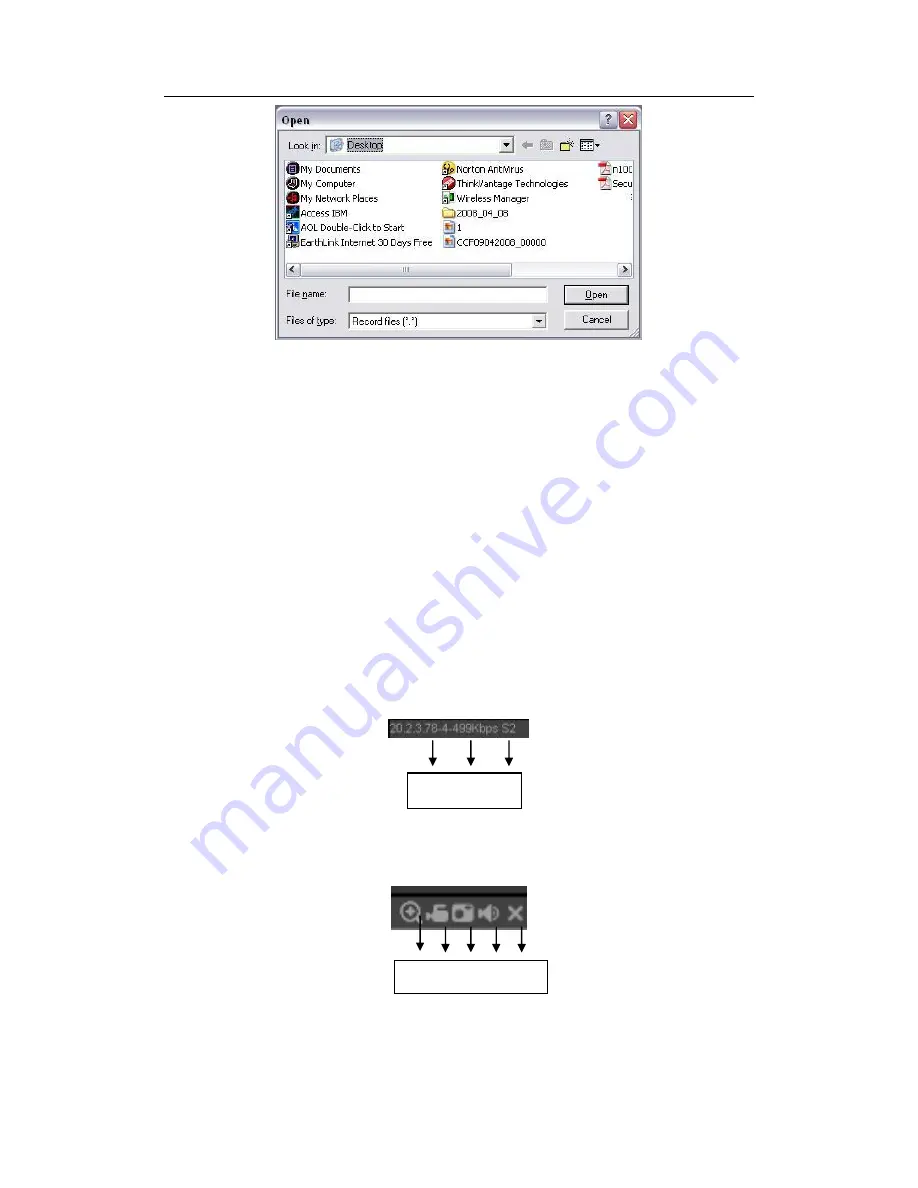
H
DCVI Standalone DVR User’s Manual
180
Figure 5-8
Section 6: From the left to the right ,you can see video quality/fluency/ full
screen/1-window/4-window/6-window/8-window/9-window/13-window/16-window/20-
window/25-window/36-window.. You can set video fluency and real-time feature
priority.
Section 7: PTZ operation panel. Please refer to chapter 5.5 for detailed information.
Section 8: Image setup and alarm setup. Please refer to chapter 5.6 for detailed
information.
Setion9
:
Zero-channel encoding. This function allows you to view several-window in
one channel. It supports 1/4/8/9-window.
5.4
Real-time Monitor
In section 2, left click the channel name you want to view, you can see the corresponding
video in current window.
On the top left corner, you can view device IP, channel number, network monitor bit stream.
See Figure 5-9.
Figure 5-9
On the top right corer, there are six unction buttons. See Figure 5-10.
Figure 5-10
1 2 3 4 5
1 2 3
Summary of Contents for DVR-CVIC32960C-DH
Page 21: ...HDCVI Standalone DVR User s Manual 37 2 3 Connection Sample DVR CVIC32960C DH...
Page 107: ...HDCVI Standalone DVR User s Manual 126 Figure 4 93 Figure 4 94...
Page 114: ...HDCVI Standalone DVR User s Manual 133 Figure 4 100 Figure 4 101...
Page 115: ...HDCVI Standalone DVR User s Manual 134 Figure 4 102 Figure 4 103...
Page 116: ...HDCVI Standalone DVR User s Manual 135 Figure 4 104 Figure 4 105...
Page 126: ...HDCVI Standalone DVR User s Manual 145 Figure 4 121 Figure 4 122...
Page 132: ...HDCVI Standalone DVR User s Manual 151 Figure 4 130 Figure 4 131 4 10 4 5 Quota...
Page 147: ...HDCVI Standalone DVR User s Manual 166 Figure 4 150 Figure 4 151 4 10 5 6 ATM POS...
Page 190: ...HDCVI Standalone DVR User s Manual 209 Figure 5 55 Figure 5 56 Figure 5 57...
Page 200: ...HDCVI Standalone DVR User s Manual 219 Figure 5 72 Figure 5 73 Figure 5 74...
Page 202: ...HDCVI Standalone DVR User s Manual 221 Figure 5 75 Figure 5 76...
















































