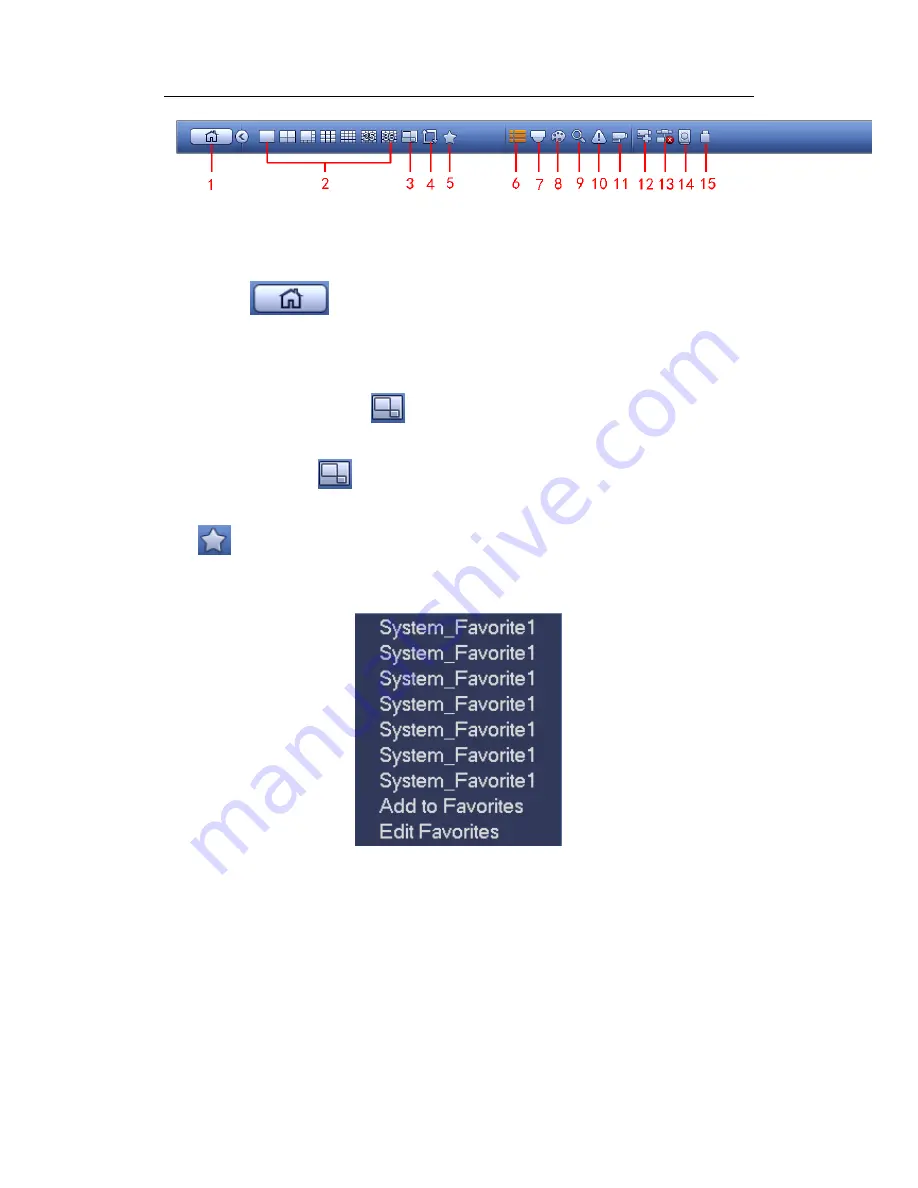
H
DCVI Standalone DVR User’s Manual
69
Figure 4-25
4.5.1 Main Menu
Click button
to go to the main menu interface.
4.5.2 Output Screen
Select corresponding window-split mode and output channels.
4.5.3 PIP
Go to the 1-winode mode, click
, you can see the video on the large window and the
video from the next channel is the default video on the small window. If you have set PIP
function, you can click
to view the last edited PIP video.
4.5.4 Favorites
Click
, system pops up the following interface. See Figure 4-26. Click one item, you
can view saved favorite channel split mode and channel number. Please note, right now
the favorite scheme names after the window split mode.
Figure 4-26
In Figure 4-26, click Add to favorites; you can see the following interface. See Figure 4-27 .
Here you can input customized favorites name. System max supports 31-character. Click
OK button, you can save current favorites name.
Summary of Contents for DVR-CVIC32960C-DH
Page 21: ...HDCVI Standalone DVR User s Manual 37 2 3 Connection Sample DVR CVIC32960C DH...
Page 107: ...HDCVI Standalone DVR User s Manual 126 Figure 4 93 Figure 4 94...
Page 114: ...HDCVI Standalone DVR User s Manual 133 Figure 4 100 Figure 4 101...
Page 115: ...HDCVI Standalone DVR User s Manual 134 Figure 4 102 Figure 4 103...
Page 116: ...HDCVI Standalone DVR User s Manual 135 Figure 4 104 Figure 4 105...
Page 126: ...HDCVI Standalone DVR User s Manual 145 Figure 4 121 Figure 4 122...
Page 132: ...HDCVI Standalone DVR User s Manual 151 Figure 4 130 Figure 4 131 4 10 4 5 Quota...
Page 147: ...HDCVI Standalone DVR User s Manual 166 Figure 4 150 Figure 4 151 4 10 5 6 ATM POS...
Page 190: ...HDCVI Standalone DVR User s Manual 209 Figure 5 55 Figure 5 56 Figure 5 57...
Page 200: ...HDCVI Standalone DVR User s Manual 219 Figure 5 72 Figure 5 73 Figure 5 74...
Page 202: ...HDCVI Standalone DVR User s Manual 221 Figure 5 75 Figure 5 76...






























