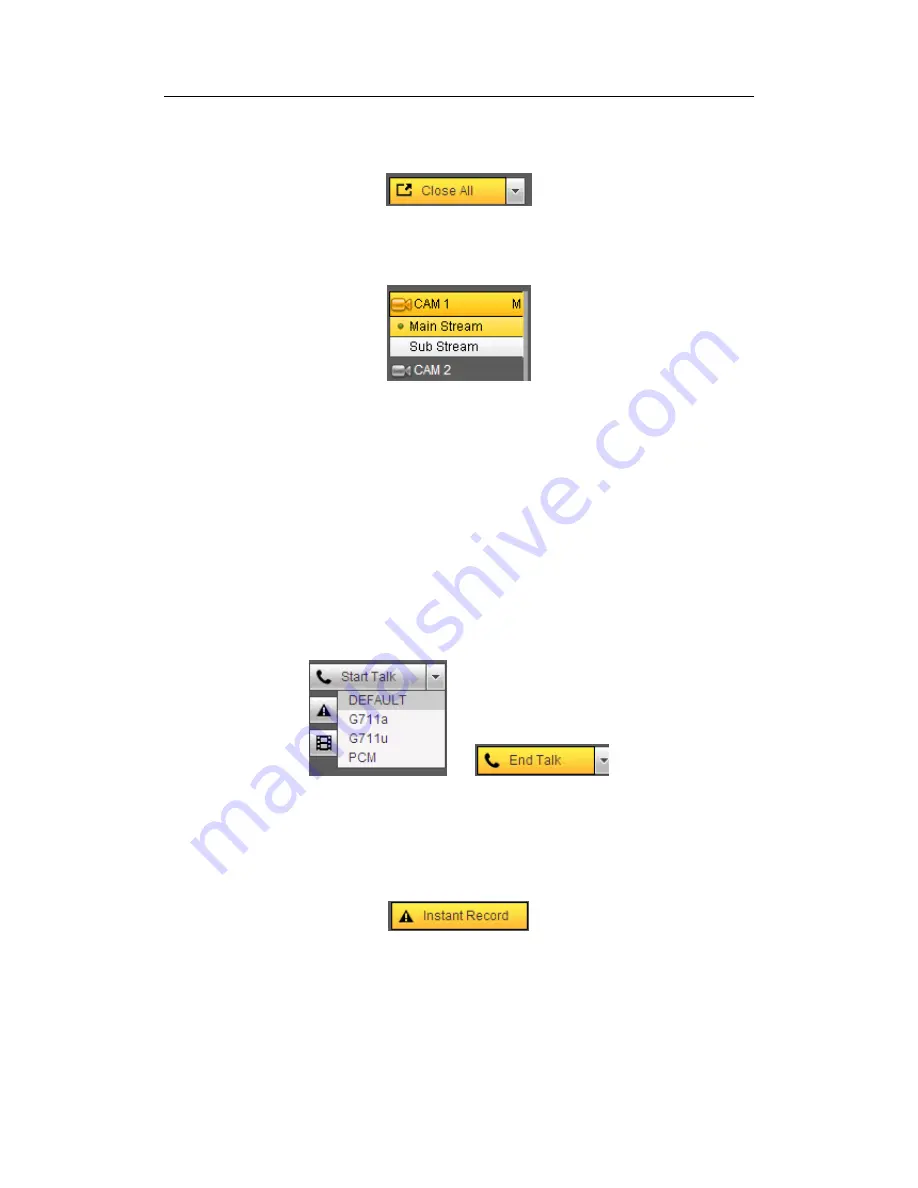
H
DCVI Standalone DVR User’s Manual
179
Section 2: There are channel number and one button: Start all. Start all button is to
enable/disable all-channel real-time monitor. Click it the button becomes yellow. See
Figure 5-4.
Figure 5-4
Please refer to Figure 5-5 for main stream and extra stream switch information.
Figure 5-5
Section 3: Start dialogue button.
You can click this button to enable audio talk. Click
【▼】
to select bidirectional talk mode.
There are four options: DEFAULT
,
G711a
,
G711u and PCM. After you enable the
bidirectional talk, the Start talk button becomes End Talk button and it becomes yellow.
See Figure 5-6.
Please note, if audio input port from the device to the client-end is using the first channel
audio input port. During the bidirectional talk process, system will not encode the audio
data from the 1-channel.
Figure 5-6
Section 4: Instant record button. Click it, the button becomes yellow and system
begins manual record. See Figure 5-7. Click it again, system restores previous record
mode..
Figure 5-7
Section 5: Local play button.
The Web can playback the saved (Extension name is dav) files in the PC-end.
Click local play button, system pops up the following interface for you to select local play
file. See Figure 5-8.
Summary of Contents for DVR-CVIC32960C-DH
Page 21: ...HDCVI Standalone DVR User s Manual 37 2 3 Connection Sample DVR CVIC32960C DH...
Page 107: ...HDCVI Standalone DVR User s Manual 126 Figure 4 93 Figure 4 94...
Page 114: ...HDCVI Standalone DVR User s Manual 133 Figure 4 100 Figure 4 101...
Page 115: ...HDCVI Standalone DVR User s Manual 134 Figure 4 102 Figure 4 103...
Page 116: ...HDCVI Standalone DVR User s Manual 135 Figure 4 104 Figure 4 105...
Page 126: ...HDCVI Standalone DVR User s Manual 145 Figure 4 121 Figure 4 122...
Page 132: ...HDCVI Standalone DVR User s Manual 151 Figure 4 130 Figure 4 131 4 10 4 5 Quota...
Page 147: ...HDCVI Standalone DVR User s Manual 166 Figure 4 150 Figure 4 151 4 10 5 6 ATM POS...
Page 190: ...HDCVI Standalone DVR User s Manual 209 Figure 5 55 Figure 5 56 Figure 5 57...
Page 200: ...HDCVI Standalone DVR User s Manual 219 Figure 5 72 Figure 5 73 Figure 5 74...
Page 202: ...HDCVI Standalone DVR User s Manual 221 Figure 5 75 Figure 5 76...






























