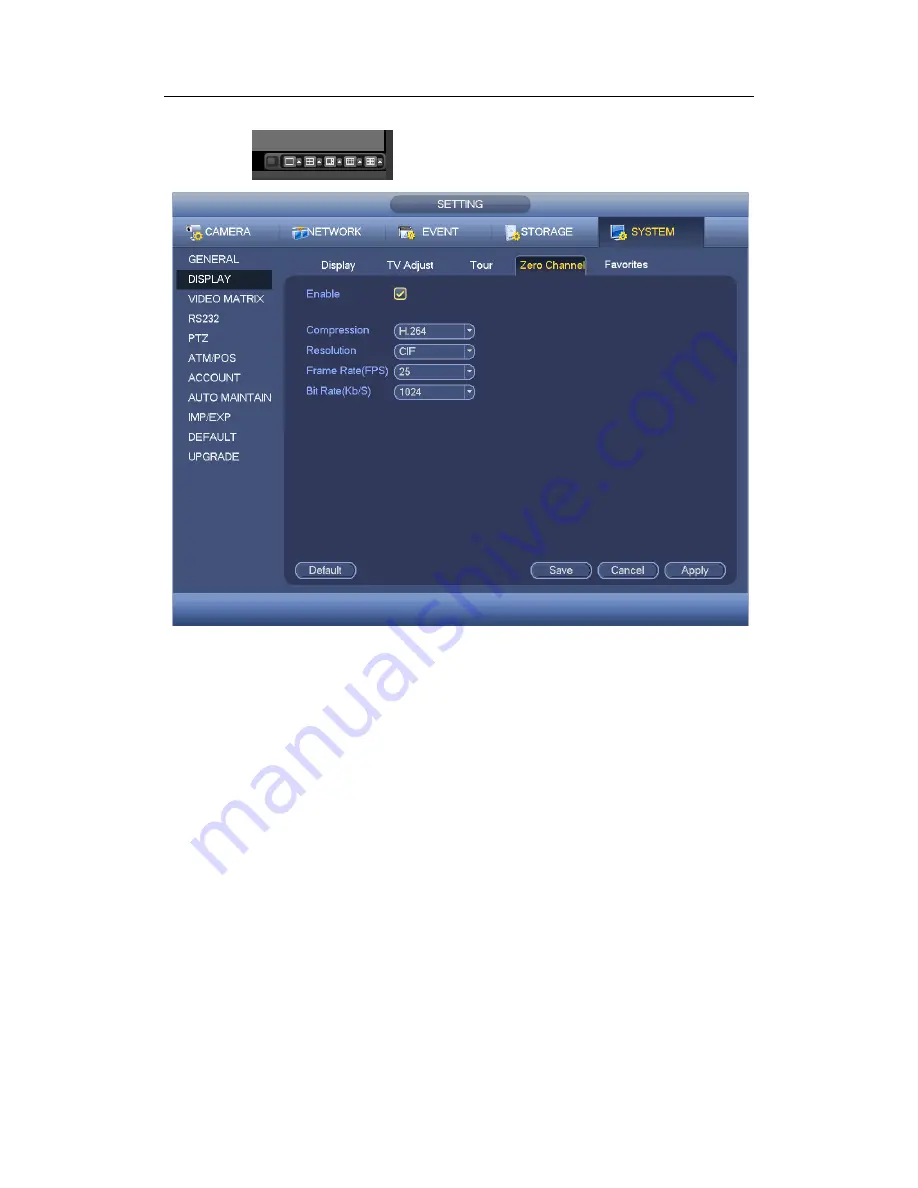
H
DCVI Standalone DVR User’s Manual
162
the Web and you can select zero-channel encoding mode at the right corner of the
interface
. Select a mode; you can view the local preview video.
Figure 4-145
4.10.5.2.5 Favorites
It is for you to set and save favorites preview setup. You can select different window
display modes and then select corresponding channel(s). Please note for one mode, one
channel can only be selected once. See Figure 4-146.
Set channels: Click it you get channel setup information of current preview interface.
For example. If you window split mode is 4 and channel setup includes channel
1/2/3/4, you can see 4 from the split dropdown list and then see channel 1/2/3/4 at the
middle of the interface.
Get channels: Click it to activate current setup. You can see current setup effect on
the screen right now.
Default: it is to restore factory default setup. For example, 1-window mode, it is to
display channel 1 and 4-window mode, it is display channel 1/2/3/4.
Save: Click it to save current setup to Favorites folder. Otherwise, you can not find
current setup in the Favorites.
Summary of Contents for DVR-CVIC32960C-DH
Page 21: ...HDCVI Standalone DVR User s Manual 37 2 3 Connection Sample DVR CVIC32960C DH...
Page 107: ...HDCVI Standalone DVR User s Manual 126 Figure 4 93 Figure 4 94...
Page 114: ...HDCVI Standalone DVR User s Manual 133 Figure 4 100 Figure 4 101...
Page 115: ...HDCVI Standalone DVR User s Manual 134 Figure 4 102 Figure 4 103...
Page 116: ...HDCVI Standalone DVR User s Manual 135 Figure 4 104 Figure 4 105...
Page 126: ...HDCVI Standalone DVR User s Manual 145 Figure 4 121 Figure 4 122...
Page 132: ...HDCVI Standalone DVR User s Manual 151 Figure 4 130 Figure 4 131 4 10 4 5 Quota...
Page 147: ...HDCVI Standalone DVR User s Manual 166 Figure 4 150 Figure 4 151 4 10 5 6 ATM POS...
Page 190: ...HDCVI Standalone DVR User s Manual 209 Figure 5 55 Figure 5 56 Figure 5 57...
Page 200: ...HDCVI Standalone DVR User s Manual 219 Figure 5 72 Figure 5 73 Figure 5 74...
Page 202: ...HDCVI Standalone DVR User s Manual 221 Figure 5 75 Figure 5 76...
















































