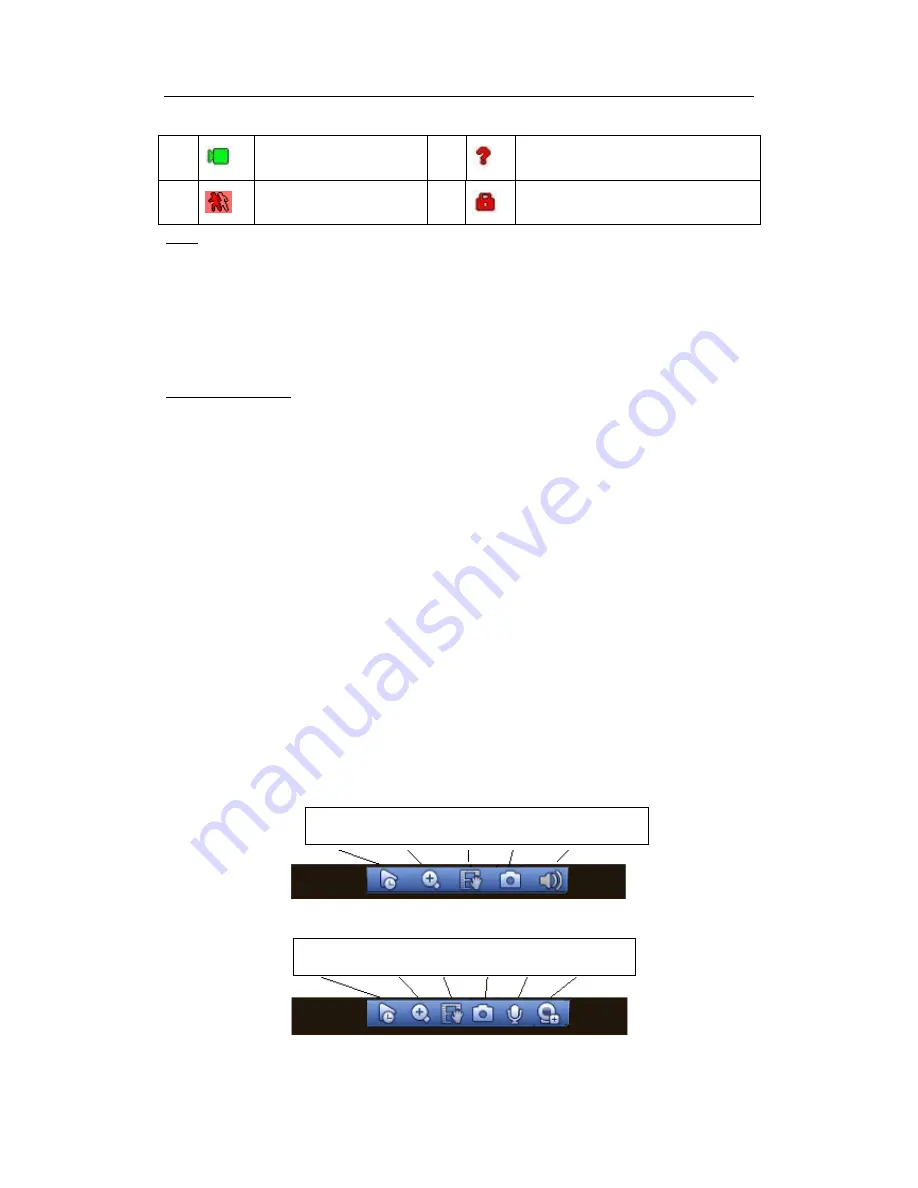
H
DCVI Standalone DVR User’s Manual
57
Menu->Camera->CAM name)
Tips
Preview drag: If you want to change position of channel 1 and channel 2 when you
are previewing, you can left click mouse in the channel 1 and then drag to channel
2, release mouse you can switch channel 1 and channel 2 positions.
Use mouse middle button to control window split: You can use mouse middle
button to switch window split amount.
Preview Control
The preview control function has the following features.
Support preview playback.
In the preview desktop, system can playback previous 5-60 minutes record of
current channel. Please go to the Main Menu->General to set real-time
playback time.
Support drag and play function. You can use your mouse to select any
playback start time.
Support playback, pause and exit function.
Right now, system does not support slow playback and backward playback
function.
Support digital zoom function.
Support real-time backup function.
You can follow the contents listed below for the operation instruction.
Preview control interface
Move you mouse to the top centre of the video of current channel, you can see system
pops up the preview control interface. See Figure 4-7 and Figure 4-8. If your mouse
stays in this area for more than 6 seconds and has no operation, the control bar
automatically hides.
Figure 4-7 Analog Channel
Figure 4-8 Digital Channel
1
Recording status
3
Video loss
2
Motion detection
4
Camera lock
1 2 3 4 5
1 2 3 4 6 7
Summary of Contents for DVR-CVIC32960C-DH
Page 21: ...HDCVI Standalone DVR User s Manual 37 2 3 Connection Sample DVR CVIC32960C DH...
Page 107: ...HDCVI Standalone DVR User s Manual 126 Figure 4 93 Figure 4 94...
Page 114: ...HDCVI Standalone DVR User s Manual 133 Figure 4 100 Figure 4 101...
Page 115: ...HDCVI Standalone DVR User s Manual 134 Figure 4 102 Figure 4 103...
Page 116: ...HDCVI Standalone DVR User s Manual 135 Figure 4 104 Figure 4 105...
Page 126: ...HDCVI Standalone DVR User s Manual 145 Figure 4 121 Figure 4 122...
Page 132: ...HDCVI Standalone DVR User s Manual 151 Figure 4 130 Figure 4 131 4 10 4 5 Quota...
Page 147: ...HDCVI Standalone DVR User s Manual 166 Figure 4 150 Figure 4 151 4 10 5 6 ATM POS...
Page 190: ...HDCVI Standalone DVR User s Manual 209 Figure 5 55 Figure 5 56 Figure 5 57...
Page 200: ...HDCVI Standalone DVR User s Manual 219 Figure 5 72 Figure 5 73 Figure 5 74...
Page 202: ...HDCVI Standalone DVR User s Manual 221 Figure 5 75 Figure 5 76...
















































