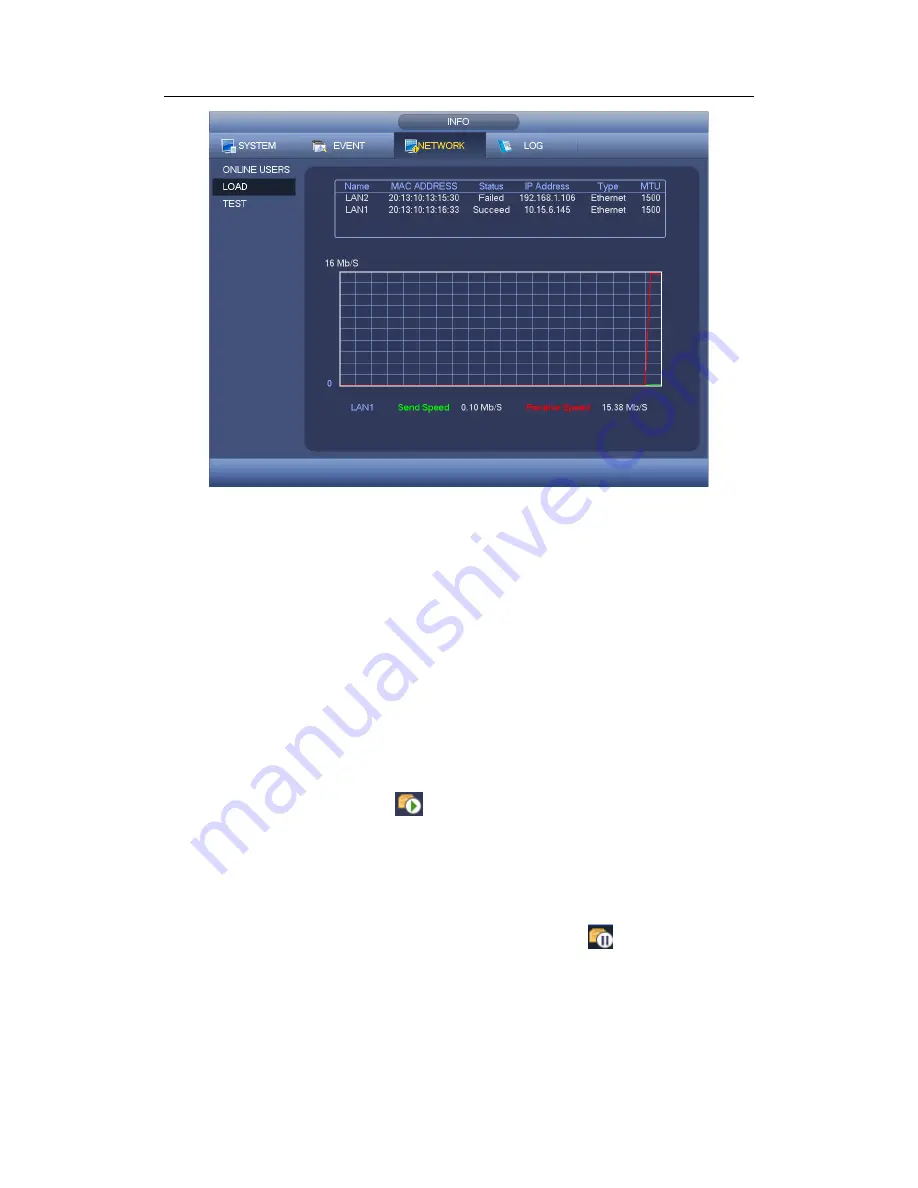
H
DCVI Standalone DVR User’s Manual
90
Figure 4-52
4.9.3.3 Network Test
Network test interface is shown as in Figure 4-53.
Destination IP: Please input valid IPV4 address or domain name.
Test: Click it to test the connection with the destination IP address. The test results
can display average delay and packet loss rate and you can also view the network
status as OK, bad, no connection and etc.
Network Sniffer backup: Please insert USB2.0 device and click the Refresh button,
you can view the device on the following column. You can use the dropdown list to
select peripheral device. Click Browse button to select the snap path. The steps here
are same as preview backup operation.
You can view all connected network adapter names (including Ethernet, PPPoE, WIFI,
and 3G), you can click the button
on the right panel to begin Sniffer. Click the grey
stop button to stop. Please note system can not Sniffer several network adapters at the
same time.
After Sniffer began, you can exit to implement corresponding network operation such as
login WEB, monitor. Please go back to Sniffer interface to click
stop Sniffer. System
can save the packets to the specified path. The file is named after
“Network adapter
name+time
”. You can use software such as Wireshark to open the packets on the PC for
the professional engineer to solve complicated problems.
Summary of Contents for DVR-CVIC32960C-DH
Page 21: ...HDCVI Standalone DVR User s Manual 37 2 3 Connection Sample DVR CVIC32960C DH...
Page 107: ...HDCVI Standalone DVR User s Manual 126 Figure 4 93 Figure 4 94...
Page 114: ...HDCVI Standalone DVR User s Manual 133 Figure 4 100 Figure 4 101...
Page 115: ...HDCVI Standalone DVR User s Manual 134 Figure 4 102 Figure 4 103...
Page 116: ...HDCVI Standalone DVR User s Manual 135 Figure 4 104 Figure 4 105...
Page 126: ...HDCVI Standalone DVR User s Manual 145 Figure 4 121 Figure 4 122...
Page 132: ...HDCVI Standalone DVR User s Manual 151 Figure 4 130 Figure 4 131 4 10 4 5 Quota...
Page 147: ...HDCVI Standalone DVR User s Manual 166 Figure 4 150 Figure 4 151 4 10 5 6 ATM POS...
Page 190: ...HDCVI Standalone DVR User s Manual 209 Figure 5 55 Figure 5 56 Figure 5 57...
Page 200: ...HDCVI Standalone DVR User s Manual 219 Figure 5 72 Figure 5 73 Figure 5 74...
Page 202: ...HDCVI Standalone DVR User s Manual 221 Figure 5 75 Figure 5 76...






























