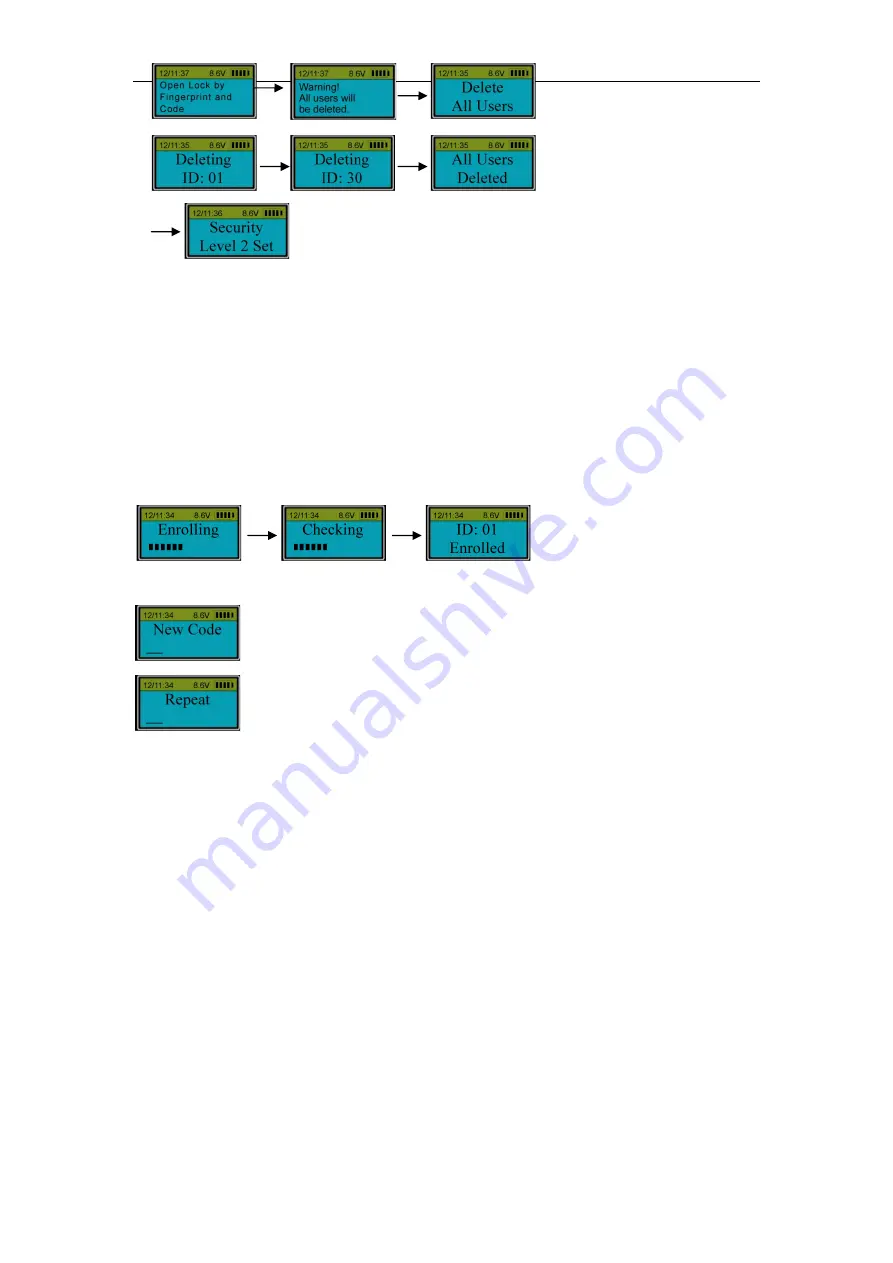
17
Follow the same steps to set to Level 1.
Note:
After Security Level is changed, the number of locks will not be changed.
When security level is changed, all fingerprints and codes will be deleted. The first default code
will be 123456.
26.Enroll the first fingerprint and its bound code for quick start (Level 2)
Place your finger on the fingerprint reader window and hold.
The first fingerprint with an ID No. 01 is enrolled.
Enter a code (6 digits).
Enter the same code again.
When the screen shows “ID 01 Code Saved”, the first fingerprint and its bound code with ID No.
01 are enrolled successfully.
Note:
The default password (123456) will be deleted automatically after the first
fingerprint and code are enrolled successfully
.
27.Enroll the second or additional fingerprints and its bound code for quick start
(Level 2)
Press “Menu/OK”. The screen will show “Select Menu”. Press “▲” or “▼” to select “System
Menu”. Press “Menu/OK” again. Place the first enrolled finger on the reader window and hold.
After the fingerprint and its bound code are verified successfully, press “▲” or “▼” to select
Enroll New User.
Follow the same steps as to enroll the first administrator’s fingerprint and code to complete the
enrollment.
28.Set/Change the first code for quick start (Level 1)
Press “Menu/OK”. The screen will show “Select Menu”. Press “▲” or “▼” to select “System
Menu”. Press “Menu/OK” again. Enter

















