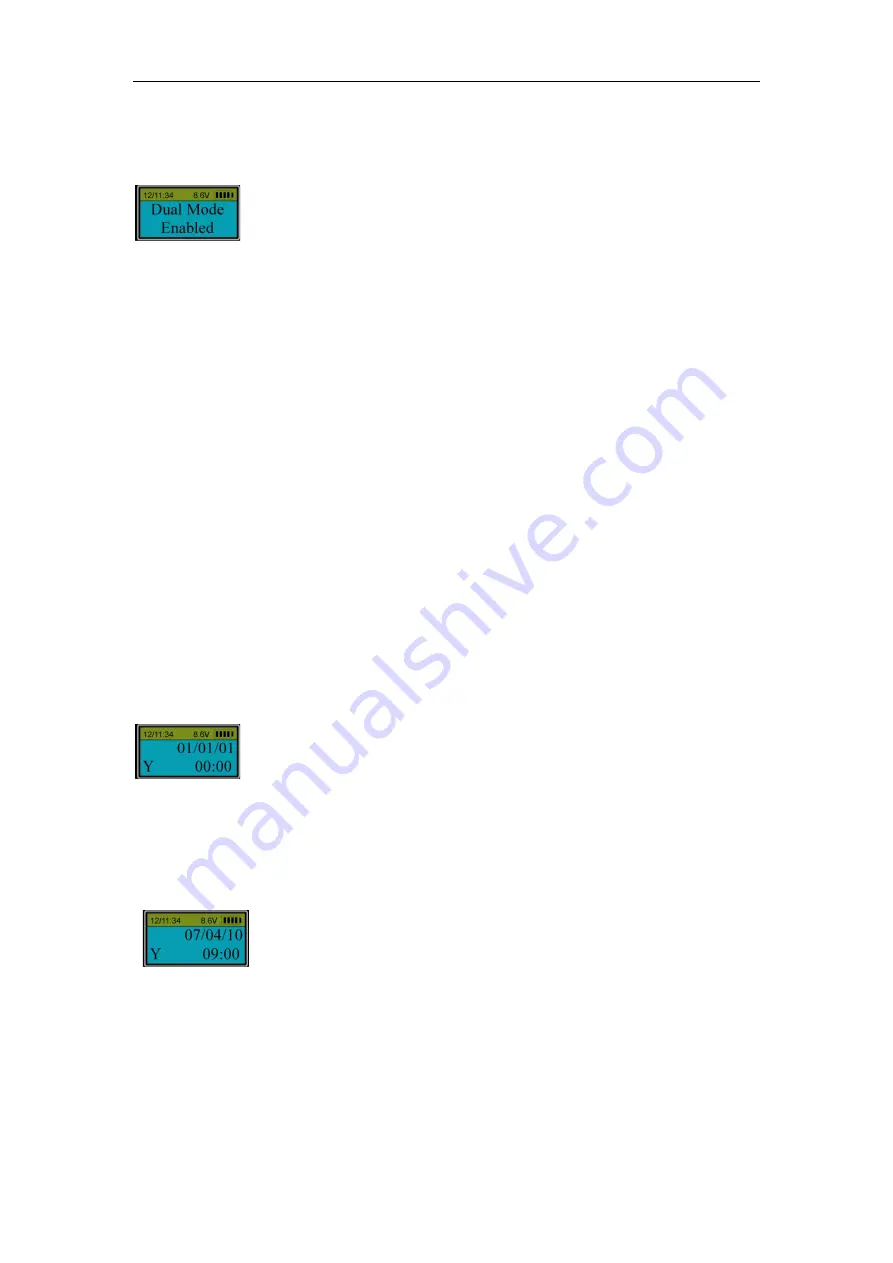
12
reader window and hold
or enter the code of an administrator
. After the fingerprint
or code
is
verified successfully, When the LCD shows “Select Menu”, press “▲” or “▼” to select “Enable
Dual Mode”. Press “Menu/OK. When the LCD shows:
Dual Mode function is activated.
Note:
●
Dual Mode Override: In dual mode, administrator’s fingerprints or codes (ID No. 01 or 02) can
unlock the actuator by itself.
●
Only administrators’ fingerprints or codes can be used to change Dual Mode to single user
mode.
●
In order to open the lock in Dual Mode, the second code or fingerprint must be entered
within 60 seconds after the first code is successfully verified.
●
If all users are deleted, Dual Mode will be disabled automatically.
18.Set Time Lock (Level 3)
Note: TMO (time lock override) users have the function of Time Lock Override .TMO users can
unlock at anytime.
18.1 Set Timer
Press “Menu/OK”. The screen will show “Select Menu”. Press “▲” or “▼” to select “System
Menu”. Press “Menu/OK” again.
Place the fingerprint of ID 01or enter the code of ID 01
. After
the fingerprint
or code
is verified successfully, When the LCD shows “Select Menu”, press “▲”
or “▼” to select “Set Timer”. Press “Menu/OK”.
When “Y” is flashing, press “▲” or “▼” to select “Y” (yes) or “N” (No) and press “Menu/OK”.
If “Y” is selected, press “▲” or “▼” to select Month, Day, Year and Time before which
users
cannot unlock the controller. For example, to set the controller to be unlocked by users after 9:00
on July 4, 2010.
If “N” is selected, all users can unlock the controller at any time.
18.2 Set Time Table
Press “Menu/OK”.The screen will show “Select Menu”. Press “▲” or “▼” to select “System
Menu”. Press “Menu/OK” again
Place the fingerprint of ID 01or enter the code of ID 01
. After
the fingerprint
or code
is verified successfully,
When the LCD shows “Select Menu”, press “▲” or “▼” to select “Set Time Table”. Press



















