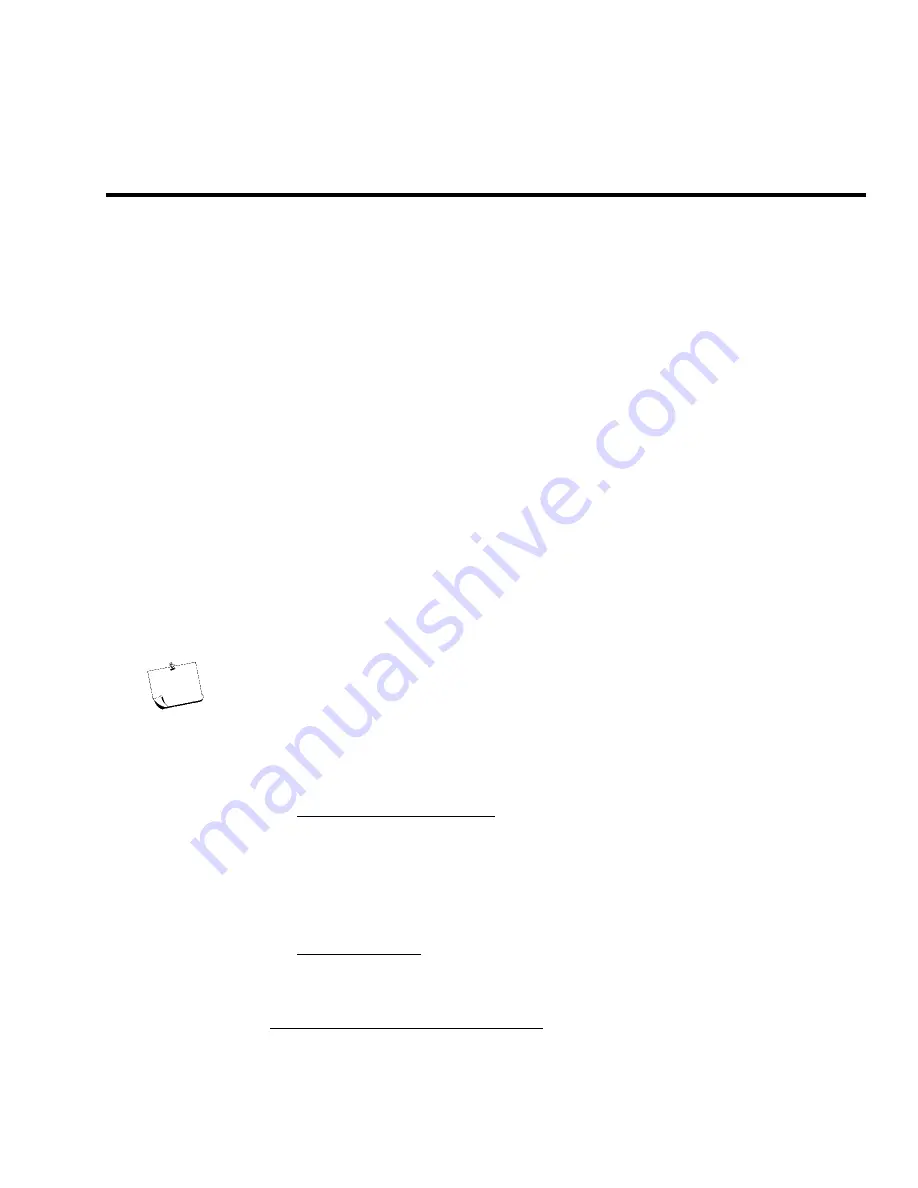
ST14 Ku-Band TVRO
Setup for Model ST14M
3-1
3.
Setup for Model ST14M
3.1.
System Checkout
1.
Press the
POWER
key on the antenna control panel. The display should report model and software versions,
verifying the DC power connection between the antenna control panel and the antenna pedestal assembly.
2.
Turn power ON to the satellite receiver and the TV monitor. The television may now be displaying “searching
for satellite signal” verifying proper video connections between the receiver and the monitor.
3.2.
Initial Factory Setup
Your system comes from the factory preprogrammed for the following satellites:
SAT1 DTV 101 W DirecTV 101 W
SAT2 DTV 110 W DirecTV 110 W
SAT3 DTV 119 W DirecTV 119 W
SAT4 Dsh 110 W Dish Network 110 W
SAT5 Dsh 119 W Dish Network 119 W
SAT6 EMPTY No Selected Service
If you want to change this programming refer to the paragraphs below.
3.3.
Changing the Initial Factory Setup
If you want to change the order of the initial setup of satellites, remove unused satellites or add/replace with new
satellites then refer to the paragraphs below.
Press and hold
SAVE
+
▼
for 6 seconds to access SETUP Mode. “Setup Mode” will be displayed on the first line of the
display while the panel is in SETUP Mode.
Use the
▼
&
▲
arrow keys to scroll down & up through the Setup parameters listed below.
NOTE:
You will save individual set-up parameter settings as you modify them in the procedure
below (quick presses of the SAVE key). These will only save the settings until POWER is cycled to
the antenna.
When you are finished making all of your desired changes, you
MUST press and hold the SAVE
key for six seconds, “Settings Saved” will be displayed.
Saving writes all of the parameters,
including the ones you have changed, to memory in the PCU so they will be available after POWER has
been cycled to the antenna
3.3.1.
1.
Press the
NEXT
key to select this parameter for adjustment.
Adjusting Panel Brightness
2.
Once selected, press
▲
&
▼
arrow keys to adjust the backlighting illumination of the display to
desired level. Each key press steps the value 8 counts.
3.
Then press the SAVE key to save the adjusted setting.
4.
Press the
▼
arrow key to go to the next parameter.
3.3.2.
This displays the current Threshold Offset value. This parameter is automatically set based on the vessel’s
GEO location. See “Latitude Ranges” later in this chapter for configuration and setup information.
Threshold Offset
3.3.3.
1.
Press the
NEXT
key to select this parameter for adjustment.
Targeting Mode Parameter Selection
2.
Once selected, press
▼
&
▲
arrow keys to scroll through a list of choices until MANUAL Targeting is
displayed. Then press the
SAVE
key to submit.
Summary of Contents for ST14
Page 6: ...Table of Contents ST14 Ku Band TVRO vi THIS PAGE INTENTIONALLY LEFT BLANK ...
Page 20: ...Installation ST14 Ku Band TVRO 1 14 THIS PAGE INTENTIONALLY LEFT BLANK ...
Page 32: ...Setup for Model ST14 D ST14 Ku Band TVRO 2 12 THIS PAGE INTENTIONALLY LEFT BLANK ...
Page 56: ...Maintenance ST14 Ku Band TVRO 5 6 THIS PAGE INTENTIONALLY LEFT BLANK ...
Page 60: ...ST 14 Technical Specifications ST14 Ku Band TVRO 6 4 THIS PAGE INTENTIONALLY LEFT BLANK ...
Page 66: ...Computer Interface ST14 Ku Band TVRO 7 6 THIS PAGE INTENTIONALLY LEFT BLANK ...
Page 68: ...Drawings ST14 Ku Band TVRO 8 2 THIS PAGE INTENTIONALLY LEFT BLANK ...
Page 74: ......
Page 79: ......
Page 84: ......






























