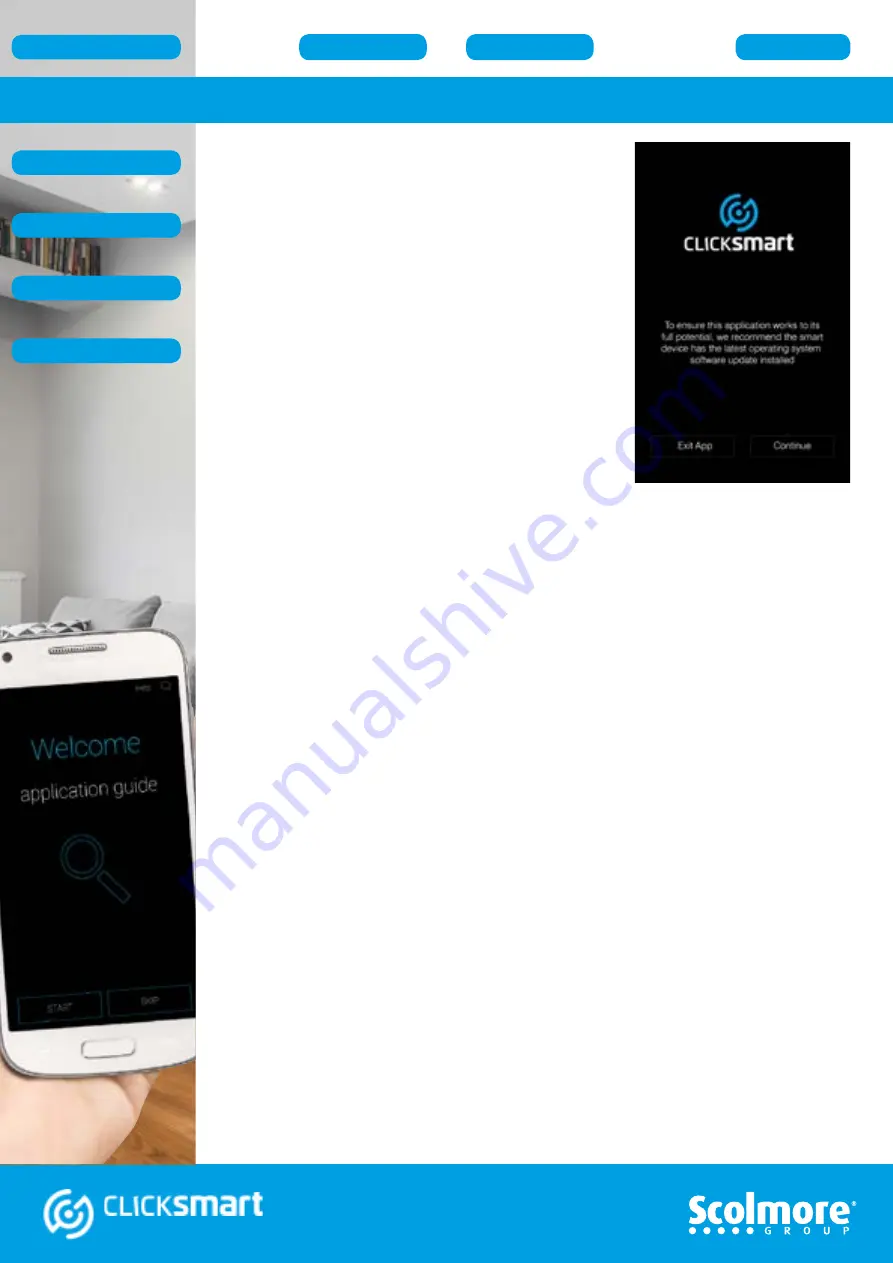
8
Application Installation Guide
With the preparation completed, the application can
be opened.
The initial screen is a reminder to ensure the latest
operating system update is running on the smart
device.
Exit to check the smart device settings or with the
latest update running,
Continue
The Welcome screen offers initial access to the easy setup application guide.
The guide allows the following features to be set up:
• Rooms - Add room names and icon
• Elements - Add receivers, icon and assign the element to its room
• Scenes - Select the elements and command to be operated with a single press
(can be setup afterwards if preferred)
Press
‘START’
to continue with the easy setup guide.
Alternatively if preferring to
‘Skip’
the guide, the rooms, elements and scenes can
still be added and amended from within the application settings menu, although with
slightly different menu layouts. See
The application guide will appear on initial start-up of the application and may appear
when updating the app. Once setup, when the application is next started the guide will
not appear and will go straight to the control screen.
The application guide can be accessed thereafter through the settings menu, see
Note:
It is recommended only one smart device is used at a time to set up the smart box.
Setup data sent from multiple smart devices may cause the smart box to malfunction.
Once the smart box has been setup and operational, when pairing additional smart
devices to the same smart box all the programmed data will automatically be
uploaded.
Note:
There are minor variations between the Android and
iOS applications with regards the information displayed,
e.g. once the smart box is paired the Android version
refers to the smart box IP address where iOS refers to
the name assigned to the smart box.
Application Installation Guide























