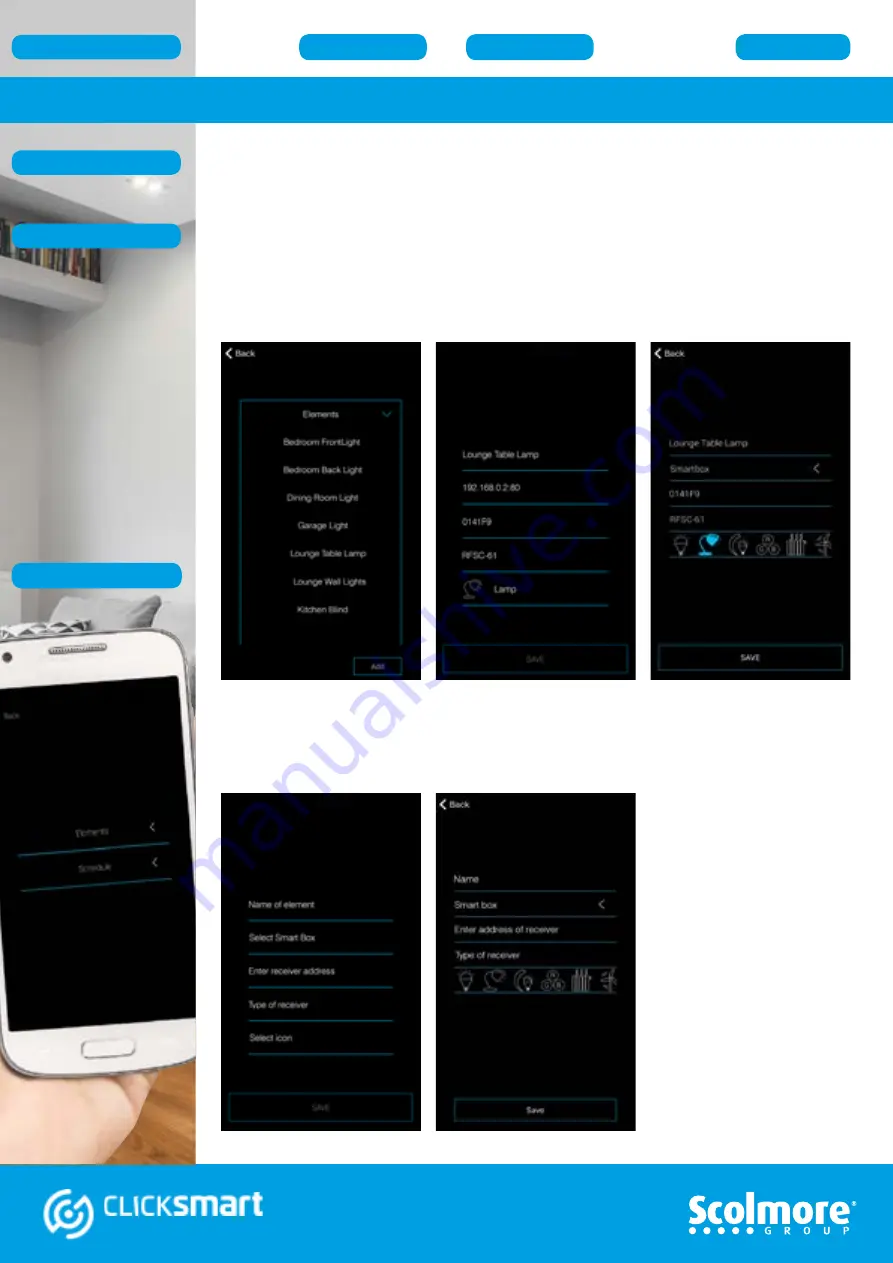
20
Android
iOS
Settings Menu - Elements
Accessing
‘Elements’
from within the application enables the initial information
entered to be amended or deleted or new elements/receivers to be added.
From within the same menu time schedules can also be added. See
more information on adding time schedules.
To delete an element, press and hold (Android) or slide to the left (iOS) to delete the
element and its settings. All associated data will be removed, e.g. from within scenes.
Example of previously installed elements and amendment screen.
New elements can also be added.
With the receiver data recorded on the original installation sheet add each piece of
information, selecting the respective smart box and icon to help identify the light or
appliance being controlled.
Press
‘Save’
to add the
receiver details to the list of
elements.
Android
iOS
Note:
The new element(s) added
will require assigning to the
room(s) / location(s).
See
Elements






























