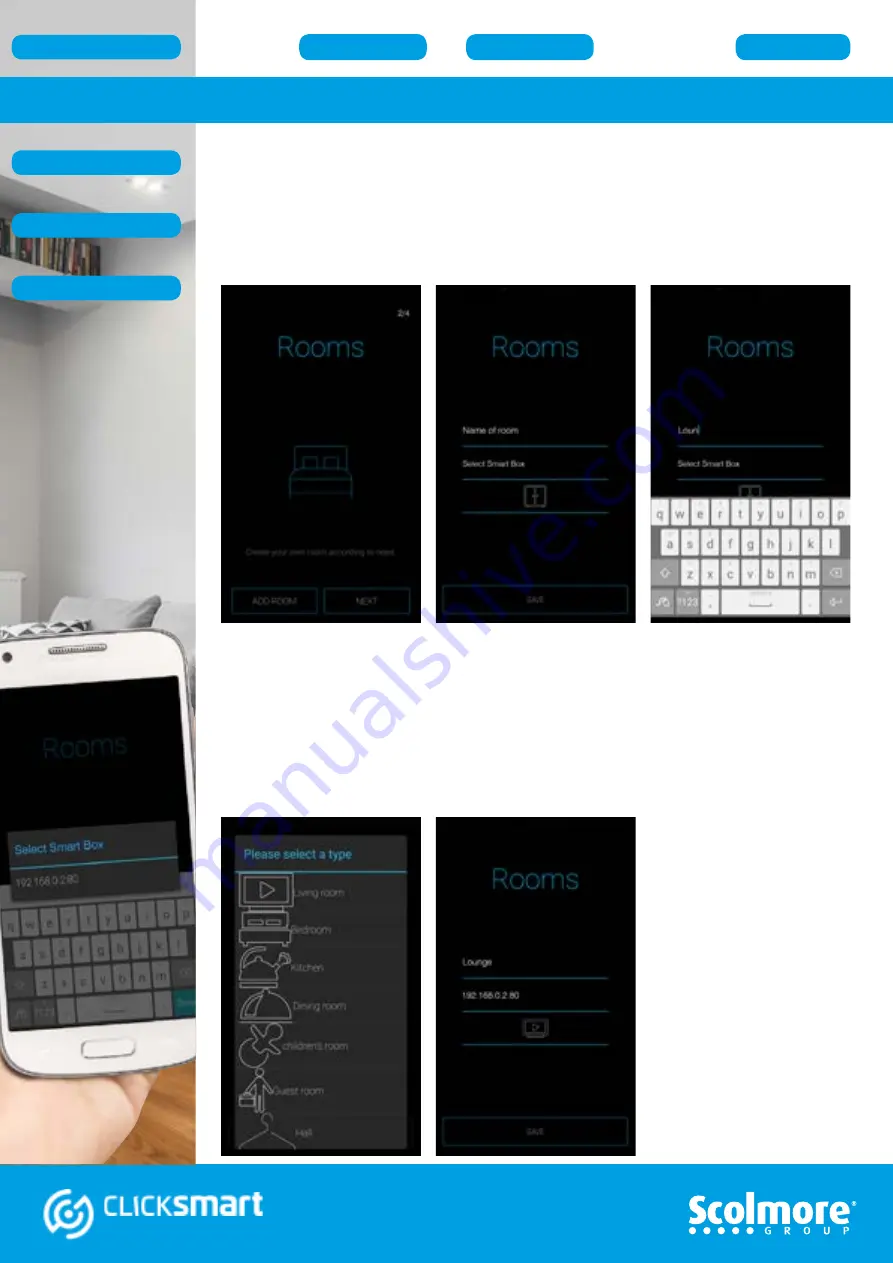
10
Application Guide - Adding ‘Rooms’
With
‘Rooms’
home screen shown, the list of room (location) names for the complete
installation can be added.
Select
‘ADD ROOM’
to enable the list of rooms on the installation sheet to be entered.
1. Select
‘Name of room’
and the on screen keyboard will appear. Enter the initial
room name, e.g. Lounge.
2. Next select
‘Select Smart Box’
in the room menu. A window will appear with the
list of smart boxes assigned. Select the IP address (Android) or smart box name (iOS)
of the smart box required.
3. Finally select the
‘Icon’
in the menu. Select from either the list of icons (Android) or
glide the icons left or right with selected icon in blue (iOS).
The final menu will list all selections made.
Press
‘Save’
to confirm the
room name and setting.
The names will be saved
on to the smart box.
The screen will go back to
the
‘Rooms’
home screen.
(Fig. R1)
Add further rooms /
locations (up to 40) or
select ‘NEXT’ to advance
to adding Elements
(Receivers)
Fig. R1
Android
Android
Android
Adding ‘Room’ names

























