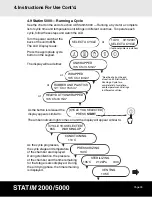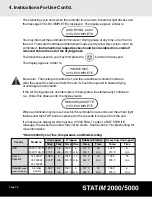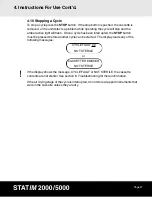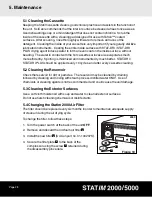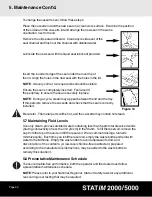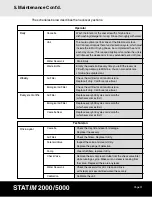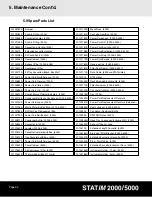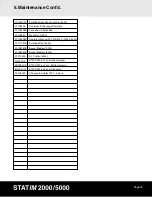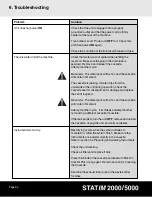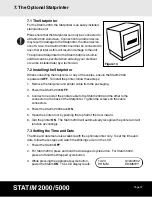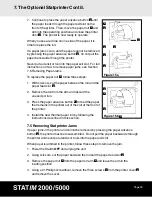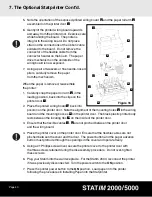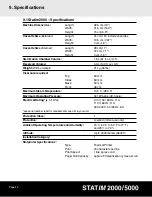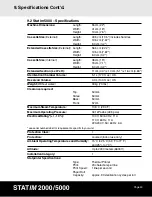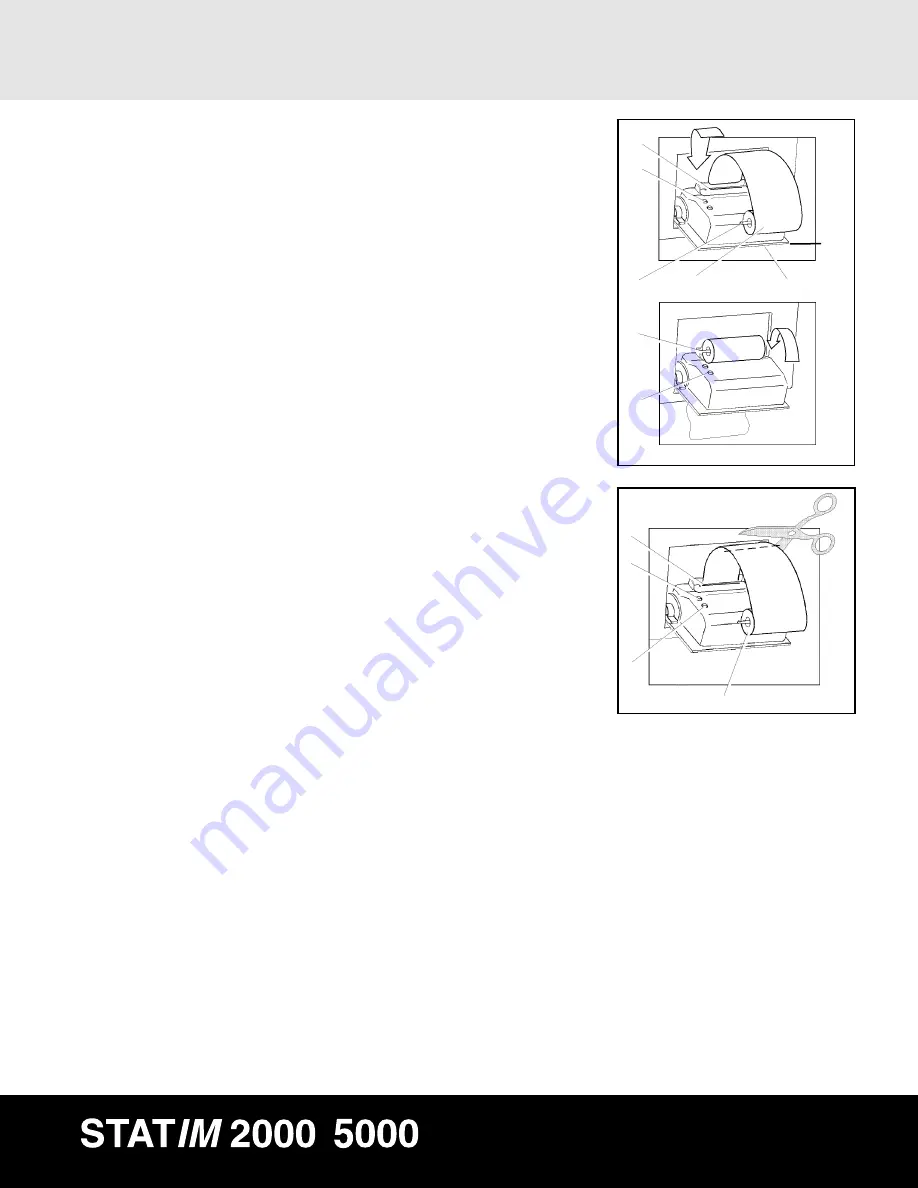
Page 39
7. The Optional Statprinter Cont’d.
/
7. Continue to press the paper advance button
■
6
until
the paper feeds through the paper exit slot on the
front of the printer. Then, move the paper roll
■
3
and
arm into the operating position and close the printer
door
■
1
. The printer is now ready to operate.
When you see a red line on one side of the paper, it is
time to replace the roll.
If a paper jam occurs, and the paper cannot be removed
by pressing the paper advance button
■
6
, do not pull the
paper backwards through the printer.
Never put a utensil or tool into the paper exit slot. For full
instructions on how to remove paper jams, see Section
7.5 Removing Paper Jams.
To replace the paper roll
■
3
, follow these steps:
1. With scissors, cut the paper between the roll and the
paper feed slot
■
5
.
2. Remove the roll from the arm and discard the
unused portion.
3. Press the paper advance button
■
6
to feed the paper
that remains in the printer out of the slot at the front of
the printer.
4. Install the new thermal paper roll by following the
instructions described in this section.
7.5 Removing Statprinter Jams
If paper jams in the printer and cannot be removed by pressing the paper advance
button
■
6
, the printer must be disassembled. Do not pull the paper backwards through
the printer and never put utensils or tools into the paper exit slot.
When paper is jammed in the printer, follow these steps to remove the jam:
1. Power the Statim
OFF
and unplug the unit.
2. Using scissors, cut the paper between the roll and the paper feed slot
■
5
.
3. Remove the paper roll
■
3
from the paper roll arm
■
4
and leave the arm in the
loading position.
4. Using a #1 Phillips screwdriver, remove the three screws
■
7
from the printer cover
■
8
and remove the cover.
Figure 15a
Figure 15b
■
5
■
2
■
4
■
4
■
3
■
6
■
5
■
2
■
6
■
3
■
1