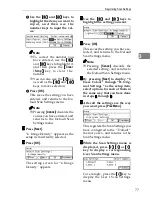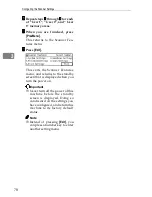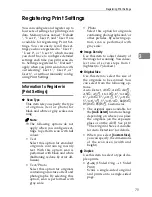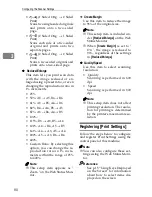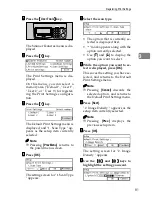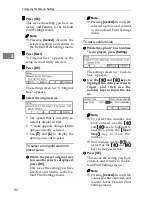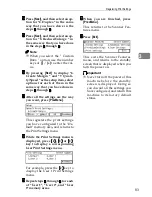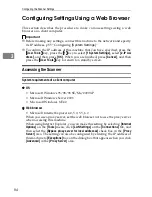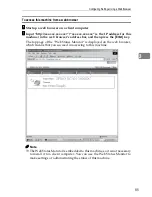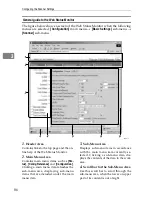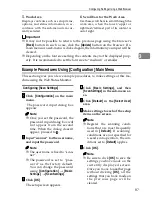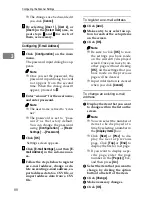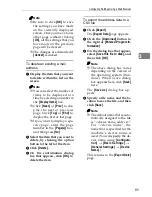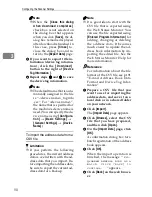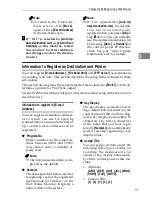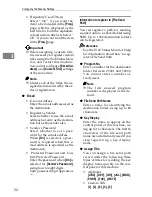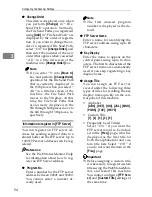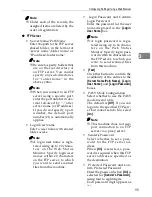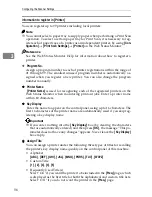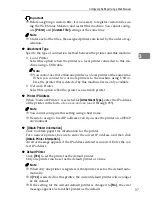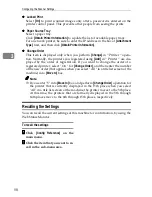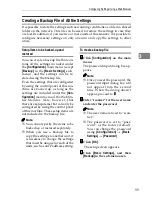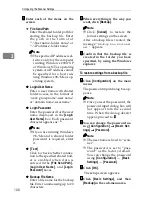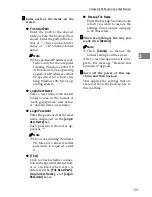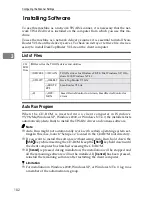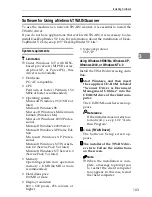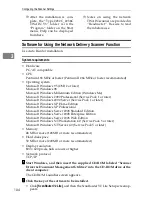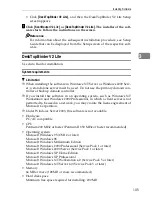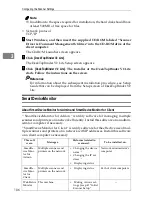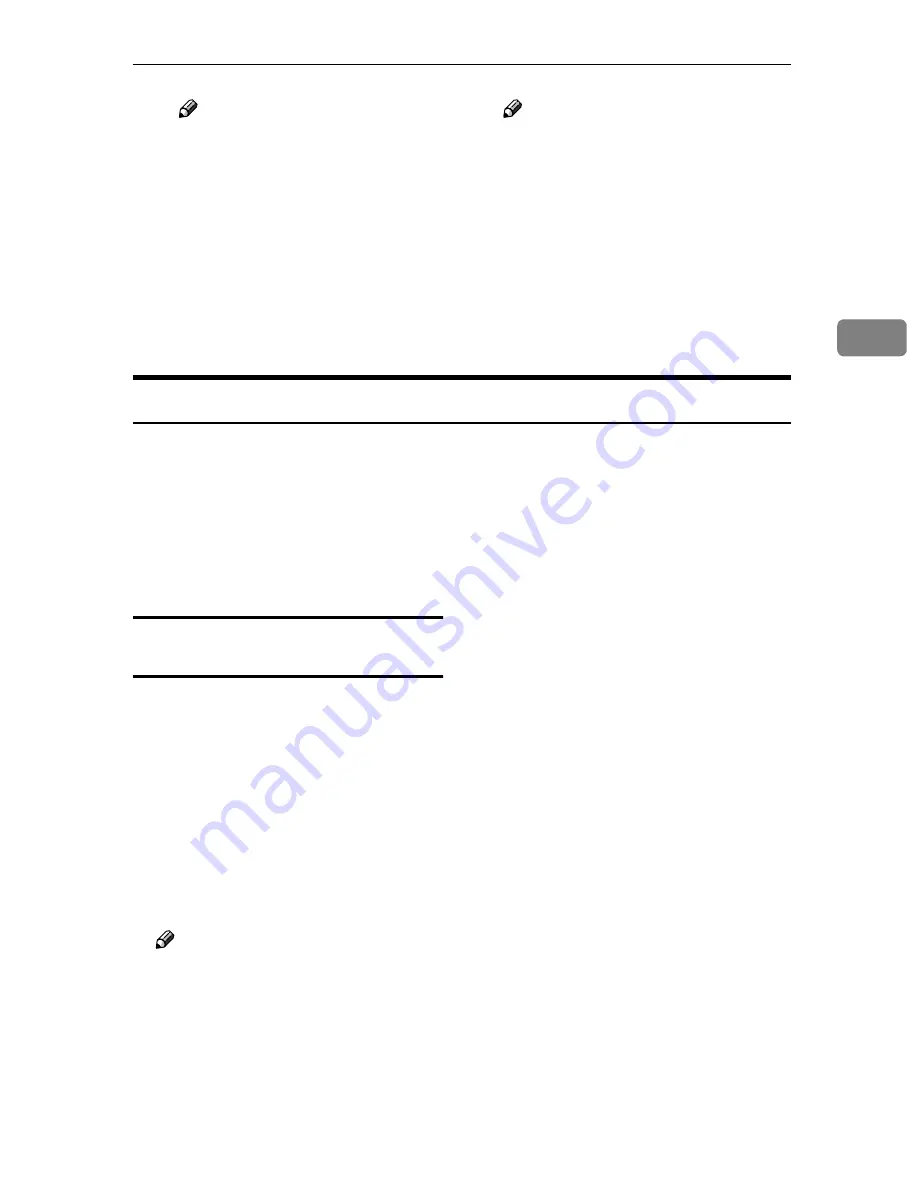
Configuring Settings Using a Web Browser
91
3
Note
❒
To return to the E-mail Ad-
dress screen, click
[
Back
]
again, or click
[
E-mail Address
]
in the sub-menu area.
FFFF
If “ Off ” is selected for
[
Auto Up-
date Destination List
]
in
[
2.Send Scan
Settings
]
on this machine, restart
this machine to reflect additions
and changes made to the destina-
tion list.
Note
❒
If “ On ” is selected for
[
Auto Up-
date Destination List
]
, the destina-
t i o n l i s t i s a u t o m a t i c a l l y
updated when you press
[
OK
]
in
step
E
above. You can instantly
use the updated destination list
by pressing
[
Dest.
]
or
[
Sender
]
on
the control panel of this ma-
chine. See p.61 “Auto Update
Destination List” for details.
Information to Register as Destination and Printer
You can register
[
E-mail Address
]
,
[
File Send Path
]
and
[
FTP Server
]
as destinations
for sending scan data. This section describes the setup items included in these
sub-menus.
This section also explains the setup items that are included in
[
Printer
]
, which de-
termines a printer for Print Scan output.
See the Web Status Monitor Help for information about setup items that are not
described here.
Information to register in
[
Address
]
You can register destination address-
es to which you use for sending
scanned data as an e-mail attachment.
Up to 2000 e-mail addresses can be
registered.
❖
❖
❖
❖
Program No.
Enter a number for the e-mail ad-
dress between 00001 and 50000.
You cannot enter a number al-
ready used.
Note
❒
The first unused number is dis-
played as the default.
❖
❖
❖
❖
Name(s)
The name specified here is used for
recognizing each of the registered
destinations (or senders) on the
Web Status Monitor. Register a
name within 20 characters.
❖
❖
❖
❖
Key Display
The key display is used for select-
ing a destination (or sender) on the
control panel of this machine. Reg-
ister a key display name within 16
characters. The first 16 characters
of the name that you have regis-
tered to
[
Name(s)
]
are automatically
used if you skip registering a key
display name.
❖
❖
❖
❖
Assign Title
You can assign an item under the
following three types of titles for
recalling the destination’s (or
sender’s) key display name quick-
ly on the control panel of this ma-
chine.
• Alphabet
[
ABC
]
,
[
DEF
]
,
[
GHI
]
,
[
JKL
]
,
[
MNO
]
,
[
PQRS
]
,
[
TUV
]
,
[
WXYZ
]
• Custom Title
[
1
]
,
[
2
]
,
[
3
]
,
[
4
]
,
[
5
]
Summary of Contents for IS300e
Page 8: ...vi...
Page 14: ...6...
Page 30: ...What You Can Do With This Machine 22 1...
Page 116: ...Configuring the Scanner Settings 108 3...
Page 126: ...Setting Originals 118 4...
Page 146: ...Sending Scan File by E mail 138 6...
Page 162: ...Sending Scan File by Scan to FTP 154 8...
Page 166: ...Sending Scan Files Using Delivery Server 158 9...
Page 176: ...Printing Scanned Image Files 168 10...
Page 204: ...Appendix 196 11 When Gray scale is selected...
Page 206: ...Appendix 198 11 When 256 colors is selected...
Page 222: ...Image Scanner Operating Instructions GB GB G421 8601...