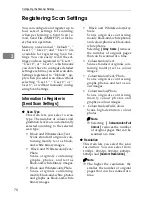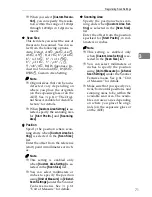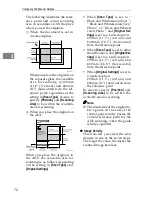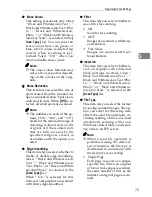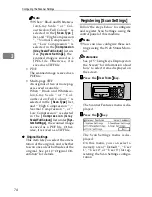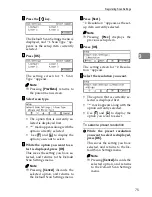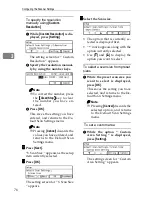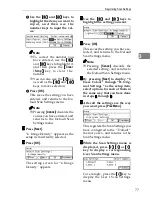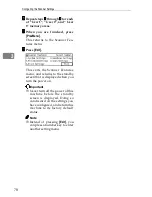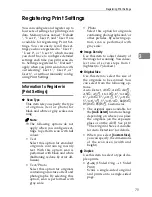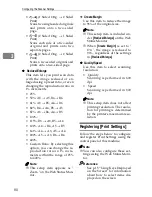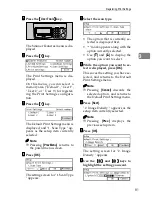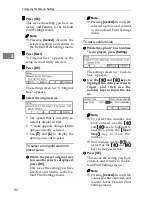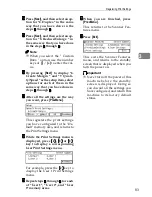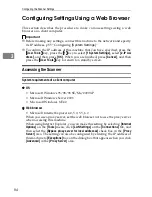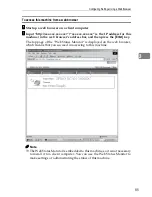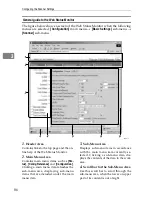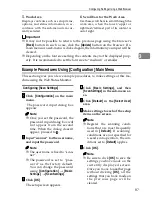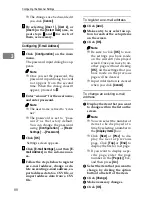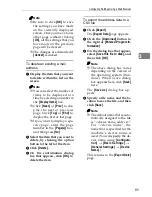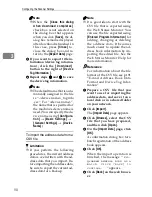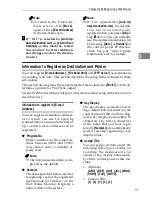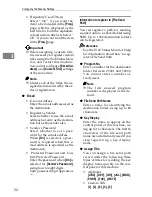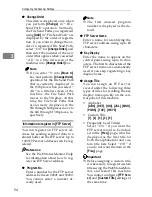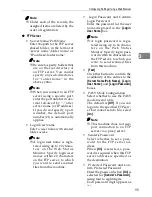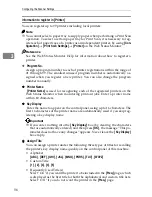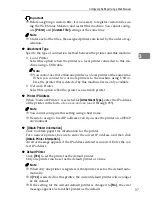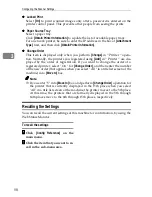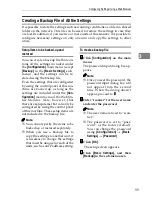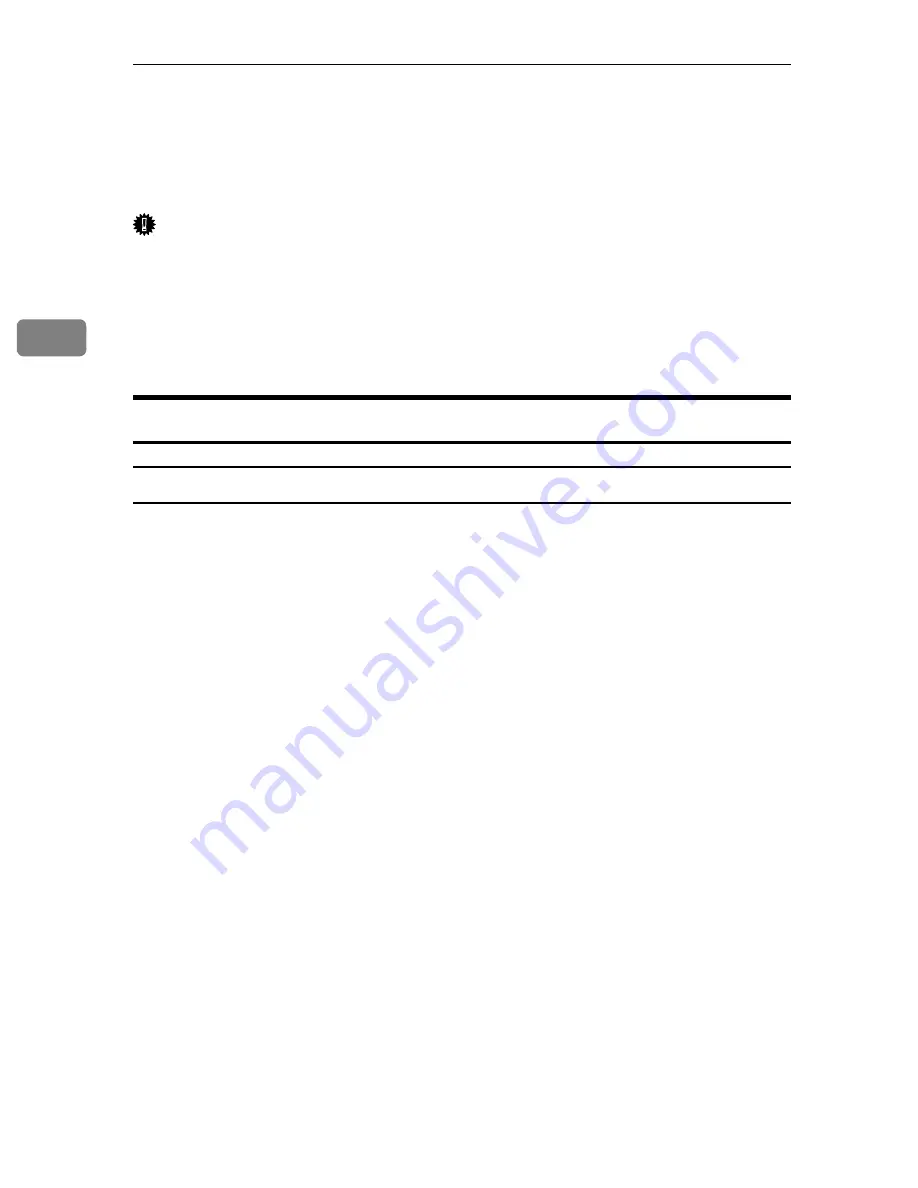
Configuring the Scanner Settings
84
3
Configuring Settings Using a Web Browser
This section describes the procedure to make various settings using a web
browser on a client computer.
Important
❒
Before making any settings, connect this nachine to the network and specify
its IP address. p.55 “Configuring
[System Settings]
”
❒
To confirm the IP address of this machine that you have specified, press the
{{{{
User Tools
}}}}
key, press the
{{{{
1
}}}}
key to select
[
1.System Settings
]
, select
[
2.IP Ad-
dress
]
, and then press
[
OK
]
. When you are finished, press
[
Cancel
]
, and then
press the
{{{{
User Tools
}}}}
key to return to a standby screen.
Accessing the Scanner
System requirements of a client computer
❖
❖
❖
❖
OS
• Microsoft Windows 95/98/98 SE/Me/2000 XP
• Microsoft Windows Server 2003
• Microsoft Windows NT4.0
❖
❖
❖
❖
Web browser
• Microsoft Internet Explorer 4.0, 5.0, 5.5, 6.0
When you use a proxy server, set the web browser not to use the proxy server
when accessing this machine.
When using Internet Explorer, you can make this setting by selecting
[
Internet
Options
]
on the
[
Tools
]
menu, click
[
LAN Settings
]
on the
[
Connections
]
tab, and
then select the
[
Bypass proxy server for local addresses
]
check box in the
[
Proxy
Server
]
area. The setting can also be configured by entering the IP address of
this machine to
[
Exceptions
]
box on the dialog box that appears when you click
[
Advanced
]
in the
[
Proxy Server
]
area.
Summary of Contents for IS300e
Page 8: ...vi...
Page 14: ...6...
Page 30: ...What You Can Do With This Machine 22 1...
Page 116: ...Configuring the Scanner Settings 108 3...
Page 126: ...Setting Originals 118 4...
Page 146: ...Sending Scan File by E mail 138 6...
Page 162: ...Sending Scan File by Scan to FTP 154 8...
Page 166: ...Sending Scan Files Using Delivery Server 158 9...
Page 176: ...Printing Scanned Image Files 168 10...
Page 204: ...Appendix 196 11 When Gray scale is selected...
Page 206: ...Appendix 198 11 When 256 colors is selected...
Page 222: ...Image Scanner Operating Instructions GB GB G421 8601...