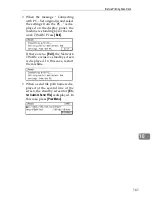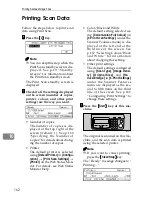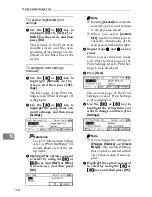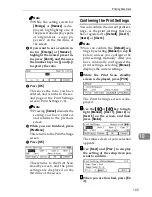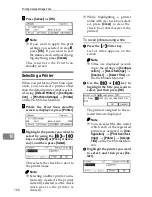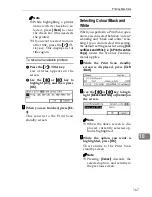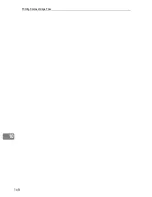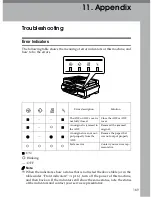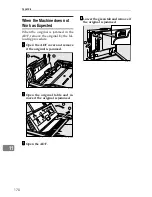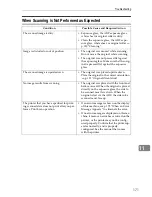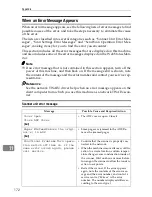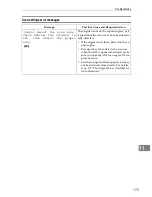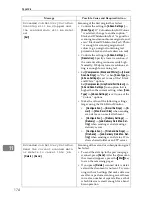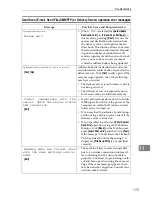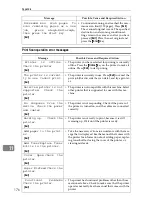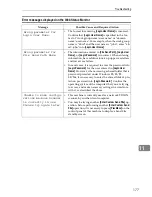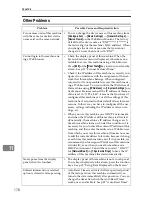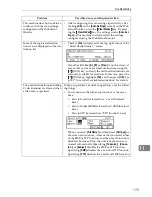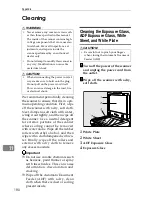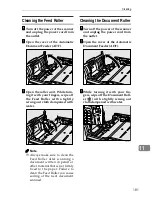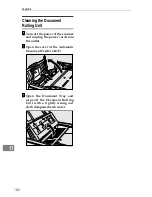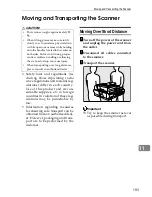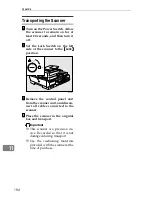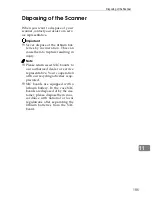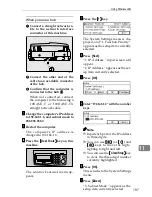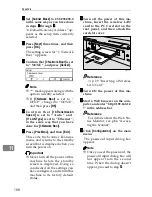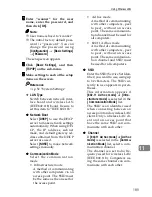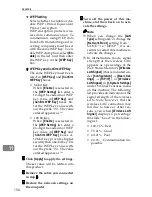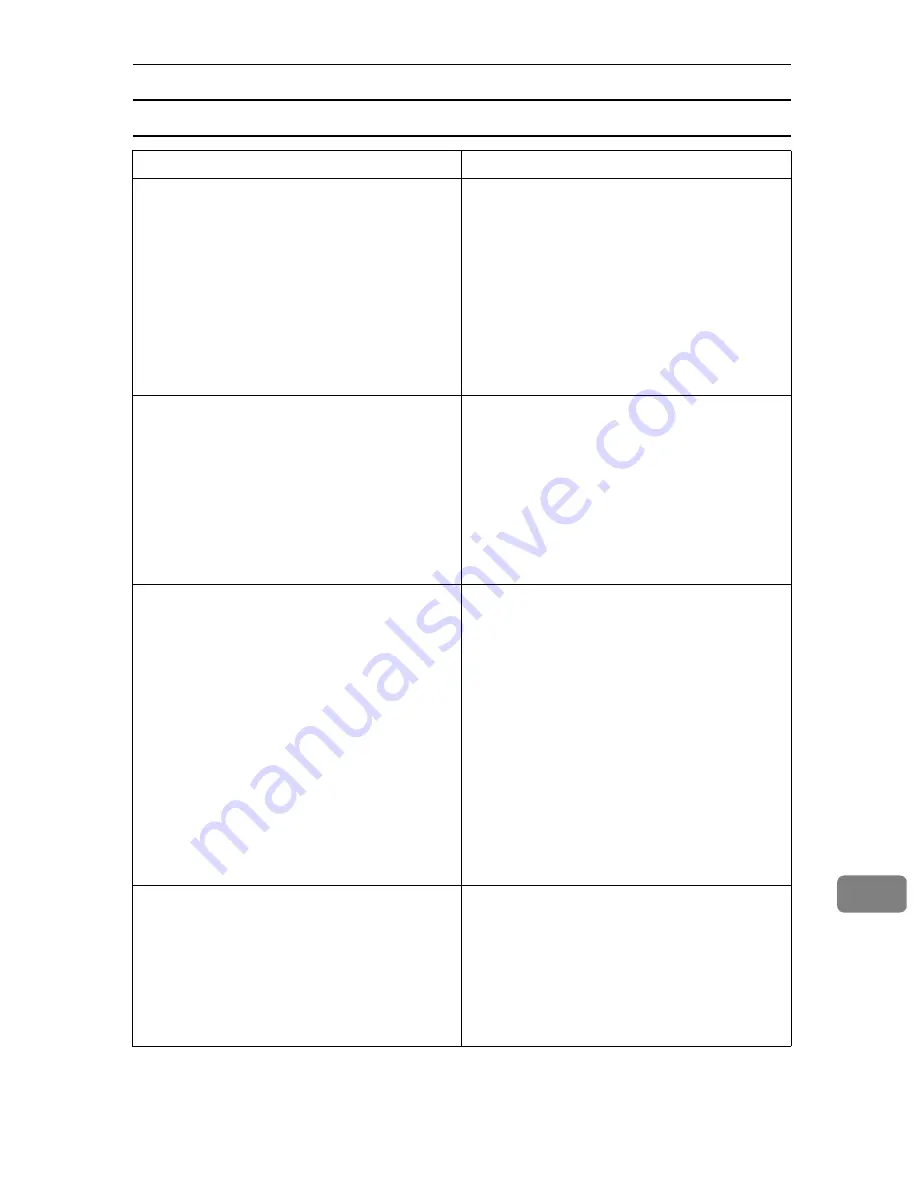
Troubleshooting
175
11
Send Scan (E-mail, Send File (SMB/FTP) or Delivery Server) operation error messages
Message
Possible Cause and Required Action
Updating the destination list...
Please wait.
• When “ On ” is selected for
[
Auto Update
Destination List
]
in
[
2.Send Scan Settings
]
on
this machine, pressing
[
Dest.
]
accesses the
sender and destination information from
the delivery server, and updates the ad-
dress book. This function allows you access
the latest destination information. Depend-
ing on the number of destinations and
senders registered, and the network condi-
tions, you may have to wait a moment
while the address book is being updated.
Updating destination list failed. Do you want to try again?
[
Yes
]
[
No
]
Address book (list of destinations and send-
ers) information could not be accessed on the
delivery server. Click
[
Yes
]
and try again. If the
same message appears, one of the following
may have occurred.
• The delivery server is not turned on, or it is
not being serviced.
• The delivery server is temporarily down
for reasons such as insufficient memory.
Cannot communicate with the
server. Check the server status
and connection.
[
Exit
]
• If you specified to perform a Scan to Folder
(SMB) operation, check if the power of the
computer on which the Windows shared
folder exists is turned on.
• If you specified to perform a Send Scan op-
eration using a delivery server, check if the
delivery server is turned on.
• If you specified to perform a
[
Enter Custom
Send File
]
operation using the Web Status
Monitor, click
[
Back
]
on the Web browser,
enter
[
Login Password
]
, and then click
[
Test
]
.
If the message “Connection to the File Send
Path has failed. Confirm the settings.” is
displayed,
[
File Send Path
]
is not specified
correctly.
Sending data has failed. Scan
with the same settings and re-
send.
[
Exit
]
• The machine failed to send scanned data
due to a network connection problem. Af-
ter confirming that the network cable is
properly connected, try performing anoth-
er Send Scan operation using the same set-
tings.If the same message appears, there
may be network congestion. Consult your
network administrator.
Summary of Contents for IS300e
Page 8: ...vi...
Page 14: ...6...
Page 30: ...What You Can Do With This Machine 22 1...
Page 116: ...Configuring the Scanner Settings 108 3...
Page 126: ...Setting Originals 118 4...
Page 146: ...Sending Scan File by E mail 138 6...
Page 162: ...Sending Scan File by Scan to FTP 154 8...
Page 166: ...Sending Scan Files Using Delivery Server 158 9...
Page 176: ...Printing Scanned Image Files 168 10...
Page 204: ...Appendix 196 11 When Gray scale is selected...
Page 206: ...Appendix 198 11 When 256 colors is selected...
Page 222: ...Image Scanner Operating Instructions GB GB G421 8601...