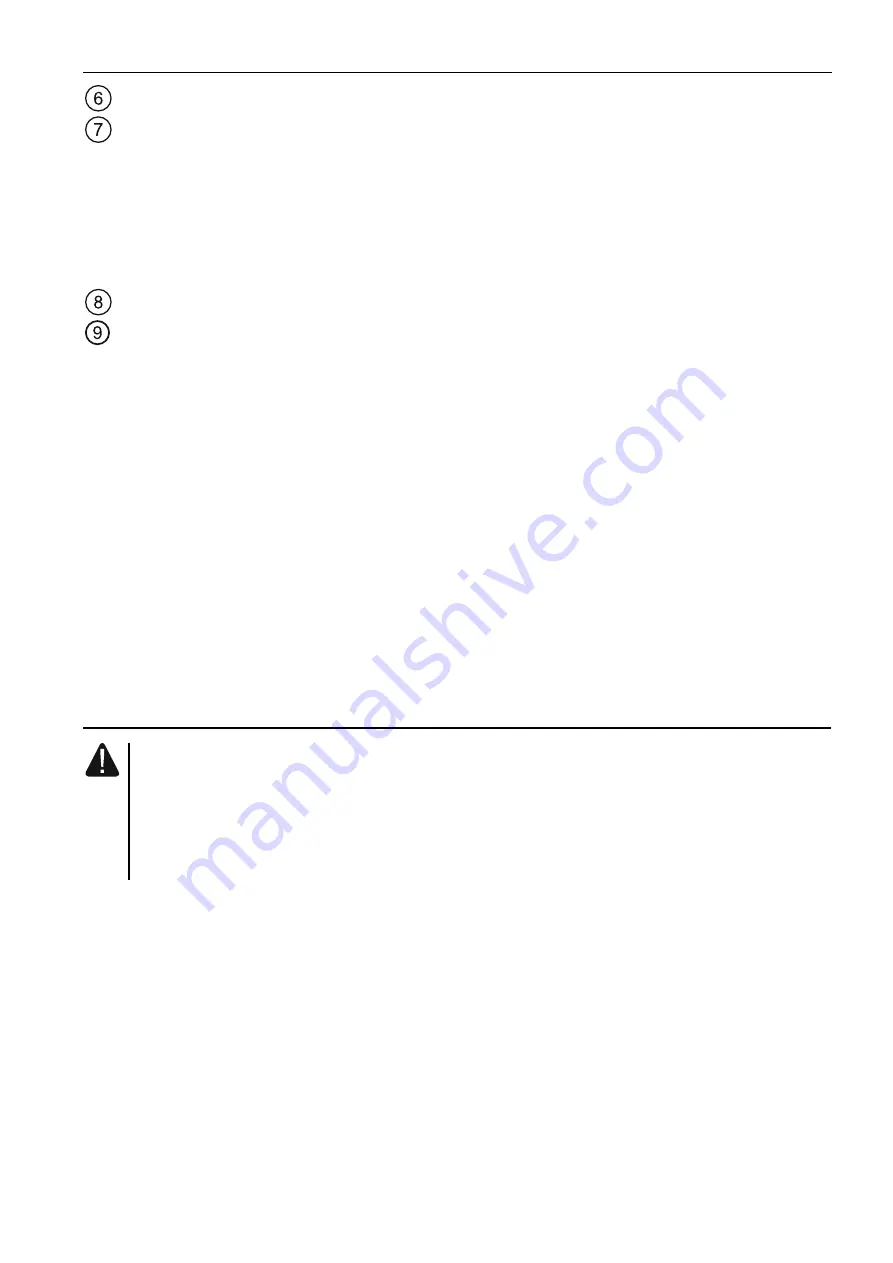
SATEL MTX-300
5
tamper switch.
bi-color LED to indicate the following states:
steady on green – the controller and wireless devices running normally (a red flash
indicates that transmission has been received from a wireless device),
flashing green – service mode is on or connection with MTX
SOFT
program is in
progress,
flashing alternately green and red – a problem with wireless device (low battery, not
available or tamper).
display.
Description of terminals:
OUT1...OUT8
- programmable relay outputs.
COM
- common
ground.
+12V
- power input (+12 V DC).
IN1, IN2
- programmable inputs for signaling control (control from OC type outputs or
relay outputs).
FTR
- OC type output indicating that there is no radio communication with wireless
devices for which the “Presence control” option is enabled (the output is
active until the controller receives transmission from the device).
FTB
- OC type output indicating that there is low battery in keyfob, detector or
siren (the output is active until the controller receives transmission with OK
battery information).
OTMP
- relay output indicating that there is tamper of controller or wireless devices
(the output is active until tamper restore).
4. Installing the controller
Disconnect power before making any electrical connections.
The electrical installation must be provided with a 2-pole disconnector.
Be careful not to make any damage to the antenna printed on the controller
electronics board.
The controller should be installed indoors, in spaces with normal air humidity. Before starting
installation, it is advisable to plan out the arrangement of all wireless devices which are to be
operated by the controller. Select the installation place so that these devices are within the
controller range. Remember that thick walls, metal partitions etc. may diminish the range of
radio signal. It is recommended that the controller be mounted high above the floor. This will
allow you to get a better range of radio communication and avoid the risk of the controller
being accidentally obstructed by personnel moving around the premises. Installing the
controller in the immediate vicinity of electrical installations is not recommended, as it may
cause malfunctioning of the device.
1. Loosen the cover locking screws and remove the enclosure cover.
2. Remove the fixing screws of electronics board and take out the electronics board.
3. Make openings for controller power cables and inputs / outputs cables in the enclosure
base. The openings must not have sharp edges.








































