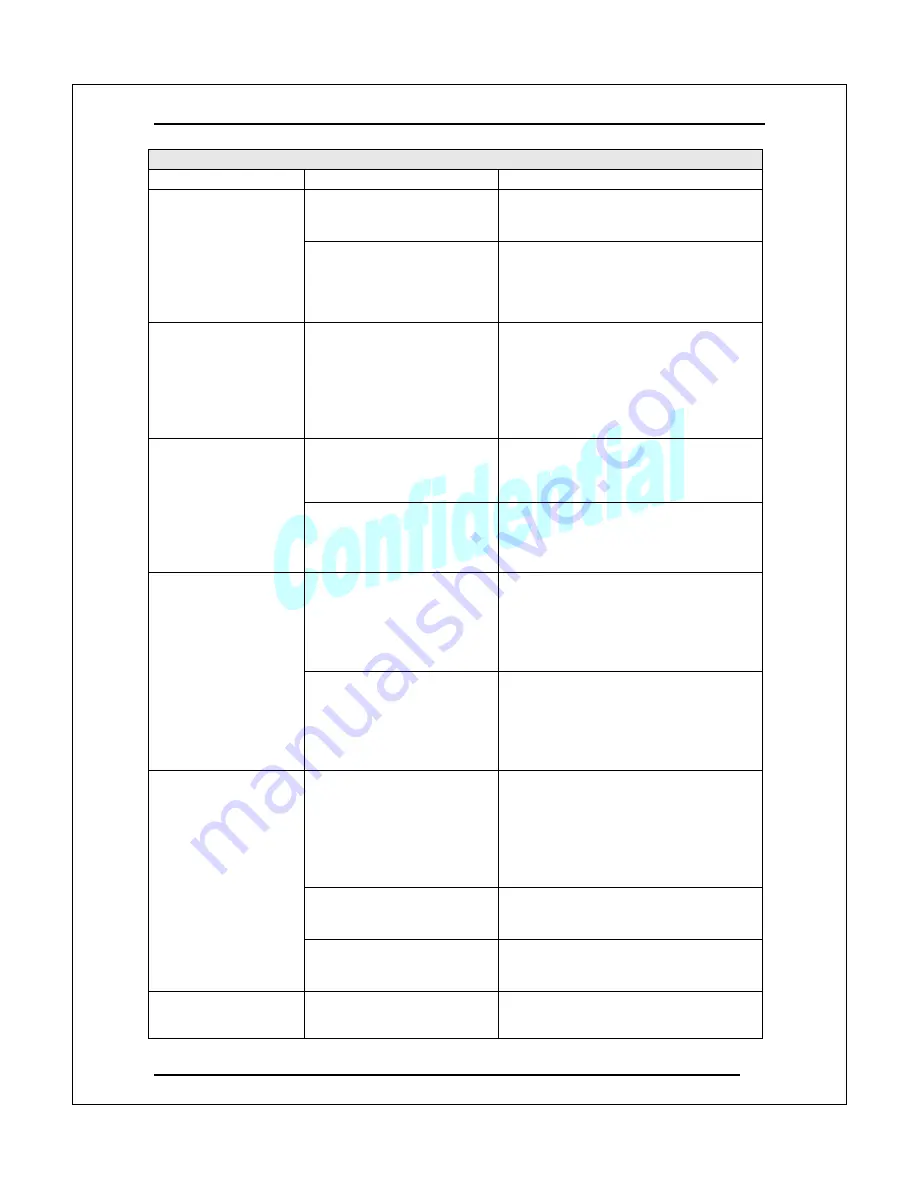
User Manual
.
Version 1.2
30
Trouble Shooting
Scenario
Possible Reason
Resolution
Device is not starting
normally
If there is no response to the buttons
or remote controllers, try turning the
power switch
“
Off
”
and
“
On
”
.
Power supply short
If the suggestions above do not
remedy the problem, the power supply
in the devices may have a short.
Unplug the power cords immediately
and contact your dealer.
The Source LED
indicators on the front
panel of the TX are
flashing or TV
attached to the RX
displays
“
Not paired,
please do pairing
”
.
RX and TX are not
successfully paired.
Try the pairing procedures in
Appendix 1 and Appendix 2 to re-
establish connections (pairing).
If it does not resolve the problem,
refer to Appendix 2 (PLC pairing) first
and then Appendix 1 (system pairing).
TX and RX connectivity is
not established due to bad
electrical line quality or RX
is not powered on.
Make sure the RX is powered on.
If the RX is powered on, proceed to
PLC pairing procedures. (Appendix 2).
TX source LED
indicators are flashing
from right to left.
RX and TX are not paired
successfully.
Check the TV attached to the RX to
see if it displays
“
Not paired, please
do pairing
”
message. If so, pair the
TX and RX. (Appendix 1).
Media source player is not
powered on or is in standby
mode
Check to see if the media source
player is turned on.
Check to see if the media source
player is sending video (may have to
press the play button on the media
source player).
The Source LED is
always flashing.
Unsupported video/audio
format from the media
source player
Refer to the user manual of media
source player and make sure it is
sending a video format supported by
the system such as 1920X1080@60i,
PCM audio
–
see Appendix 6 Video
Specifications.
The distance between TX
and RX is too far or the
quality of the electrical
power line is poor.
Try changing to a different socket.
Shorten the distance between the RX
and TX (i.e. move them to different
sockets located closer to each other).
If the suggestions above do not
resolve the problem, try to pair the
system. (Appendix 1).
TX is not working properly.
Press the
“
CONNECT
”
button on
the front of the TX or reboot the
device.
The selected Source
LED is on but the Link
LED is not flashing
RX is not working well
Press the
“
LINK
”
button on the rear
panel of RX or reboot the device and
check again.
During video playback
TV displays
“
Waiting
PLC network cannot
support enough bandwidth
This problem will usually resolve by
itself within a minute.



































