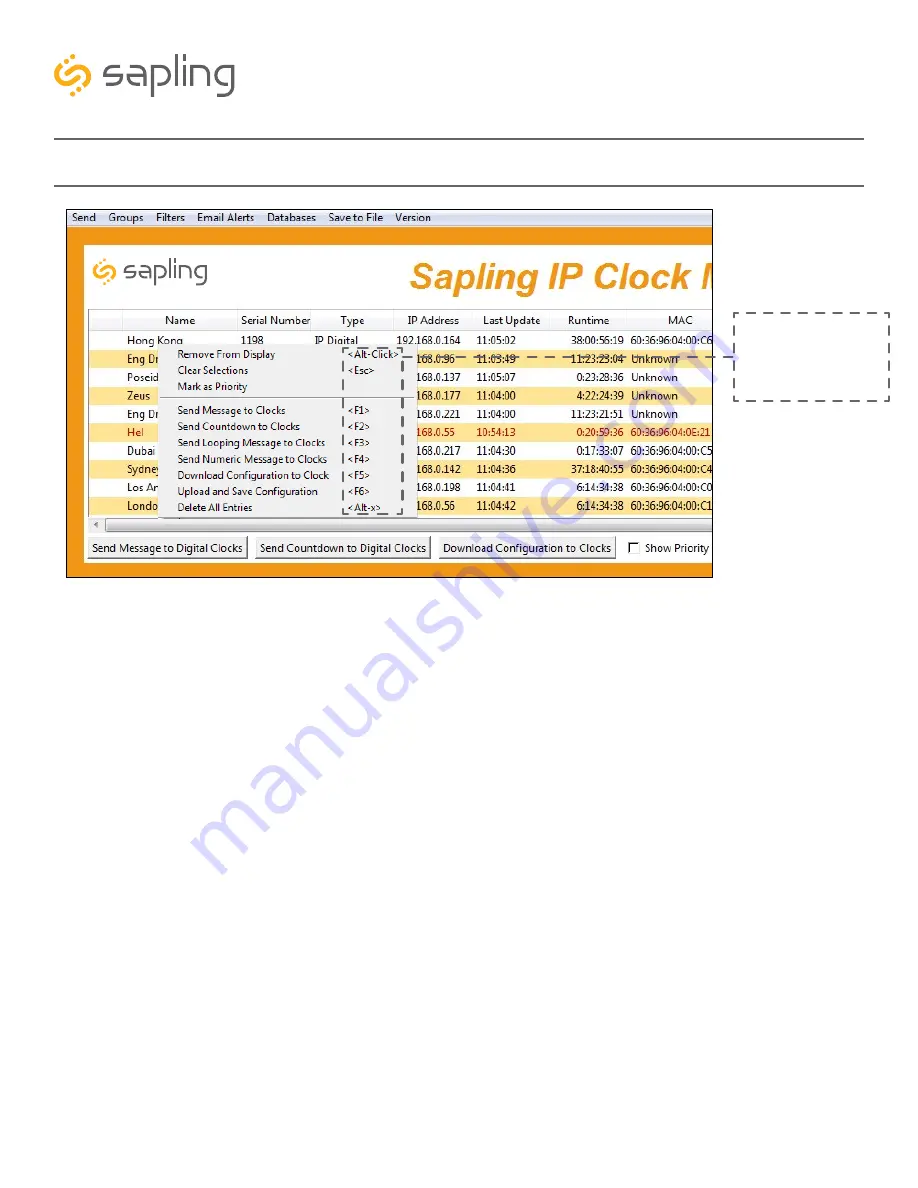
45
The Sapling Company, Inc.
1633 Republic Road
Huntingdon Valley, PA 19006
USA
P. (+1) 215.322.6063
F. (+1) 215.322.8498
www.sapling-inc.com
IP Monitor Software - Quick Access Menu
Using a right-handed mouse to right-click on any row in the Device List will open the Quick Access Menu.
1.
Remove from Display
- When clicked, this option will remove the selected clock from the Device List.
2.
Clear Selections
- This option will deselect any highlighted items on the Device List.
3.
Mark as Priority
- Marking a clock(s) as priority is another filtering option for a user to segment the
clocks. Once a clock is marked as priority, there will be an asterisk (*) next to the chosen clock. See option
15 on page 17 for directions on how to filter the priority clocks on the monitor screen.
4.
Send Message to Clocks
- Performs the same action as the Send Message to Digital Clocks button.
5.
Send Countdown to Clocks
- Performs the same action as the Send Countdown to Digital Clocks button.
6.
Send Looping Message to Clocks
- Performs a similar action to the Send Message to Digital clocks,
but allows the user to select the number of times that the message will repeat. It also provides a longer
text box for sending longer messages.
7.
Send Numeric Message to Clocks
- Performs the same action as the Send Message to Digital Clocks
button, but messages are limited to four digits consisting of numbers 0-9.
8.
Download Configuration to Clock
- If a configuration file was created earlier using “Upload and Save
Configuration”, this option lets the user apply the configuration file to the highlighted device. Refer to the
action with the same name on the “IP Monitor Software - Main Screen” page of this manual.
9.
Upload and Save Configuration
- By selecting this option, the user can copy the settings from an IP
device and save them to whichever computer is running the IP Monitor. Your computer will automatically
prompt you for the location of the saved configuration file.
10.
Delete All Entries
- By selecting this option, the user can remove all clocks from the Device List.
IP Monitor Software
- Task Bar Options
1
2
3
4
5
6
7
8
9
10
Please note:
These
options can also be
accessed by using the
keyboard shortcuts noted
in the Quick Access Menu
S y n c h r o n i z e d C l o c k S y s t e m s
















































