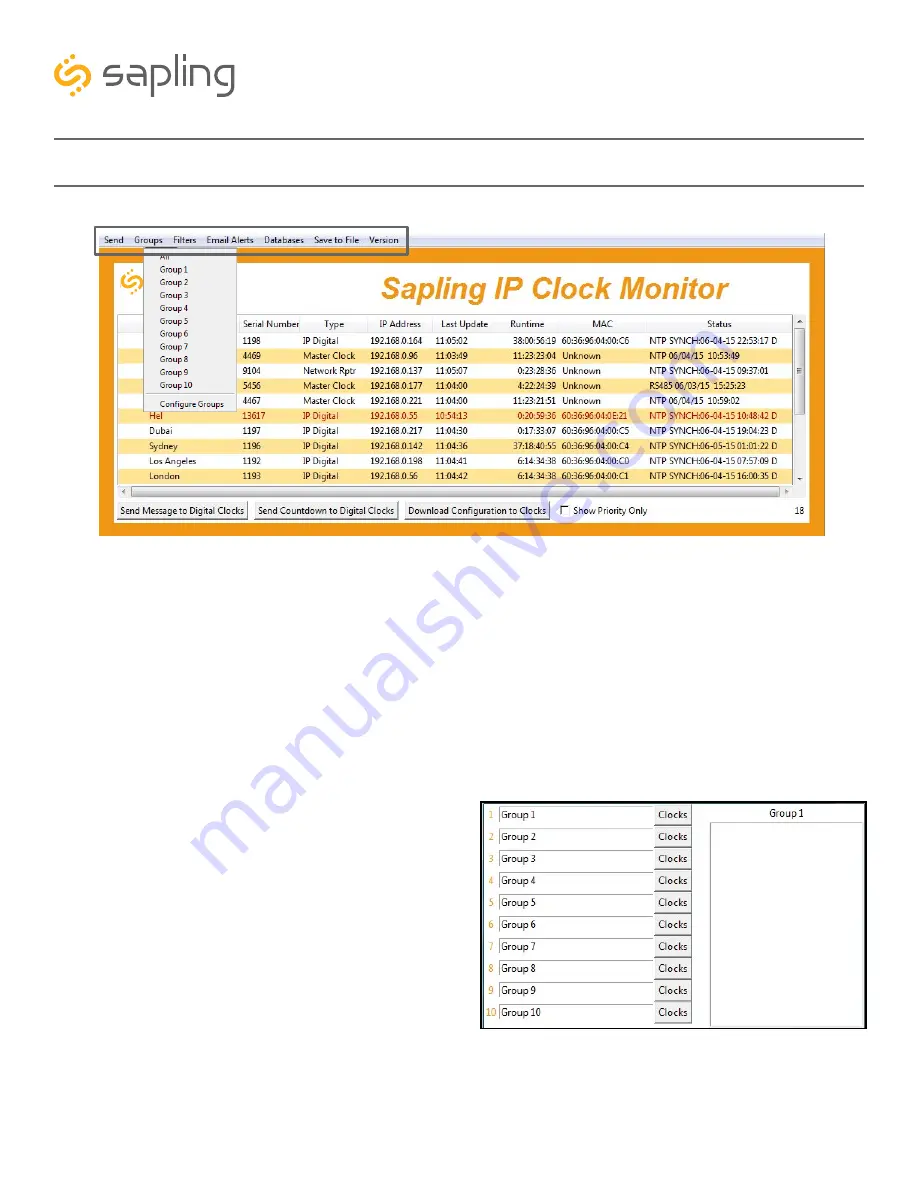
42
The Sapling Company, Inc.
1633 Republic Road
Huntingdon Valley, PA 19006
USA
P. (+1) 215.322.6063
F. (+1) 215.322.8498
www.sapling-inc.com
IP Monitor Software - Task Bar Options
1.
Send -
When clicked, this button will display the following options:
Send Message -
Performs the same action as the Send Message to Digital Clocks button.
Send Looping Message -
Refer to the section of this manual, “IP Monitor Software - Quick Access Menu”
Send Countdown -
Performs the same action as the Send Countdown to Digital Clocks button.
Find Hands -
Does not apply to Digital clocks.
2.
Groups -
When clicked, this button will open the Groups drop-down menu.
All -
Clicking on this option will cause the monitor to display all compatible IP devices on the network.
“Group Name” -
Clicking on the name of a group will cause the monitor to display all of the IP devices in that
group. Example: Clicking on “Group 1” will cause the monitor to show only the devices that have been added to
Group 1 through the Configure Groups menu.
Configure Groups -
Opens the group configuration menu
(see diagram on left).
a.
Text Boxes -
Entering a name into the text box will
change the name of the group. For example, the first
text box currently contains the name “Group 1”. This
will cause the first group to be shown as “Group 1” in
the drop-down menu.
b.
Clocks buttons -
Clicking on a Clocks button will
display each of the group’s devices in the box to
the right.
c.
Device Box -
Displays the devices for the selected
group. The name of the selected group will appear above the device box.
To add a device to the group, click on a device on the IP monitor. While holding down the button on the mouse,
drag the name of the device over to the device box, then release the button on the mouse.
To remove a device from the group, click on a device in the device box. Whole holding down the button on the
mouse, drag the name of the device outside of the device box, then release the button on the mouse.
A
B
C
1
2
S y n c h r o n i z e d C l o c k S y s t e m s






























