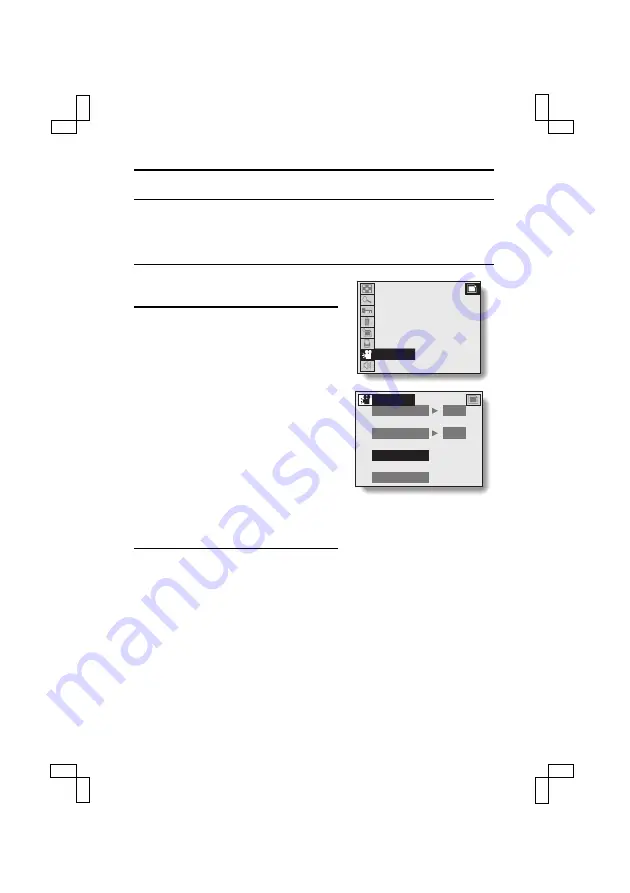
USING THE VARIOUS PLAYBACK FUNCTIONS
Automatic playback (slideshow)
Still images can be automatically played back in a slideshow fashion. If voice
memos are attached, they are also played back at the same time.
1
Display the Still Image Playback
Setting Screen (see page 39).
2
Select the slideshow icon
ã
, and
press the SET button.
œ
The Slideshow Screen appears.
[Slide time]
1
Select “TIME”, and press the SET
button.
2
Press [
j
] or [
l
] on the arrow button
to select the time that each image
is displayed.
3
Press the SET button.
[Slide effect]
1
Select “EFFECT”, and press the
SET button.
2
Press [
j
] or [
l
] on the arrow button
to select the desired wipe effect.
3
Press the SET button.
3
Select “START”, and press the SET button.
œ
Slideshow playback begins.
œ
The still images or video clips are played back in the order in which
they were recorded.
œ
To interrupt the slideshow, press the MENU button, the SET button, or
an arrow button.
œ
After all the images have been played back, the slideshow ends.
œ
For continuous (loop) slideshow playback (up to 12 hours), in step 3
press the shutter release button instead of the SET button.
9-IMAGE DISPLAY
ZOOM
PROTECT
ERASE
EDIT PHOTO
PRINT SETTING
SLIDESHOW
VOLUME
SLIDESHOW
TIME 4S
EFFECT OFF
START
EXIT
SX515/EX, U (VPC-AZ3 GB) Tue. Oct., 22/2002
93
English
















































