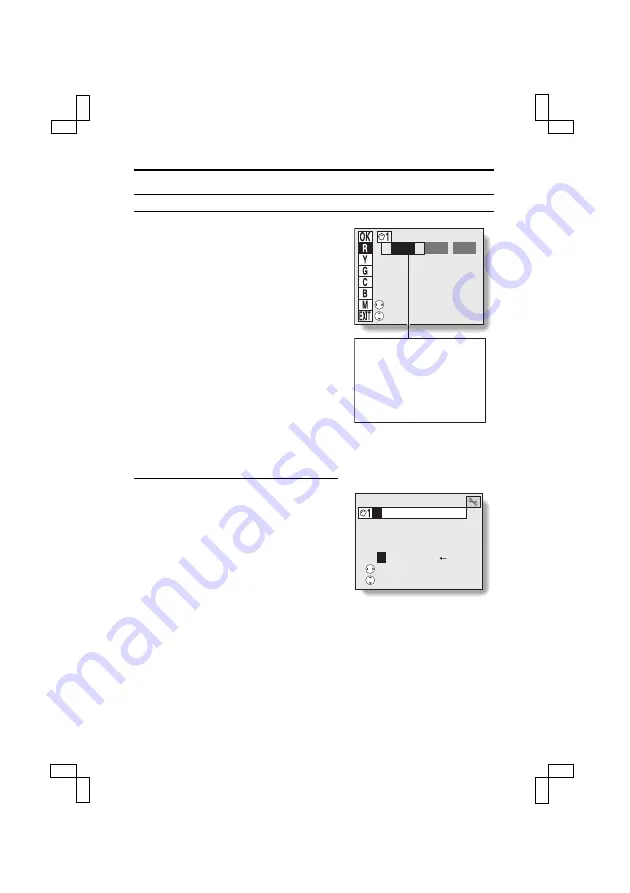
ADJUSTING THE COLOR TONES (REAL-COLOR EQUALIZER)
4
Adjust the color.
1
Press [
j
] or [
l
] on the arrow button
to select a color icon (
í
to
Í
)
to adjust.
2
Press [
d
] or [
c
] to select the color
property you wish to change (hue,
saturation or brightness).
3
Press [
j
] or [
l
] to adjust the value
of the selected color property.
œ
Adjust the hue while watching on
the LCD monitor.
œ
Each property can be set within a
maximum range of +50 to –50.
4
Press the SET button.
œ
To change the settings for other
colors, press [
j
] or [
l
] to select
another color, and then repeat
steps
2
to
4
.
5
Select the
ù
icon, and press the
SET button.
œ
The screen to input a title appears.
œ
If you are correcting a color that was
previously corrected, the set name
will appear.
œ
A maximum of 10 characters can be
input for the title. (For entering text,
please follow procedures 6 through
8 on pages 130 and 131.)
HUEj SAT BR
p
M-
+15
+Y
00 00
l
SELECT
SETTING
The characters to the left and
right of the hue setting value
indicate the color change. In this
example, the indicated setting
changes magenta to red hues
(
ü
).
When set to a – value, magenta
changes to blue hues (
Í
).
A
BCDE
INPUT SETTING TITLE
<
SCROLL
SELECT
SX515/EX, U (VPC-AZ3 GB) Tue. Oct., 22/2002
113
English
















































