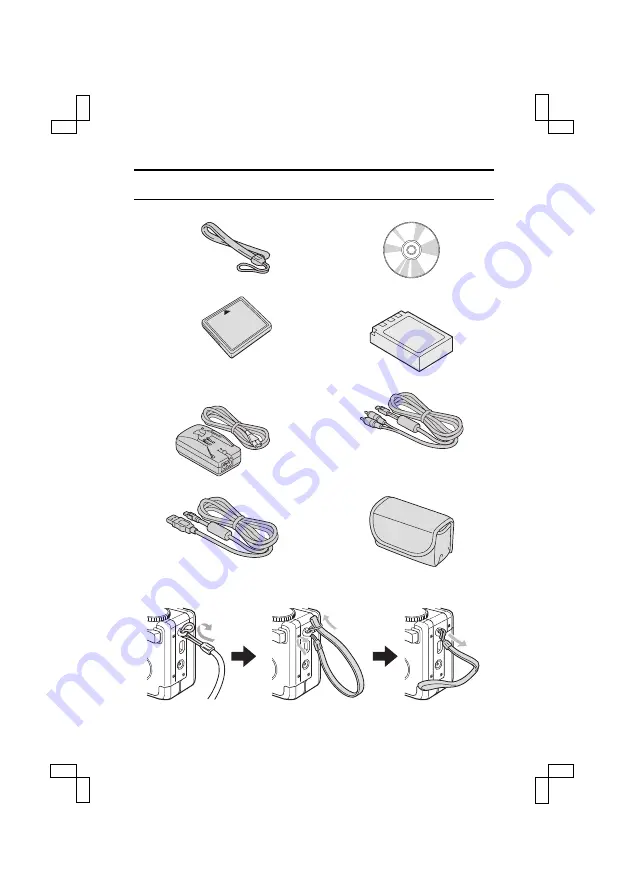
CHECKING THE INCLUDED ACCESSORIES
œ
Handstrap
œ
Software: 1 CD-ROM
œ
CompactFlash (16MB): 1
œ
Lithium-ion battery pack
(battery pack): 1
œ
Lithium-ion hydride battery pack
charger and power cord
œ
Dedicated AV cable: 1
œ
Dedicated USB interface cable: 1
œ
Soft case
ATTACHING THE HANDSTRAP
SX515/EX, U (VPC-AZ3 GB) Tue. Oct., 22/2002
25
English
















































