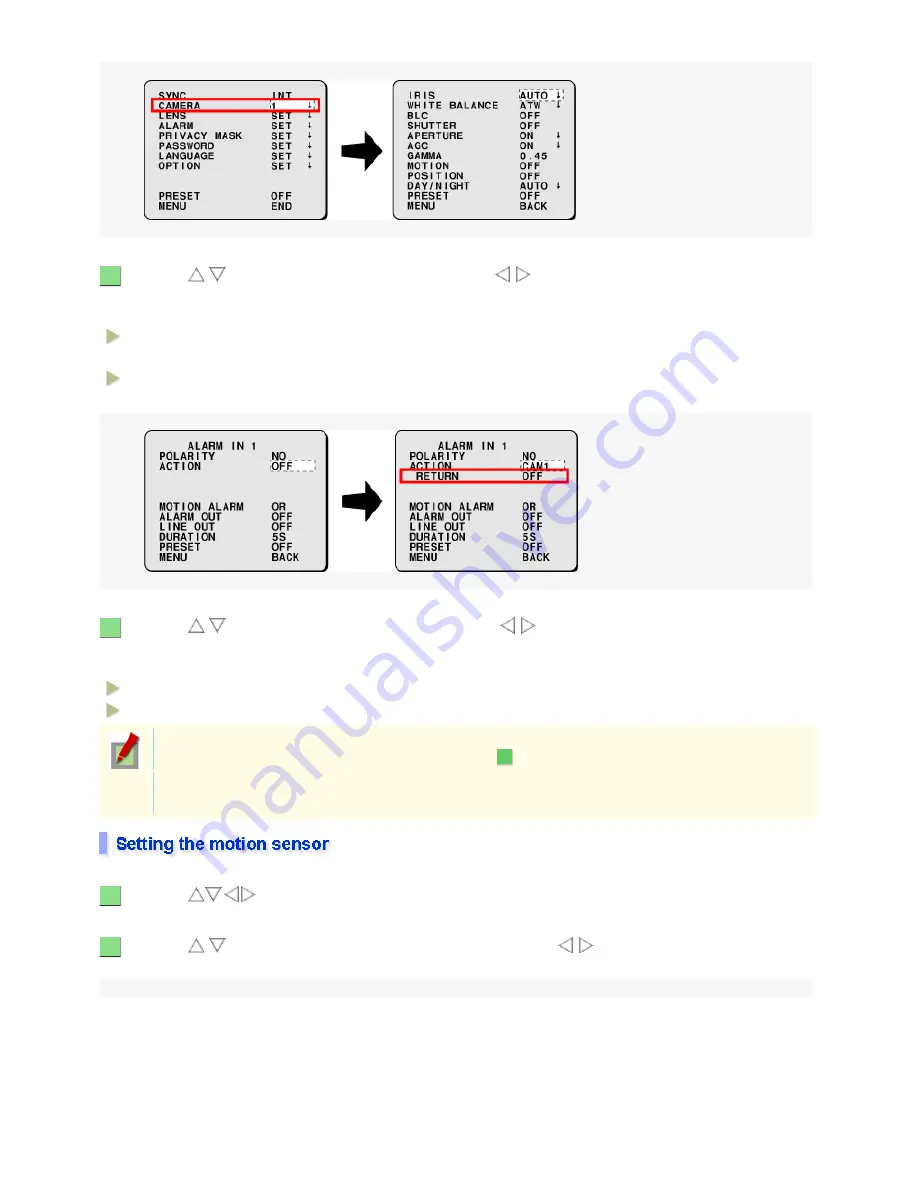
Use the
/
button to select [ACTION] and use the
/
button to choose “CAM1” or “CAM2”.
Under the item [ACTION], [RETURN] appears.
Available settings:
Use the
/
button to select [RETURN] and use the
/
button to choose “ON” or “OFF”.
Specify whether or not to return to the previous operating conditions upon completion of an alarm action.
Available settings:
Use the
buttons to set [MOTION] in the camera setting screen to “ON”.
Use the
/
button to select [MOTION ALARM], and use the
/
button to set how the motion
sensor will be used as an alarm input source.
1
CAM1: Uses the operating conditions you configured for Camera 1 in [CAMERA] to monitor surveillance
points.
CAM2: Uses the operating conditions you configured for Camera 2 in [CAMERA] to monitor surveillance
points.
2
OFF: Retains the operating conditions used after the receipt of the alarm input.
ON: Returns to the operating conditions before the receipt of the alarm input.
Setting [RETURN] to “ON” causes the camera to return to the previous operating conditions when
the return duration you set in [DURATION] (in Step
) expires.
If another alarm input is received during the time specified in the [DURATION] setting, the operation
will be performed according to the last alarm.
7
1
2
51 / 153
Summary of Contents for VCC-XZN600P
Page 6: ...6 153 ...
Page 61: ...61 153 ...
Page 79: ...79 153 ...
Page 90: ...Weight Without sunshade Approx 1 8 kg With sunshade Approx 2 0 g 90 153 ...
















































