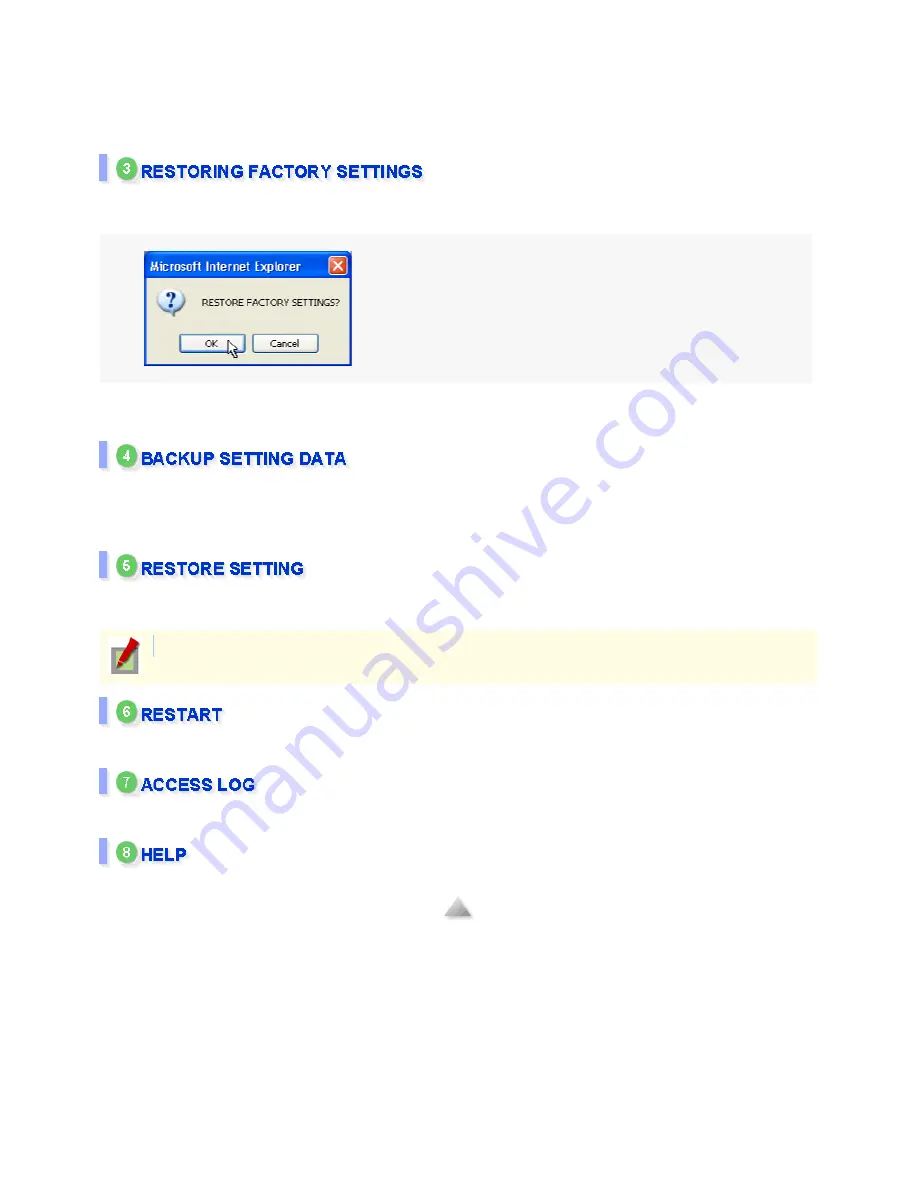
When the firmware update completes, the system restarts automatically. About 90 seconds after the restart, the
connection to the camera will be established again.
Check the version number indication in the [OPTION SETTINGS] screen to confirm whether the firmware update
has been successful or not.
All the settings made in the screens can be reset to the factory setting values.
Click the [SET] button to display the dialog for confirming the operation. Click the [OK] button.
When the restoration process is completed, the camera is disconnected automatically, and then connected
again automatically in 40 seconds.
Saves the setting information of the camera.
Click the [SAVE] button and select the [SAVE] on the save confirmation dialog box. Then specify the destination
for storing the setting information.
Reloads the saved setting information of the camera to restore the original settings.
Click the [Browse...] button to specify the setting information file, and click the [EXECUTE] button.
Restarts the camera.
Displays up to 100 access histories to the camera.
Displays the [HELP] screen in a separate window.
The settings made in the [NETWORK SETTINGS] screen cannot be restored.
136 / 153
Summary of Contents for VCC-XZN600P
Page 6: ...6 153 ...
Page 61: ...61 153 ...
Page 79: ...79 153 ...
Page 90: ...Weight Without sunshade Approx 1 8 kg With sunshade Approx 2 0 g 90 153 ...






























