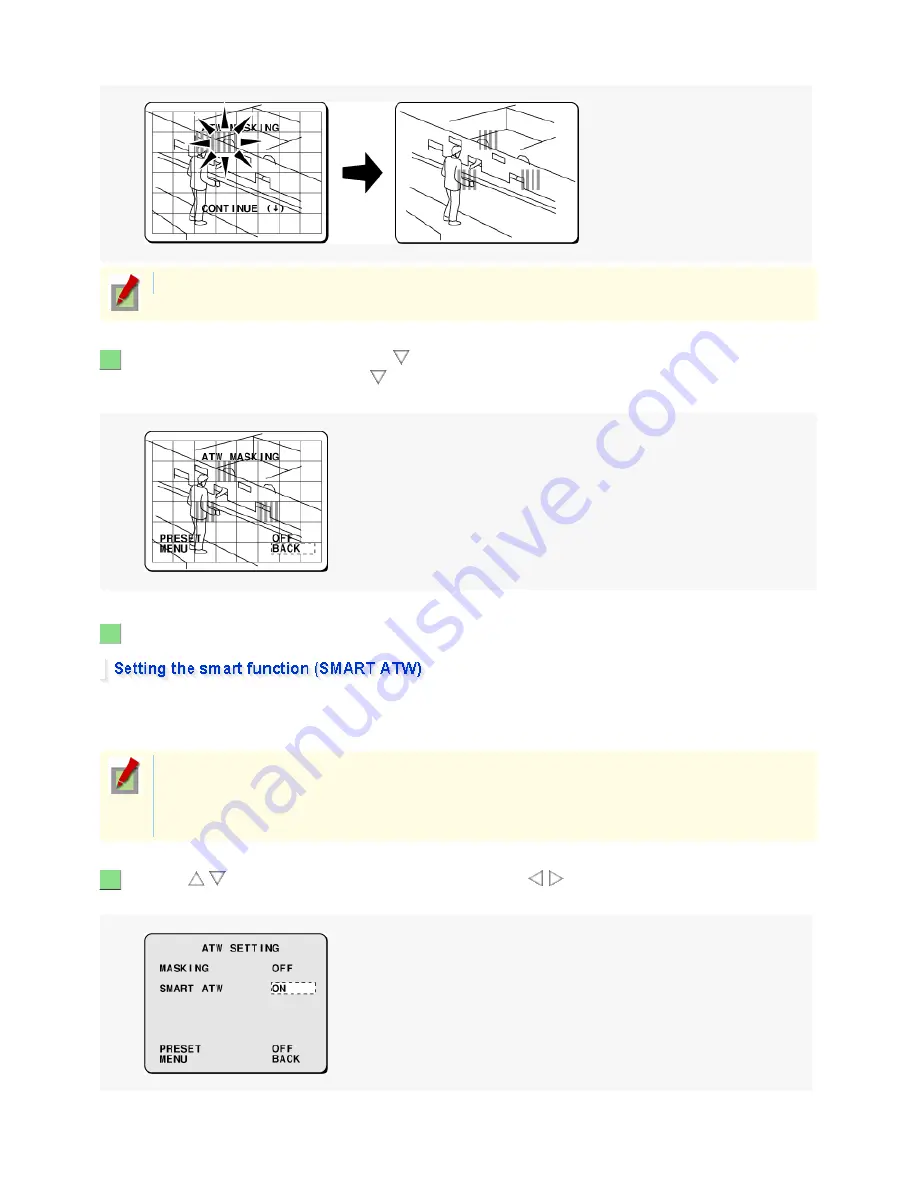
Repeat this step to set masks as many as you want.
When finished setting masks, use the
button to move the mask pattern to the bottom area of
the screen and press and hold the
button for approximately three seconds.
The [PRESET] and [MENU] items appear on the screen.
Select [MENU] and choose “BACK” or “END” to complete the setting.
The smart function automatically calculates the information on colors contained in the target images.
Adjusting the white balance may not produce desirable results if a single color occupies the majority of the
images. In such a case, use the smart function.
Use the
/
button to select [SMART ATW] and use the
/
button to choose “ON”.
This sets the smart function.
To delete a mask, move the mask pattern over it and press the SET button.
3
4
Do not use the smart function in environments where the color temperature varies.
In an outdoor environment for example, adjusting the white balance may not produce desirable
results because the color temperature varies depending on the time of the day (at sunrise, daytime,
and sunset), weather (sunny or cloudy), and other conditions.
1
21 / 153
Summary of Contents for VCC-XZN600P
Page 6: ...6 153 ...
Page 61: ...61 153 ...
Page 79: ...79 153 ...
Page 90: ...Weight Without sunshade Approx 1 8 kg With sunshade Approx 2 0 g 90 153 ...
















































