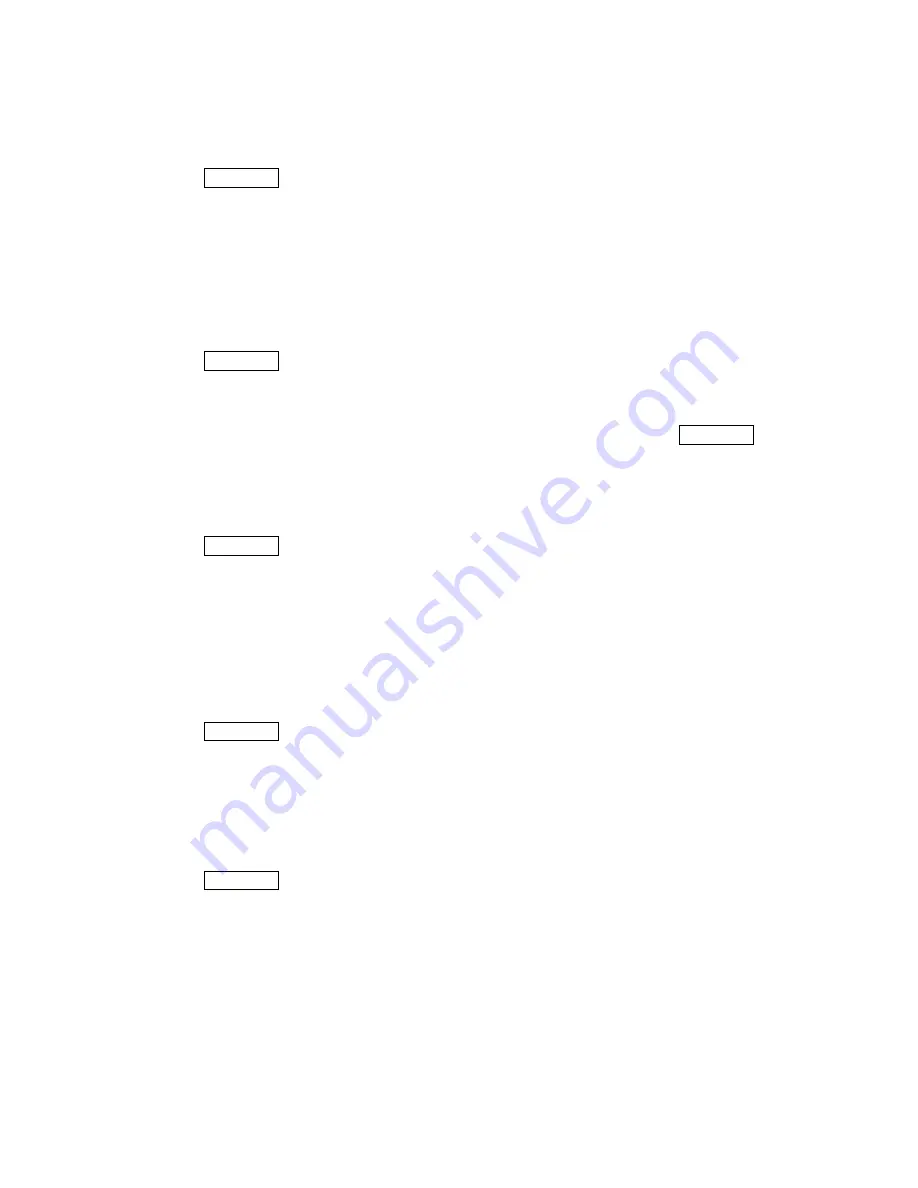
54
Color Tone
1. Press
MENU/OK
>
Photos
>
My Albums
.
2. Select a picture and press
OPTIONS
(right softkey) >
Details/Edit
>
Special Effects
>
Color Tone
.
3. Press
NEXT
(right softkey) or the Navigation key right or left to scroll through the colors and
press
OK
(left softkey) to select.
4. Press
SAVE
(left softkey) >
Save as New
or
Overwrite
.
Fun Stamps
You can add fun stamps stored in your phone to decorate your picture.
1. Press
MENU/OK
>
Photos
>
My Albums
.
2. Select a picture and press
OPTIONS
(right softkey) >
Details/Edit
>
Special Effects
>
Fun
Stamps
.
3. Use the Navigation key to highlight a stamp and press
OK
(left softkey) to select.
4. Use the Navigation key to place the stamp where you want to and press MENU/OK. You
can place more of the same stamp by using the navigation key, or press
STAMP
(right
softkey) to go back and select a different stamp.
5. Press
DONE
(left softkey) >
SAVE
(left softkey) >
Save as New
or
Overwrite
.
Rotate
1. Press
MENU/OK
>
Photos
>
My Albums
.
2. Select a picture and press
OPTIONS
(right softkey) >
Details/Edit
>
Special Effects
>
Rotate
. The picture appears on the display as rotated once by 90 degrees to the right.
3. Press
ROTATE
(right softkey) or the Navigation key right or left to rotate the picture and
press
OK
(left softkey) to set.
4. Press
SAVE
(left softkey) >
Save as New
or
Overwrite
.
Resize
The Resize feature lowers the resolution of a picture while retaining its aspect ratio.
1. Press
MENU/OK
>
Photos
>
My Albums
.
2. Select a picture and press
OPTIONS
(right softkey) >
Details/Edit
>
Resize
.
3. Select an available option, e.g.
Medium-640x480
or
Low-320x240
>
Save as New
or
Overwrite
.
Trimming
The Trimming feature trims a picture to the main screen size.
1. Press
MENU/OK
>
Photos
>
My Albums
.
2. Select a picture and press
OPTIONS
(right softkey) >
Details/Edit
>
Trimming
. The picture
appears on the display as trimmed to the main screen size 320x240.
3. Press
ZOOM IN
(right softkey), or
ZOOM OUT
(left softkey) where available, to trim the
picture.
4. Press
SAVE
(left softkey) >
Save as New
or
Overwrite
.
Summary of Contents for SCP-2700
Page 1: ...SCP2700 Operating Guide Draft ...
Page 8: ...7 Phone Basics Your Phone ...






























