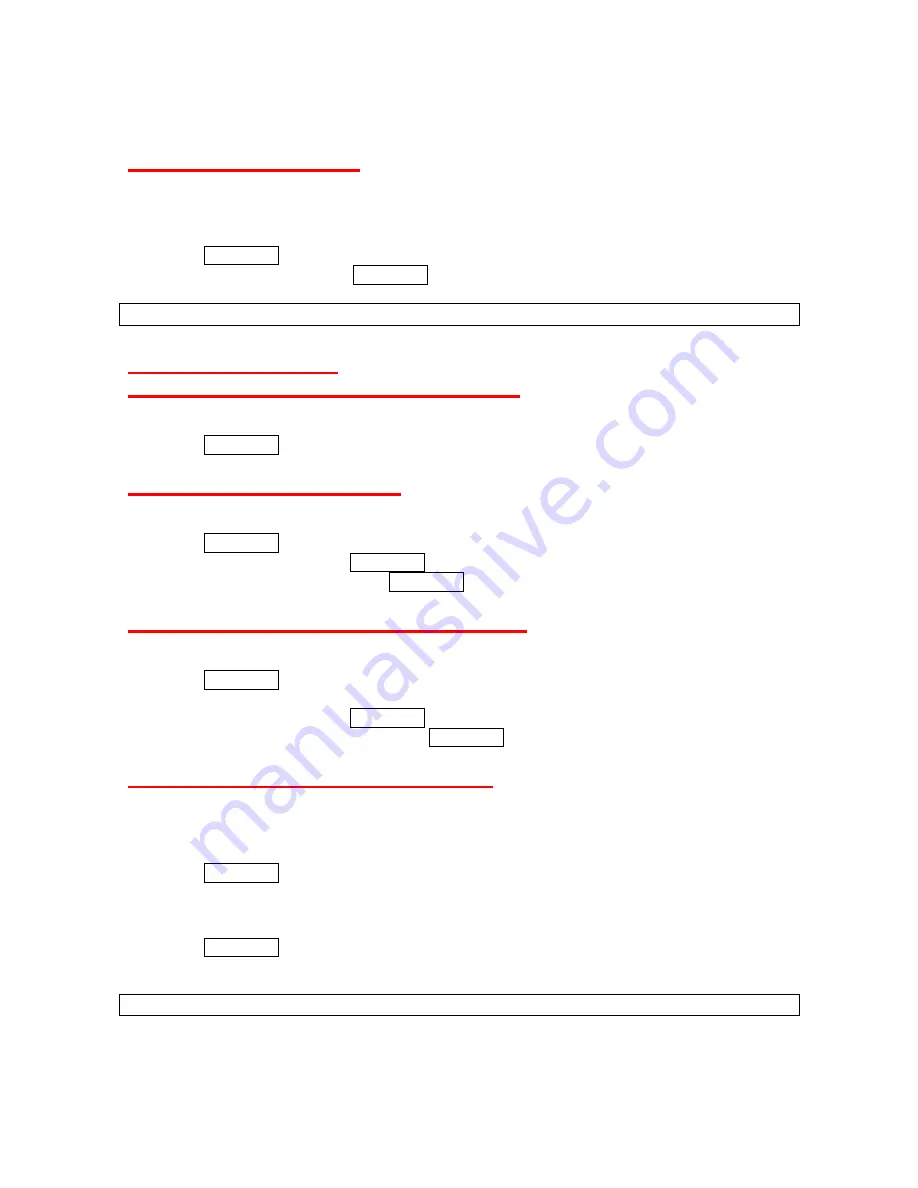
21
Setting Up Voice Guide
Voice Guide activates both voice prompt and keypress echo functions. This feature allows you
to hear voice prompts such as “Start Snooze Mode” and “Snooze Canceled” as well as spoken
numbers as you press the keypad. (The default setting is
Off
).
1. Press
MENU/OK
>
Settings/Tools
>
Settings
>
Sounds
>
Voice Guide
.
2. Select
On
or
Off
and press MENU/OK.
Tip
: When the ringer volume is set to
Silence All
or
Vibrate All
, voice guide cannot be heard.
Display Settings
Changing the Phone’s Main Menu Style
You can choose how the menu is displayed on the screen.
►
Press MENU/OK and select
LIST VIEW
(left softkey) or
GRID VIEW
(left softkey).
Changing the Screen Saver
Your can set a screen saver to display while in standby mode.
1.
Press MENU/OK >
Settings/Tools
>
Settings
>
Display
>
Main Screen
>
Screensaver
.
2.
Select an option and press MENU/OK.
3.
Select a screen saver and press MENU/OK.
Changing the Display Screen Animation
Your phone offers animation for outgoing calls.
1. Press
MENU/OK
>
Settings/Tools
>
Settings
>
Display
>
Main Screen
>
Animation
>
Outgoing Calls
.
2. Select an option and press MENU/OK.
3. Select an animation display and press MENU/OK.
Changing the Backlight Time Length
You can select how long the display screen and the keypad remain backlit after any keypress is
made.
To change the Backlight setting:
1. Press
MENU/OK
>
Settings/Tools
>
Settings
>
Display
>
Main Screen
>
Backlight
.
2. Select
Dim Only
,
Always On
or a preset length of time.
To change the Keypad backlight setting:
1.
Press MENU/OK
>
Settings/Tools
>
Settings
>
Display
>
Keypad Light
.
2.
Select
Always Off
or a preset length of time.
Note
: Long backlight settings affect the battery’s talk and standby times.
Summary of Contents for SCP-2700
Page 1: ...SCP2700 Operating Guide Draft ...
Page 8: ...7 Phone Basics Your Phone ...






























