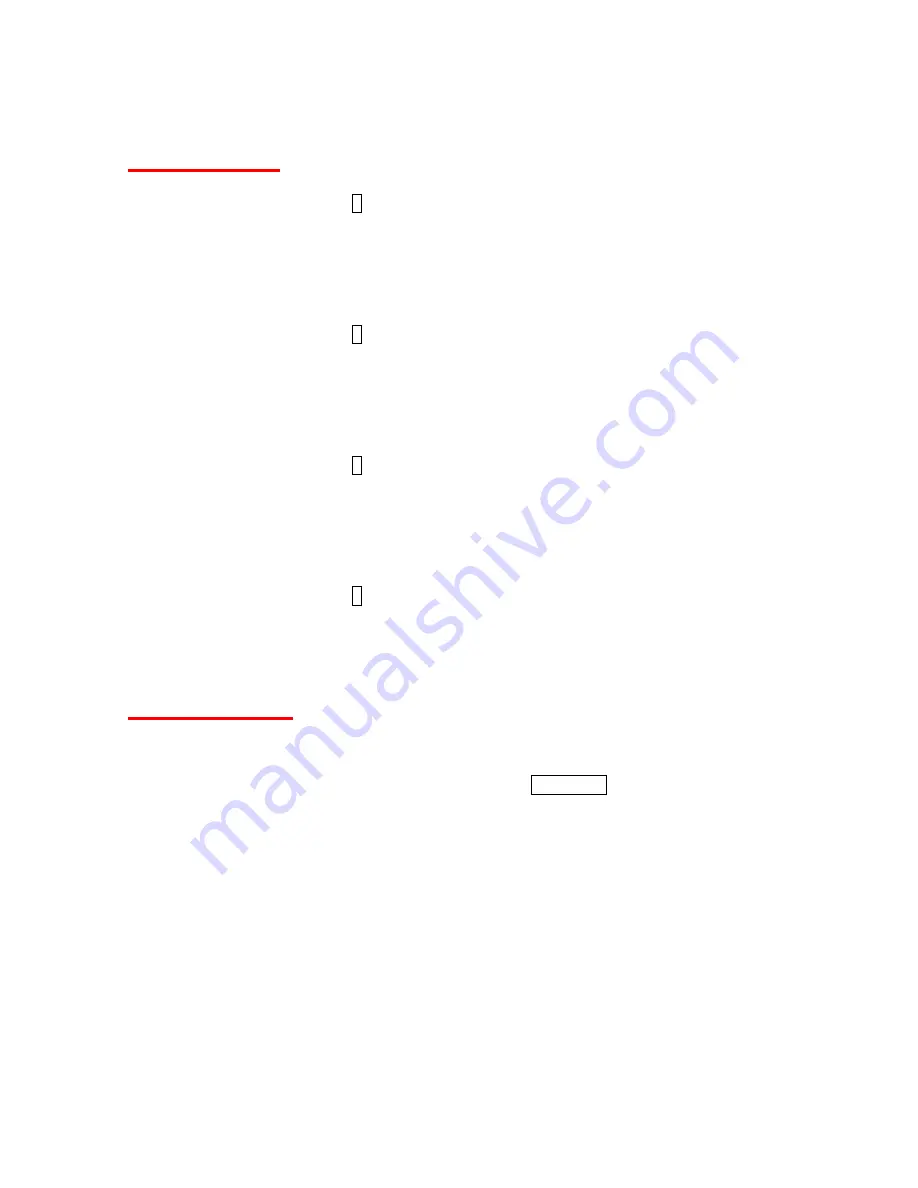
51
Image Controls
Adjusting Sharpness
1. From Camera mode, press 7.
- or -
From Camera mode, press
OPTIONS
(right softkey) >
Image Controls
>
Sharpness
.
2. Select
Auto
, or
Manual
. Press the navigation key right or left or the side key up and down
to adjust the sharpness when Manual is selected.
Adjusting Contrast
1. From Camera mode, press 8.
- or -
From Camera mode, press
OPTIONS
(right softkey) >
Image Controls
>
Contrast
.
2. Select
Auto
,
Sunny
,
Cloudy
,
Tungsten
,
Fluorescent
, or
Manual
. Press the navigation
key right or left or the side key up and down to adjust the contrast when Manual is selected.
Adjusting White Balance
1. From Camera mode, press 9.
- or -
From Camera mode, press
OPTIONS
(right softkey) >
Image Controls
>
White Balance
.
2. Select
Auto
, or
Manual
. Press the navigation key right or left or the side key up and down
to adjust the white balance when Manual is selected.
Adjusting Brightness
1. From Camera mode, press #.
- or -
From Camera mode, press
OPTIONS
(right softkey) >
Image Controls
>
Brightness
.
2. Select
Auto
, or
Manual
. Press the navigation key right or left or the side key up and down
to adjust the brightness when Manual is selected.
Camera Settings
You can set various settings to your taste.
1. From Camera mode, press
OPTIONS
(right softkey) >
Camera Settings
.
2. Select and set any of the following options and press MENU/OK:
Resolution
to select a picture
’
s file size (
1.3M-1280x960
,
Medium-640x480
, or
Low-320x240
).
Quality
to select the picture quality setting (
Fine
,
Normal
, or
Economy
).
Shutter Sound
to select a shutter sound (
Default
,
“Say Cheese”
,
“Ready”
, or
Off
).
Status Bar
to switch the status bar display on or off. The bar also can be on and off by
pressing the navigation key up and down.
Save Setting
to select the way to save pictures to My Albums (
Auto
or
Manual
).
Summary of Contents for SCP-2700
Page 1: ...SCP2700 Operating Guide Draft ...
Page 8: ...7 Phone Basics Your Phone ...






























