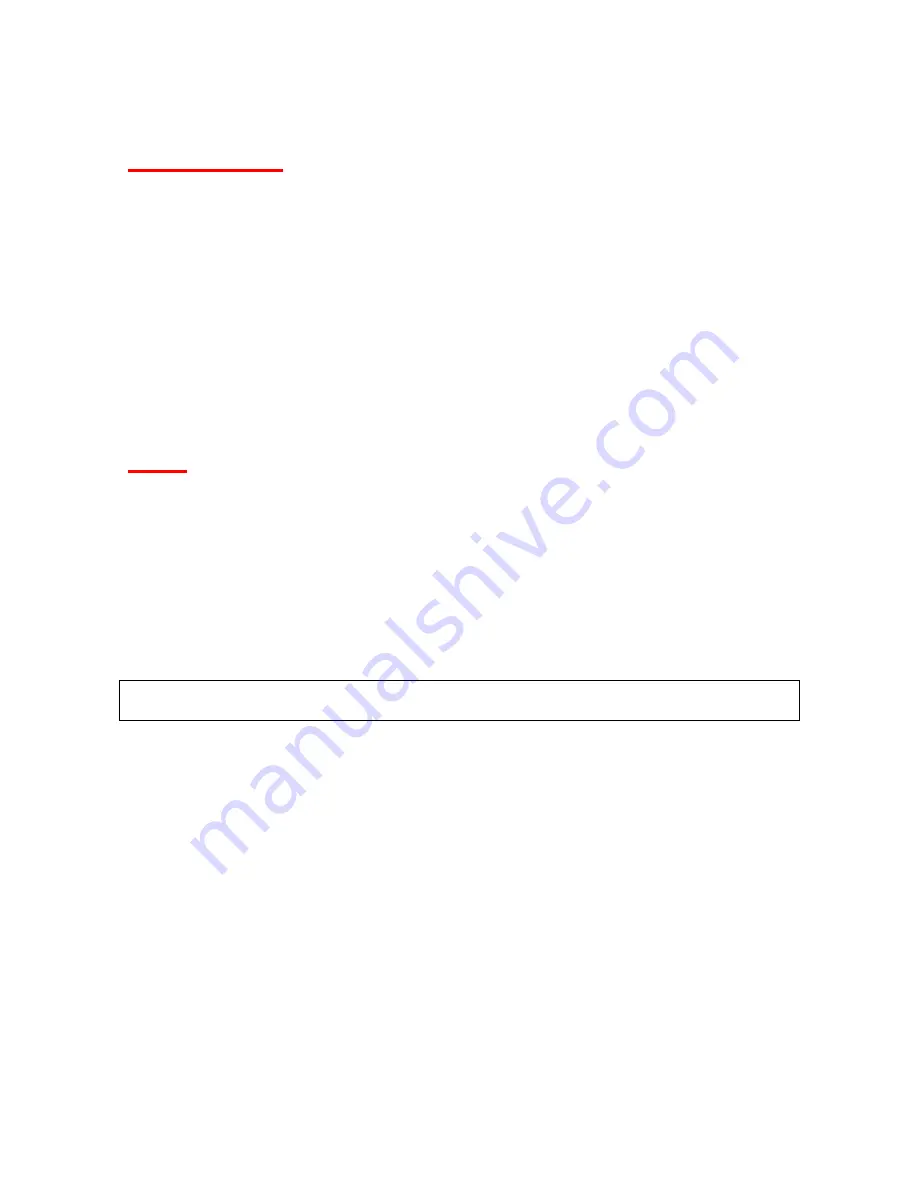
45
Events Memory
Your phone provides Memory use status for Schedule, Call Alarm and To Do. Each display
shows the number of events categorized as Free, Used, and Old or Completed.
Viewing Events Memory
1. From the Calendar display, press
OPTIONS
(right softkey) >
View Memory
.
2. Select
Schedule
,
Call Alarm
or
To Do
.
Deleting Items from Memory
1. From the memory display, press
OPTIONS
(right softkey) and select an option:
Delete Old
to delete old events in Schedule and Call Alarm except secret events.
Delete Completed
to delete completed events in To Do except secret events.
Delete Selection
to delete the selected items. Select and press
DELETE
(left softkey).
Delete All
to delete all items in the list except secret events.
2. Press
YES
(left softkey).
Alarm
When your phone is turned on and you have an event alarm scheduled, your phone alerts you
and displays the event summary. Your phone alerts you to scheduled events in two ways:
•
By playing the assigned ringer type.
•
By illuminating the backlight.
To respond to an alarm:
►
Press any key to stop the alarm. (The alarm will stop and then sound again after the
selected snooze interval.)
►
Press and hold the side camera key to cancel snoozing.
►
Press
DISMISS
(right softkey) to clear the alarm.
Note
: If you press
DISMISS
(right softkey), the event will be added to
Unchecked Event
list
and the list will appear when you access the calendar menu next time.
Alarm Settings
You can edit the following alarm settings by pressing
SETTINGS
(right softkey) in the Calendar
display.
•
Ringer Length
to set the alarm length.
•
Snooze Interval
to select the snooze interval.
•
Snooze Times
to select the snooze frequency.
Summary of Contents for SCP-2700
Page 1: ...SCP2700 Operating Guide Draft ...
Page 8: ...7 Phone Basics Your Phone ...






























