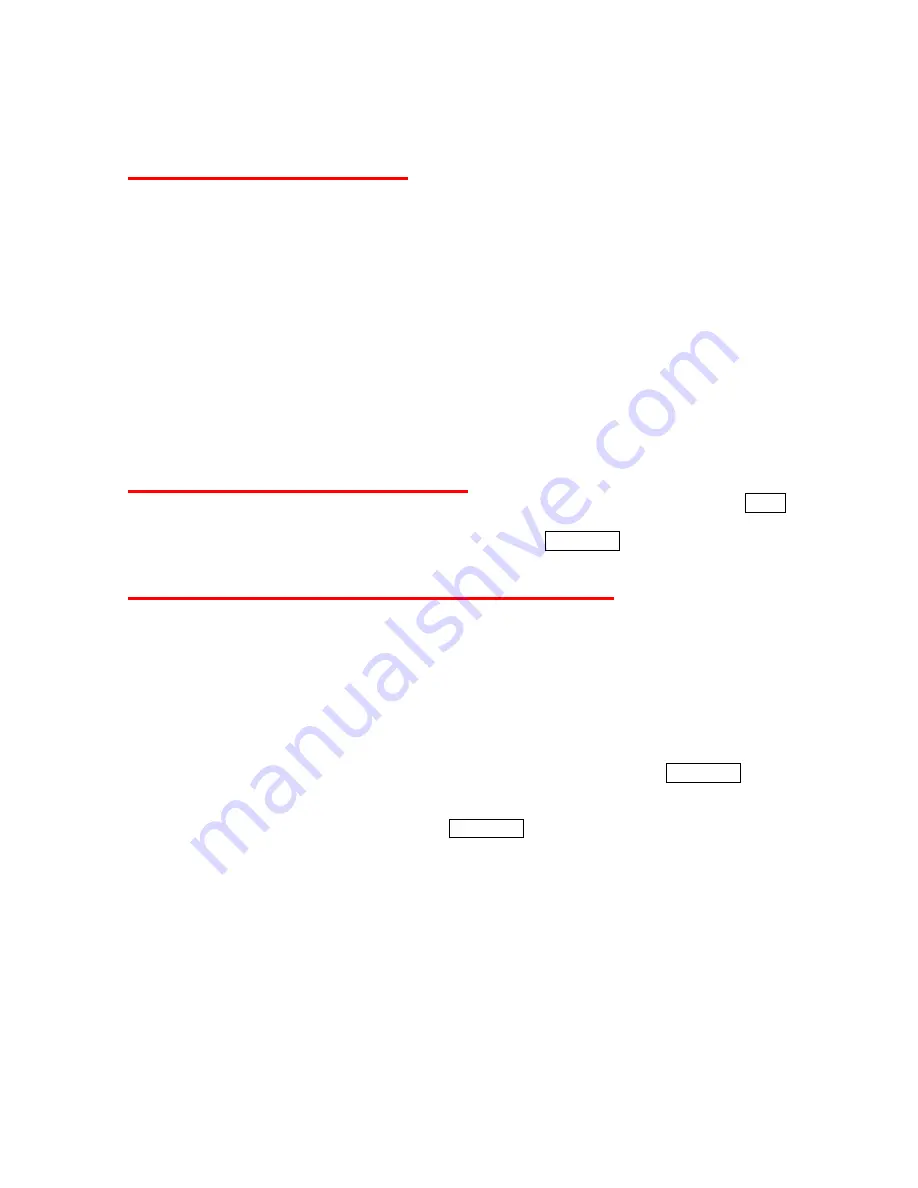
34
History Menu Options
You may see several menu items on the onscreen menu or pressing
OPTIONS
(right softkey).
•
Call
to dial the phone number.
•
Call:Speaker
On
to dial the phone number in speakerphone mode.
•
Save Contact
to save the phone number to your Contacts. (See “Saving a Phone Number
From History below.)
•
Contact Details
to display the matching entry from your Contacts (if applicable).
•
Prepend
to add numbers to the beginning of the phone number. (See “Prepending a
Phone Number From History” on the next page.)
•
Delete
to delete an entry.
•
Delete All
to delete all entries in the History. (See “Deleting History” on the next page.)
•
Send Message
to send a text or a voice message to an entry.
•
New Group
to access a group entry menu to create a new group entry. (See “Making a
New Group Entry From History” below.)
•
Rename
to change an entry’s current name to Caller ID name.
Making a Call from History
►
From the Recent History display or a History tread display, select an entry and press TALK.
- or -
From a History details display, highlight
Call
and press MENU/OK.
Saving a Phone Number From History
You can save the phone number on the History to your Contacts.
1. From the Recent History display, highlight an entry and press
OPTIONS
(right softkey) >
Save Contact
.
2. Select
New Entry
or
Existing Entry
:
New Entry
to create a new Contacts entry for the number.
Existing Entry
to save the number to an existing entry.
(This step is not necessary for the very first entry in Contacts.)
3. If
New Contact
is selected, select a number type (
Mobile
,
Home
,
Work
,
Pager
,
Fax
or
Other
), and then use the keypad to enter the new entry name and press MENU/OK.
– or –
If
Existing Entry
is selected, select an existing entry to which you want to save the number,
and then select a number type and press MENU/OK.
4. Press
DONE
(left softkey).
Summary of Contents for SCP-2700
Page 1: ...SCP2700 Operating Guide Draft ...
Page 8: ...7 Phone Basics Your Phone ...






























