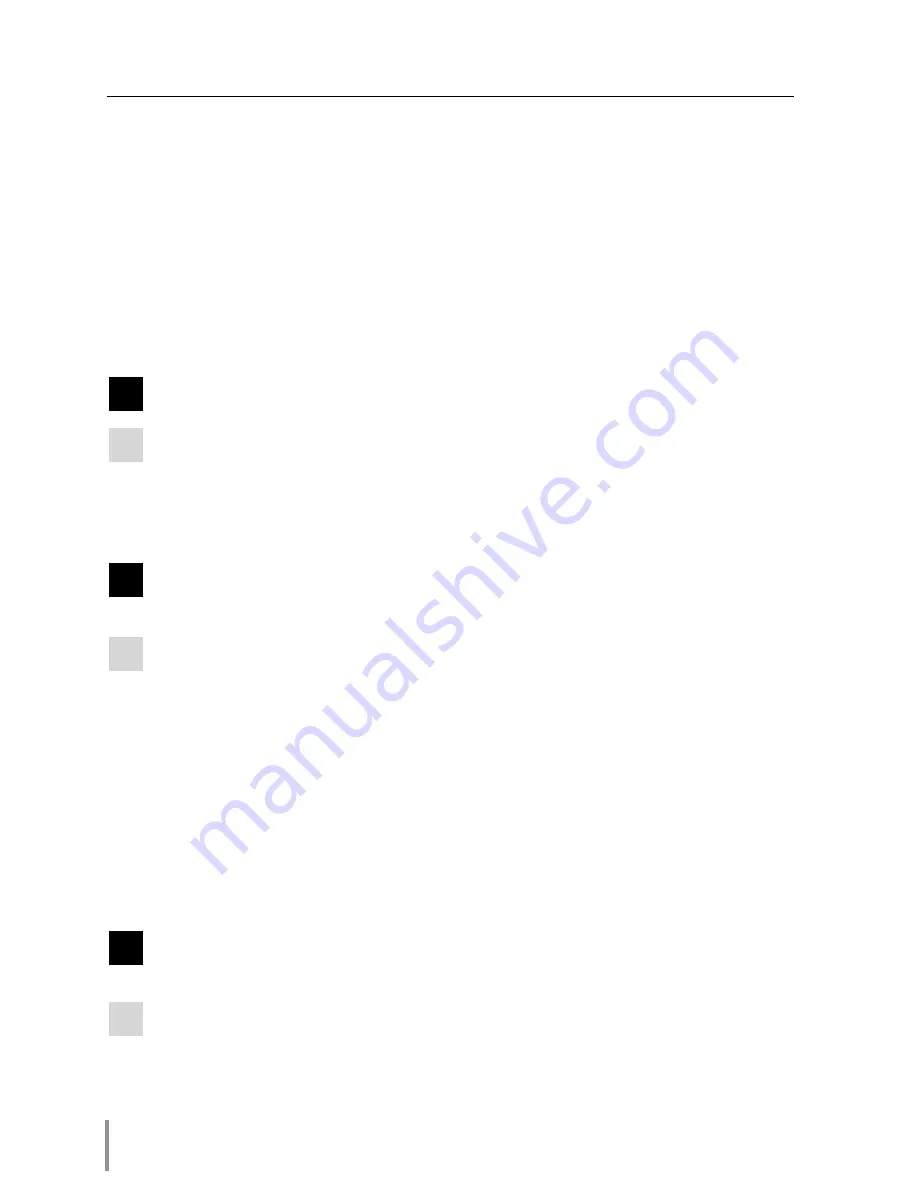
78
Chapter 6 Appendix
3. Enter the projection monitor’s IP address [192.168.0.2] at "Address" col-
umn on the Web browser. [Note] Make sure that the proxy setting of your
web browser is set "Not using proxy server" (
☞
p.72, 74).
4. If the login page appears, this product is operating properly. The problems
may be in the network configuration of the computer or in the network.
Please try to set up the network by following item "Network configuration"
(
☞
p.18).
If the login page does not appear, please check for proper mounting of this
product onto the projection monitor by referring to chapter "Installation
and Network configuration" (
☞
p.16-17).
Q
How can I restrict access from the computer.
A
1. Please use the password authentication function on the login page (
☞
p.24).
2. Please use the IP filtering function provided with the gateway (router) to
restrict the accessing from the computer. For further information please
consult your network administrator.
Q
Can I access the projection monitor installed on the company’s local
area network from a remote location?
A
There are some ways to access to the projection monitor in the LAN, but you
must consult your network administrator for security reason.
☛
Use of modem
(Connect to the company’s network from your home or some other places
by using modem.)
☛
Use of private line
(Connect to the company’s network from the branch office or maintenance
office by using private line.)
☛
Use of internet
(Connect to the company’s network from your home, branch office or some
other places by using the internet.)
Q
We use the DHCP/BOOTP server to assign the IP address. Is it possible
to use the Network Unit in this network environment?
A
Possible. As the Network Unit does not support the DHCP/BOOTP server, the
fixed IP address must be configured manually. Please consult your network admin-
istrator (
☞
p.21).
Summary of Contents for PJ-Net Organizer POA-PN30
Page 1: ...OWNER S MANUAL PJ Net Organizer MODEL No POA PN30 LINK POWER ACT PJ Net Organizer ...
Page 6: ...6 ...
Page 12: ...12 Chapter 1 Preparation ...
Page 22: ...22 Chapter 2 Installation ...
Page 58: ...58 Chapter 4 Controlling the Projection Monitor ...
Page 84: ...Printed in Japan 1AA6P1P4814 IDZL SANYO Electric Co Ltd ...





































