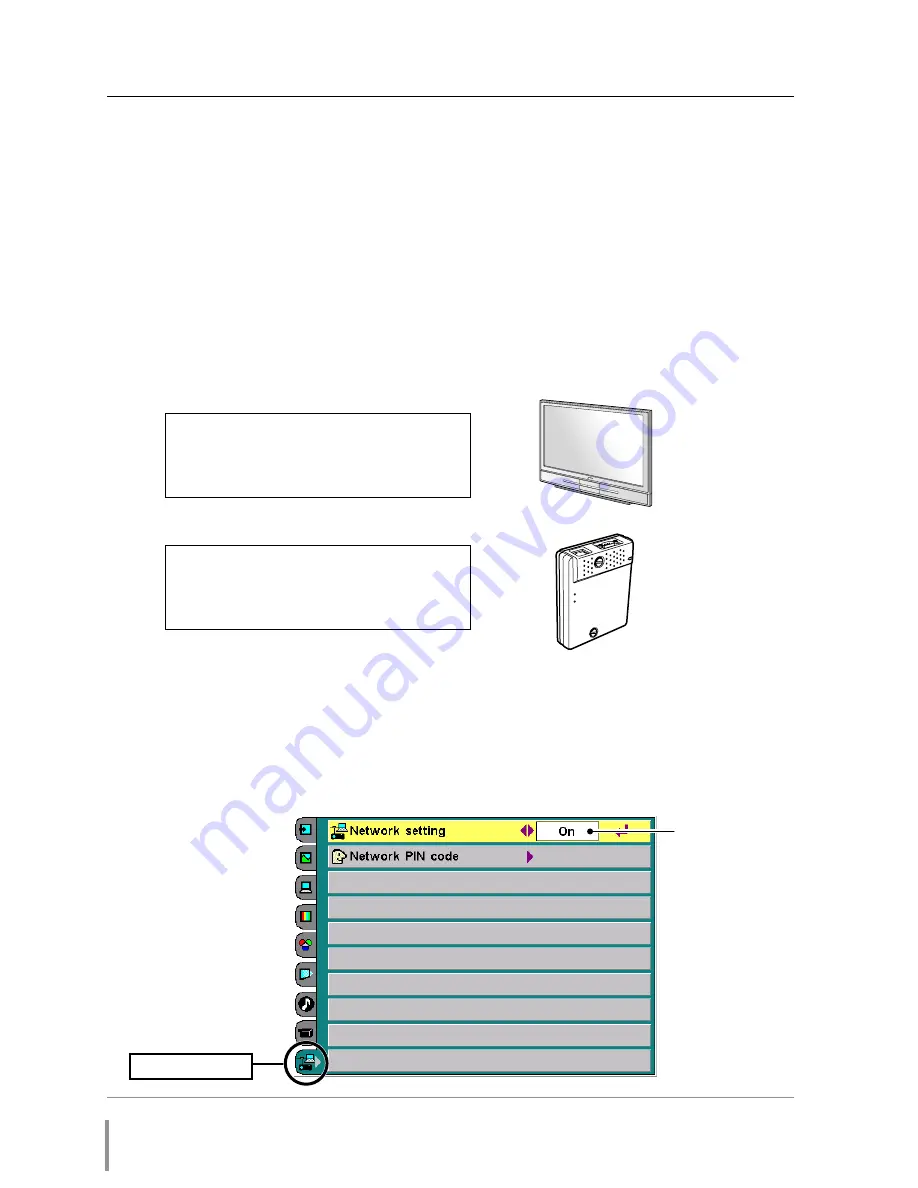
18
Chapter 2 Installation
1
Set up network setting "On"
Turn on the projection monitor and display the menu on the screen. Select network
menu and then select "Network setting" sub menu. Set network setting mode
"On". When the mode is set "On", the Network Unit starts booting and displays
message "Please wait..." on the screen until the booting is complete. After that the
menu display will disappear on the screen.
Network configuration
Confirmation of the network menu
When installing this product to the projection monitor, the network on-screen menu
items for this product are activated automatically. If not activated, the product may
not have been installed correctly. Please check item "Mounting" (
☞
p.16).
Configure the network
Before performing the network configuration, prepare network address numbers (IP
Address, Subnet Mask, Default Gateway, DNS) assigned to the projection monitor.
Ask your network administrator for the network address.
For example, the case where the following network address is set up is explained.
IP Address
: 192.168.1.201
Subnet Mask
: 255.255.255.0
Default Gateway : 192.168.1.1
DNS
: 0.0.0.0
The default network configuration is set as follows.
IP Address
: 192.168.0.2
Subnet Mask
: 255.255.255.0
Default Gateway : 0.0.0.0
DNS
: 0.0.0.0
LINK
POWE
R
ACT
PJ-N
et
Org
aniz
er
Network menu
Select "On" or "Off"
with
7
,
8
button
✐
The network unit begins restarting each time the mode is set "On".
Summary of Contents for PJ-Net Organizer POA-PN30
Page 1: ...OWNER S MANUAL PJ Net Organizer MODEL No POA PN30 LINK POWER ACT PJ Net Organizer ...
Page 6: ...6 ...
Page 12: ...12 Chapter 1 Preparation ...
Page 22: ...22 Chapter 2 Installation ...
Page 58: ...58 Chapter 4 Controlling the Projection Monitor ...
Page 84: ...Printed in Japan 1AA6P1P4814 IDZL SANYO Electric Co Ltd ...
















































