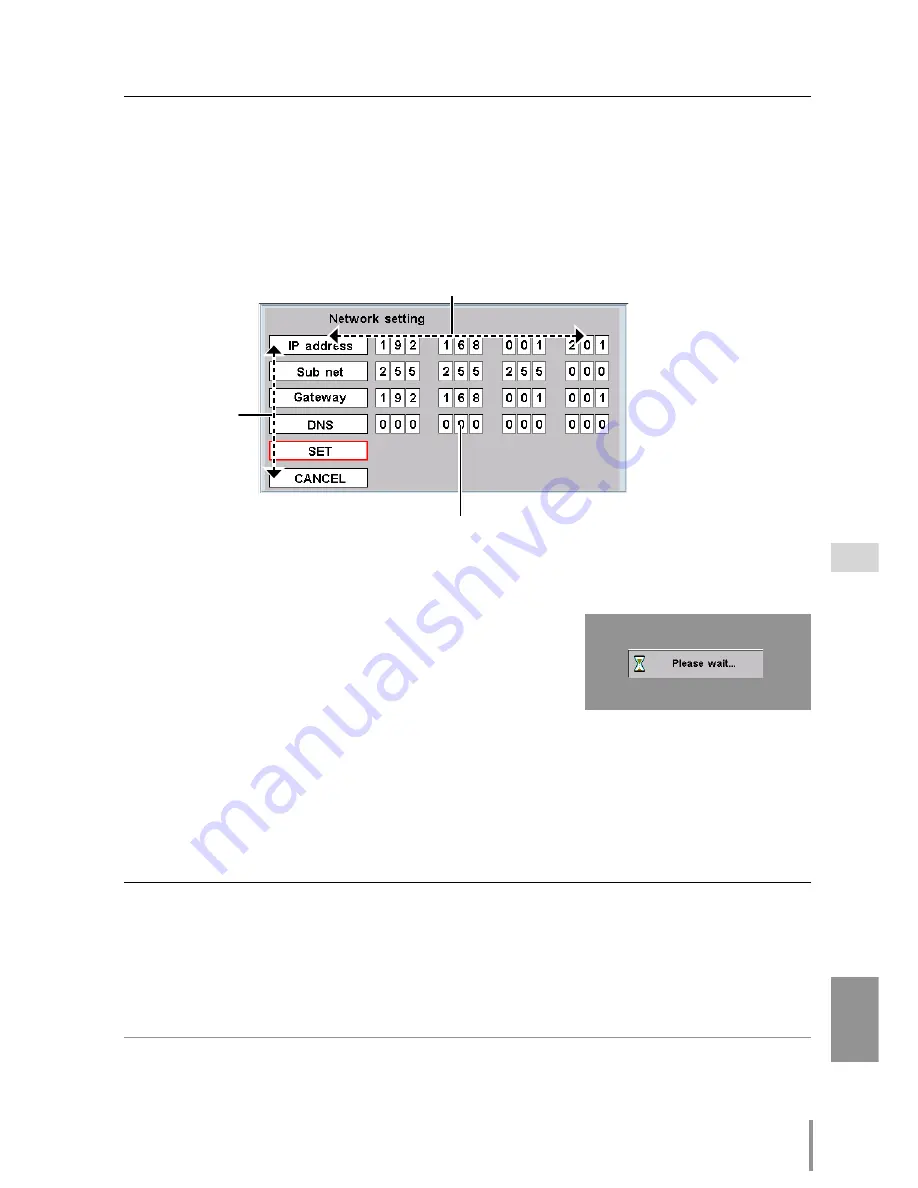
19
PJ-NET ORGANIZER
OWNER'S MANUAL
ENGLISH
2
Configuration for IP Address/ Sub net/ Gateway*
1
/DNS*
2
Press
MENU
button to display the menu. Select network menu and then select
"Network setting" sub menu. To diplay the network setting window, press
SELECT
button. Enter the specified network address by using the pointer buttons (
▲
,
▼
,
7
,
8
) on the projection monitor or the remote control. Move a red frame cursor
to select the address or number box you intend to change.
3
Fixing the network configuration
After completing the entering of address, select
SET
and press
SELECT
button. The Network Unit starts
re-booting and displays message "Please wait..." on
the screen until the re-booting is complete. Do not
disconnect the AC cord during this period. After that the
menu will disappear on the screen.
Completing of installation
Now the installation is complete. The IP address of this projection monitor is set to
"192.168.1.201".
Item
Description
IP address ..........Sets IP address of the projection monitor
Sub net ..............Sets Subnet mask. Normally sets 255.255.255.0
Gateway*
1
..........Sets IP address of the default gateway (Router)
DNS*
2
................Sets IP address of the DNS server. Must be set when using the e-mail function
*1 In the network environments not using a Gateway or Router, the Default Gateway address
should be set to [0.0.0.0].
*2 If you do not use the functions E-mail or DNS server, it is also set [0.0.0.0] for the DNS
address.
✻
Refer to the projection monitor's owner's manual for operation of the projection monitor.
Installation and network configuration
Move cursor up
and down with
(
▲
,
▼
) buttons
Move cursor left and right
with (
7
,
8
) buttons
Change number up
and down with (
▲
,
▼
)
buttons
* The cursor moves to each address item
when pressing the
SELECT
button if the
cursor is on the number box.
Summary of Contents for PJ-Net Organizer POA-PN30
Page 1: ...OWNER S MANUAL PJ Net Organizer MODEL No POA PN30 LINK POWER ACT PJ Net Organizer ...
Page 6: ...6 ...
Page 12: ...12 Chapter 1 Preparation ...
Page 22: ...22 Chapter 2 Installation ...
Page 58: ...58 Chapter 4 Controlling the Projection Monitor ...
Page 84: ...Printed in Japan 1AA6P1P4814 IDZL SANYO Electric Co Ltd ...






























