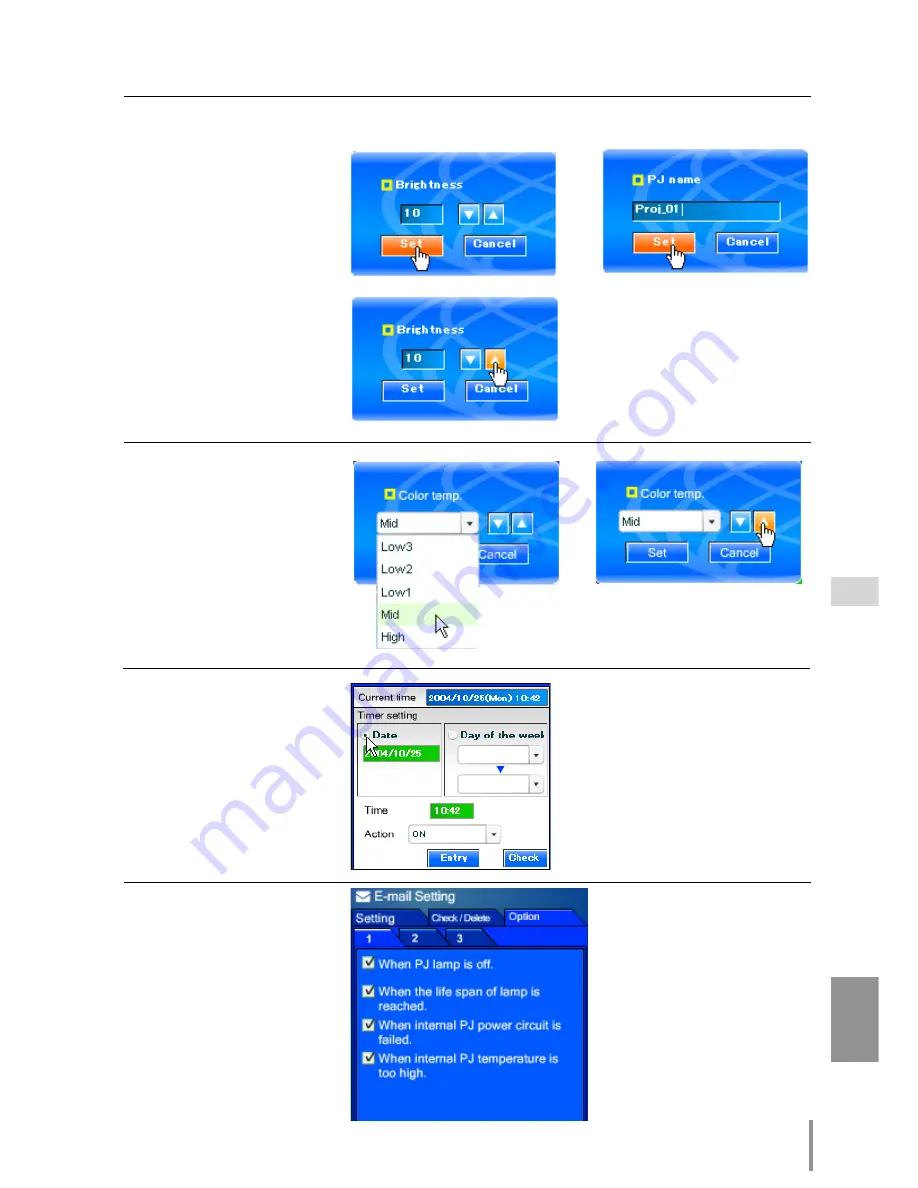
27
PJ-NET ORGANIZER
OWNER'S MANUAL
ENGLISH
Text box setting
Enter a numeric number or
text and then click
Set
but-
ton.
or
Change a value with
▲
or
▼
button and then click
Set
but-
ton.
The value changes quickly
when keeping pressing
▲
or
▼
button.
Pull-down menu setting
Select an item with pull-
down menu button and then
click
Set
button.
or
Select an item by clicking
▲
or
▼
button.
Radio button setting
Select an item by selecting a
radio button
Check box setting
Select items by ticking on
check boxes.
Type of the setting pallet
How to use the setting page
Summary of Contents for PJ-Net Organizer POA-PN30
Page 1: ...OWNER S MANUAL PJ Net Organizer MODEL No POA PN30 LINK POWER ACT PJ Net Organizer ...
Page 6: ...6 ...
Page 12: ...12 Chapter 1 Preparation ...
Page 22: ...22 Chapter 2 Installation ...
Page 58: ...58 Chapter 4 Controlling the Projection Monitor ...
Page 84: ...Printed in Japan 1AA6P1P4814 IDZL SANYO Electric Co Ltd ...















































