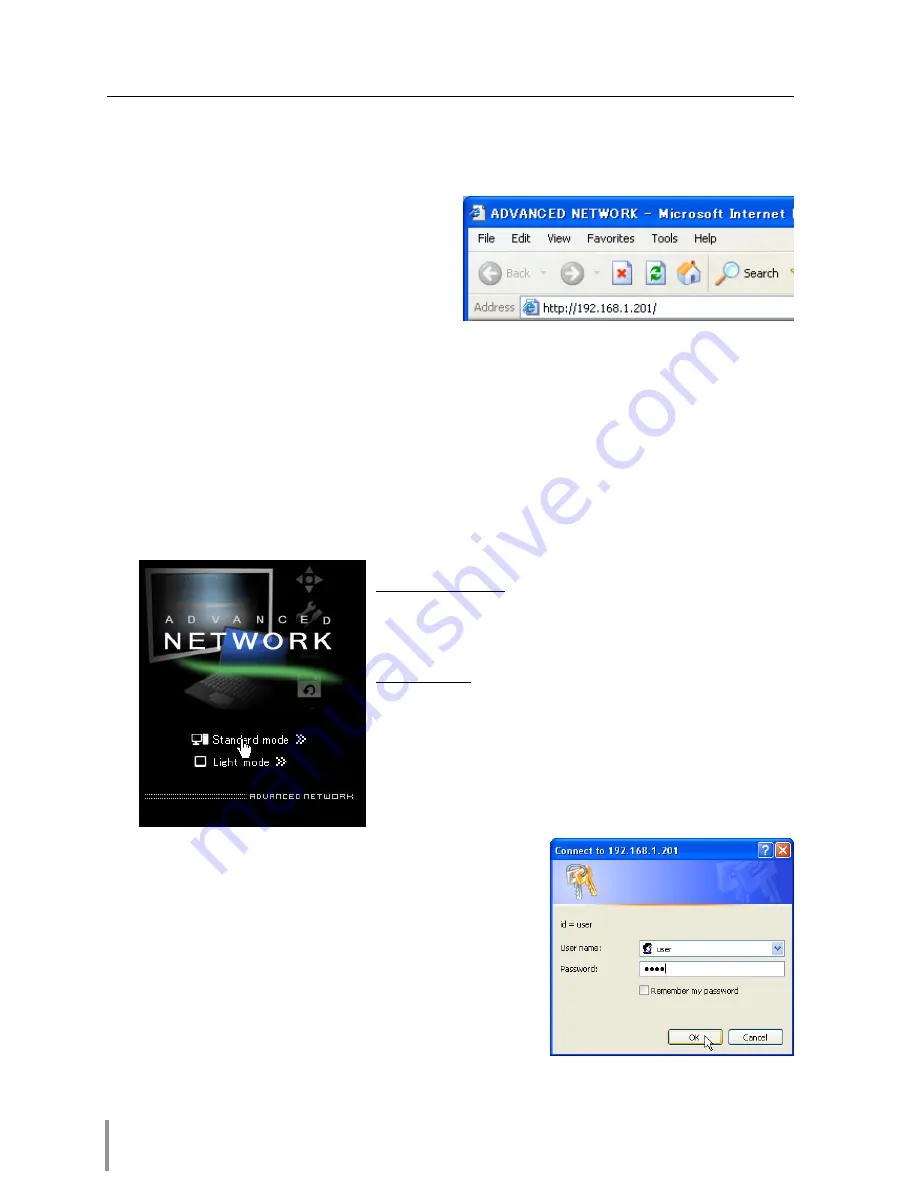
24
Chapter 3 Basic Setting and Operation
Login the setting page of the projection monitor
1
Enter the IP address
Launch the web browser installed in
your computer, enter the IP address
into the "Address" on the browser and
then press "Enter" key.
Enter the address (192.168.1.201) that
you configured in item "Network con-
figuration" (
☞
p.18). The default IP address is [192.168.0.2].
2
Select a display mode and login
This product provides 2 types of control mode, Standard Mode and Light Mode as
the below. Select a proper mode to match your PC and network environment by
clicking on the text link.
Standard Mode
For computer display, displays
graphical menus and settings. This
mode is recommended for stan-
dard use.
Light Mode
Displays with 200 x 300 dots. This
mode is optimized for use of the
handheld computer, PDA, etc. It
is also convenient if the network
traffic is heavy.
If the setting page has set the password, the
authentication window will appear. In this case
type "user" onto the
User Name
text area and the
login network PIN code onto the
Password
text
area and then click
OK
button.
* The entering User Name must be "user" and it can not
be changed.
[Note]
When accessing the projection monitor for the first time
or the network PIN code "0000" is set, the auto-login
will be performed and the next main setting page is dis-
played.
Summary of Contents for PJ-Net Organizer POA-PN30
Page 1: ...OWNER S MANUAL PJ Net Organizer MODEL No POA PN30 LINK POWER ACT PJ Net Organizer ...
Page 6: ...6 ...
Page 12: ...12 Chapter 1 Preparation ...
Page 22: ...22 Chapter 2 Installation ...
Page 58: ...58 Chapter 4 Controlling the Projection Monitor ...
Page 84: ...Printed in Japan 1AA6P1P4814 IDZL SANYO Electric Co Ltd ...






























