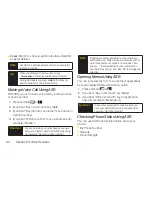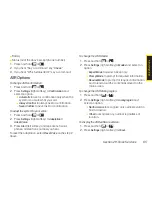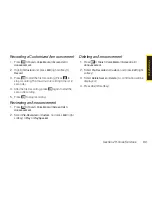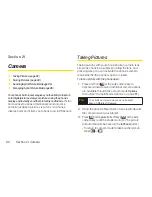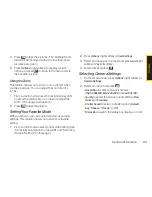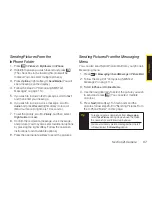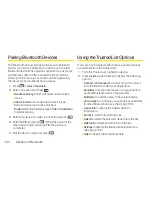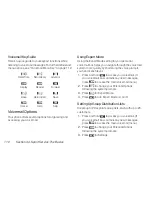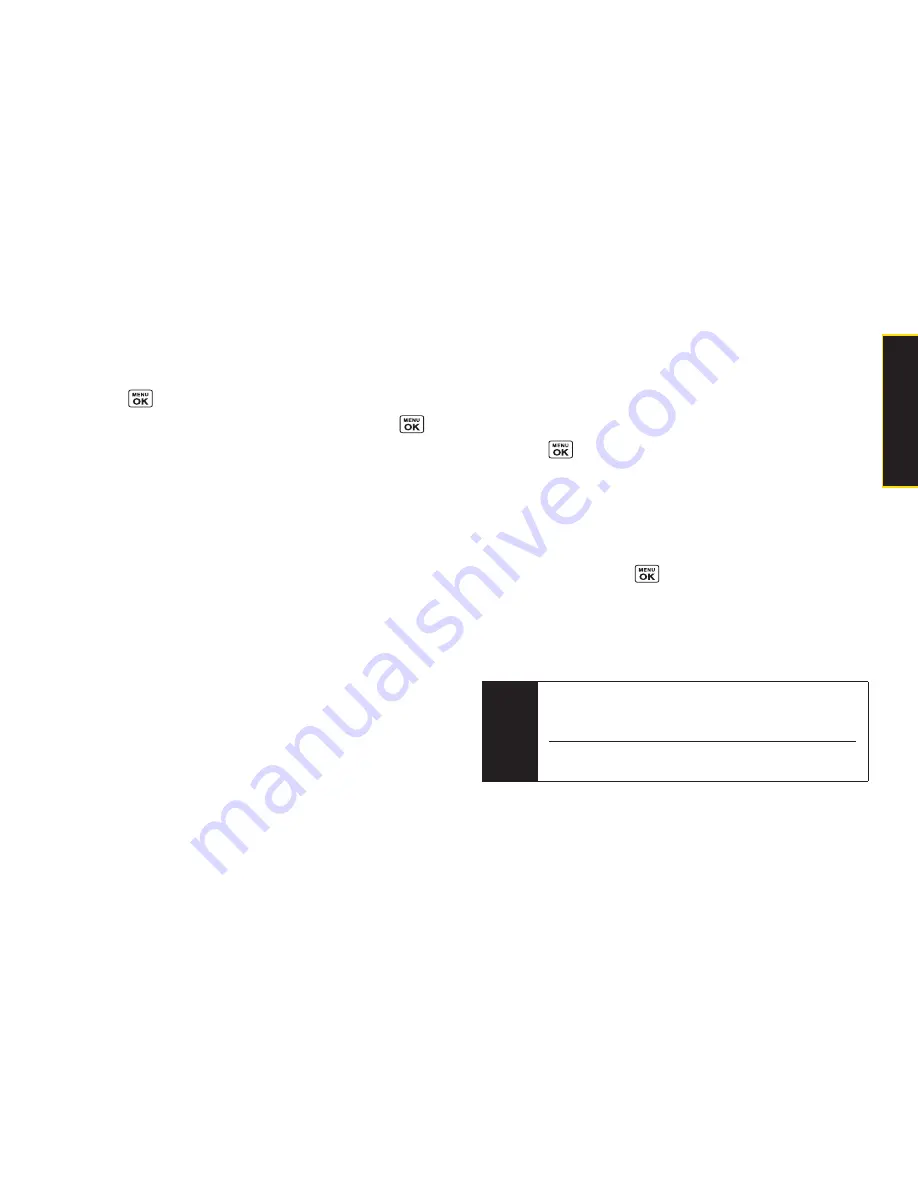
Sending Pictures From the
In Phone Folder
1.
Press
> Pictures > My Albums > In Phone
.
2.
Highlight a picture you wish to send and press
.
(The check box in the lower right corner will be
marked. You can select multiple pictures.)
3.
Press
Options
(right softkey)
> Send Media
. (You will
see a message on the display.)
4.
Follow the step 2 of “Composing SMS Text
Messages” on page 114.
5.
If you wish to include a text message, scroll to
Text
,
and then enter your message.
6.
If you wish to include a voice message, scroll to
Audio
and press
Record
(right softkey) to record.
(Maximum recording time is 10 seconds.)
7.
To set the priority, scroll to
Priority
, and then select
High
,
Normal
, or
Low
.
8.
Confirm the recipients, message, voice message,
and picture. (You may also select additional options
by pressing the right softkey. Follow the onscreen
instructions to add available options.)
9.
Press the appropriate softkey to send the pictures.
Sending Pictures From the Messaging
Menu
You can also send Sprint Picture Mail from your phone’s
Messaging menu.
1.
Press
> Messaging > Send Message > Picture Mail
.
2.
Follow the step 2 of “Composing SMS Text
Messages” on page 114.
3.
Select
In Phone
or
Online Albums
.
4.
Use the navigation key to select the picture you wish
to send and press
. (You can select multiple
pictures.)
5.
Press
Next
(left softkey). To finish and send the
pictures, follow steps 5-9 in “Sending Pictures From
the In Phone Folder” on this page.
Tip
To take and send a new picture from
Messaging
,
select
Take Picture
during step 3 above. Then take
the new picture and follow step 5 above.
You can also send a picture message when the left
softkey displays the
Send Msg
option.
Section 2I. Camera
97
C
a
m
e
ra
Summary of Contents for Katana LX
Page 12: ......
Page 13: ...Section 1 Getting Started ...
Page 19: ...Section 2 Your Phone ...
Page 118: ......
Page 119: ...Section 3 Sprint Service ...
Page 146: ......