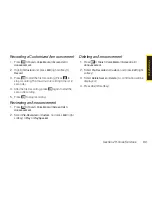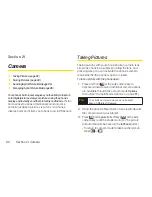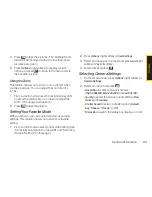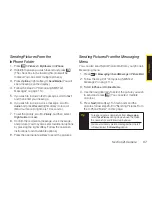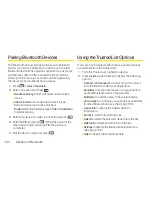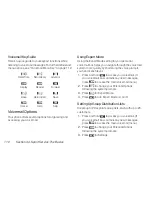Block List
You can prevent other Bluetooth devices from connecting
with your phone.
To add a device to the Block List:
1.
Press
> Tools > Bluetooth > More... > Block List
.
2.
Select
<Add New>
.
3.
Select
Search
or
View Trusted
.
n
Search
to search for devices to be added to the
Block List.
n
View Trusted
to remove a device from the Trusted
List and add it to the Block List.
4.
Highlight a device you want to add to the Block List
and press
Block
(left softkey).
BlockList Options
From the Block List, press
Options
(right softkey) to
display the following options.
n
Device Info
to display the device’s information.
n
Unblock
to remove the device from the Block List.
n
Edit Name
to edit the name of the device.
n
Sort by
to sort the devices.
n
Help
to display the Block List help.
Using the Bluetooth Settings
Menu
The Bluetooth Settings menu allows you to set up many
of the characteristics of your phone’s Bluetooth service,
including:
v
Entering or changing the name your phone uses for
Bluetooth communication.
v
Setting your phone’s visibility (or “discoverability”) for
other Bluetooth devices.
v
Choosing a device for your Bluetooth calls.
v
Displaying your phone’s Bluetooth information.
1.
Press
> Settings > Bluetooth
.
2.
Set your Bluetooth options.
n
Select
On/Off
to enable or disable Bluetooth.
n
Select
Visibility > Always Visible
,
Visible 3 min
., or
Hidden
to set your Bluetooth visibility.
n
Select
Device Name
to set a Bluetooth name for
your phone.
n
Select
Device Info
to display your phone’s Bluetooth
name, address, class and available services.
102
Section 2J. Bluetooth
Summary of Contents for Katana LX
Page 12: ......
Page 13: ...Section 1 Getting Started ...
Page 19: ...Section 2 Your Phone ...
Page 118: ......
Page 119: ...Section 3 Sprint Service ...
Page 146: ......