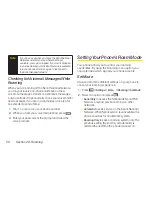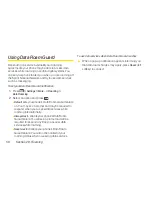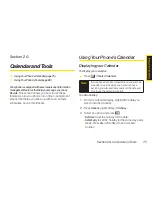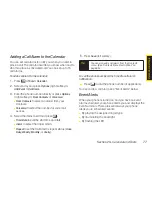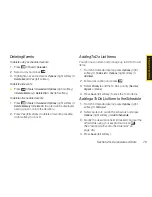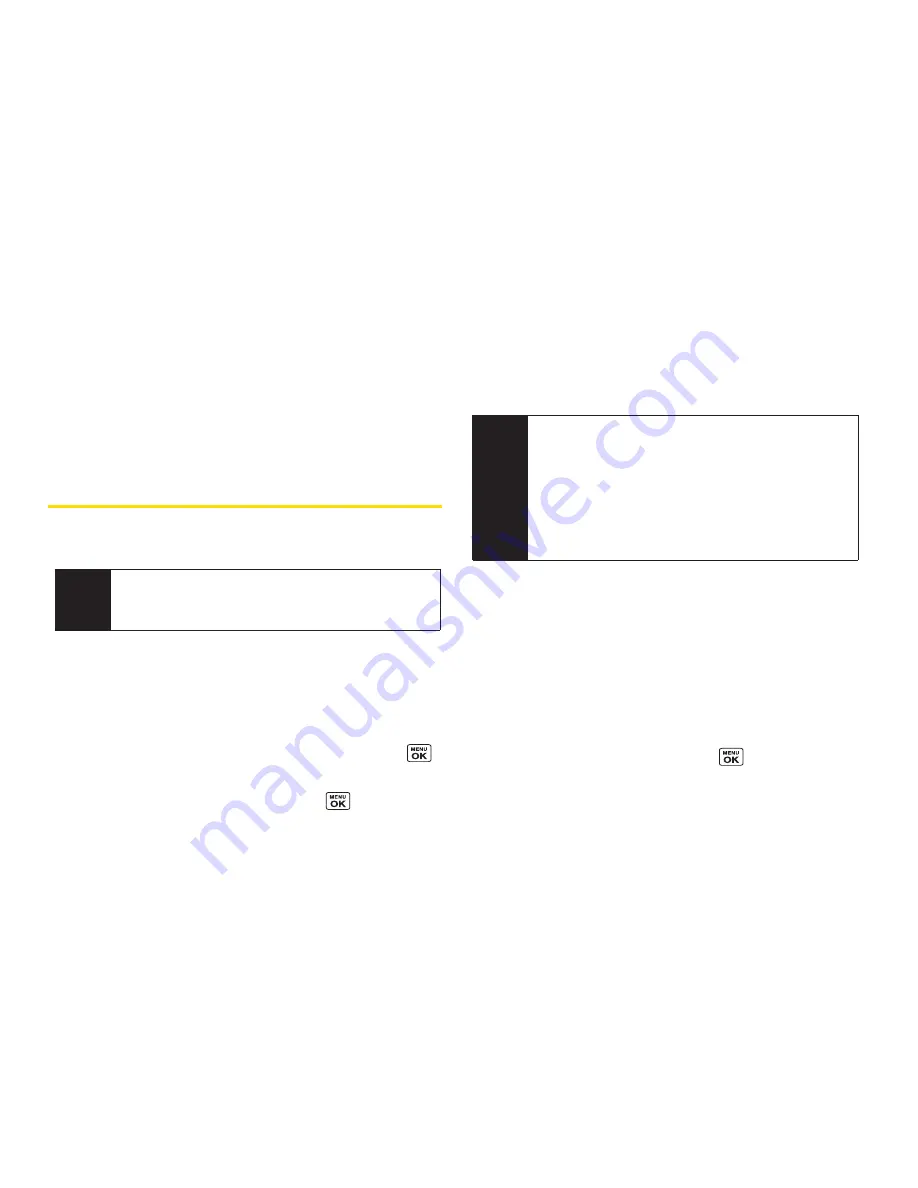
Viewing History from Contacts
You can view the history of the selected Contacts entry
from the Contacts list.
©
Highlight the entry and press
Options
(right softkey)
>
Contact History
.
Creating a New Contacts Entry
Creating a Personal Contacts Entry
1.
Press
Contacts
(right softkey)
> Add New >
New Contact
.
2.
Enter a name for the new entry and press the
navigation key down.
3.
Enter the phone number for the entry and press
.
4.
Select a phone type for the entry (
Mobile
,
Home
,
Work
,
Pager
,
Fax
, or
Other
) and press
.
5.
Press
Done
(left softkey).
After you have saved the number, the new Contacts
entry is displayed.
Creating a Group Entry
You can create a group entry by giving it a name and
assigning members to it.
To create a Group entry:
1.
Press
Contacts
(right softkey)
> Add New >
New Group
.
2.
Read the message and press
Start
(left softkey).
3.
Scroll through the list and press
after each
selection. (A check mark will appear in the box next
to the selected entry.)
Tip
ICE – In Case of Emergency
To make it easier for emergency personnel to
identify important contacts, you can list your local
emergency contacts under “ICE” in your phone’s
Contacts list. For example, if your mother is your
primary emergency contact, list her as “ICE–Mom”
in your Contacts list. To list more than one
emergency contact, use “ICE1–___,”“ICE2–___,”etc.
Shortcut
Enter the phone number in standby mode and
press
Menu
. Proceed with steps 2-4 in “Saving a
Phone Number”on page
24
.
64
Section 2F. Contacts
Summary of Contents for Katana LX
Page 12: ......
Page 13: ...Section 1 Getting Started ...
Page 19: ...Section 2 Your Phone ...
Page 118: ......
Page 119: ...Section 3 Sprint Service ...
Page 146: ......