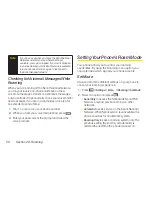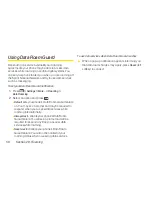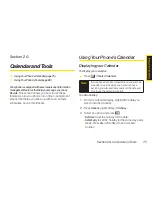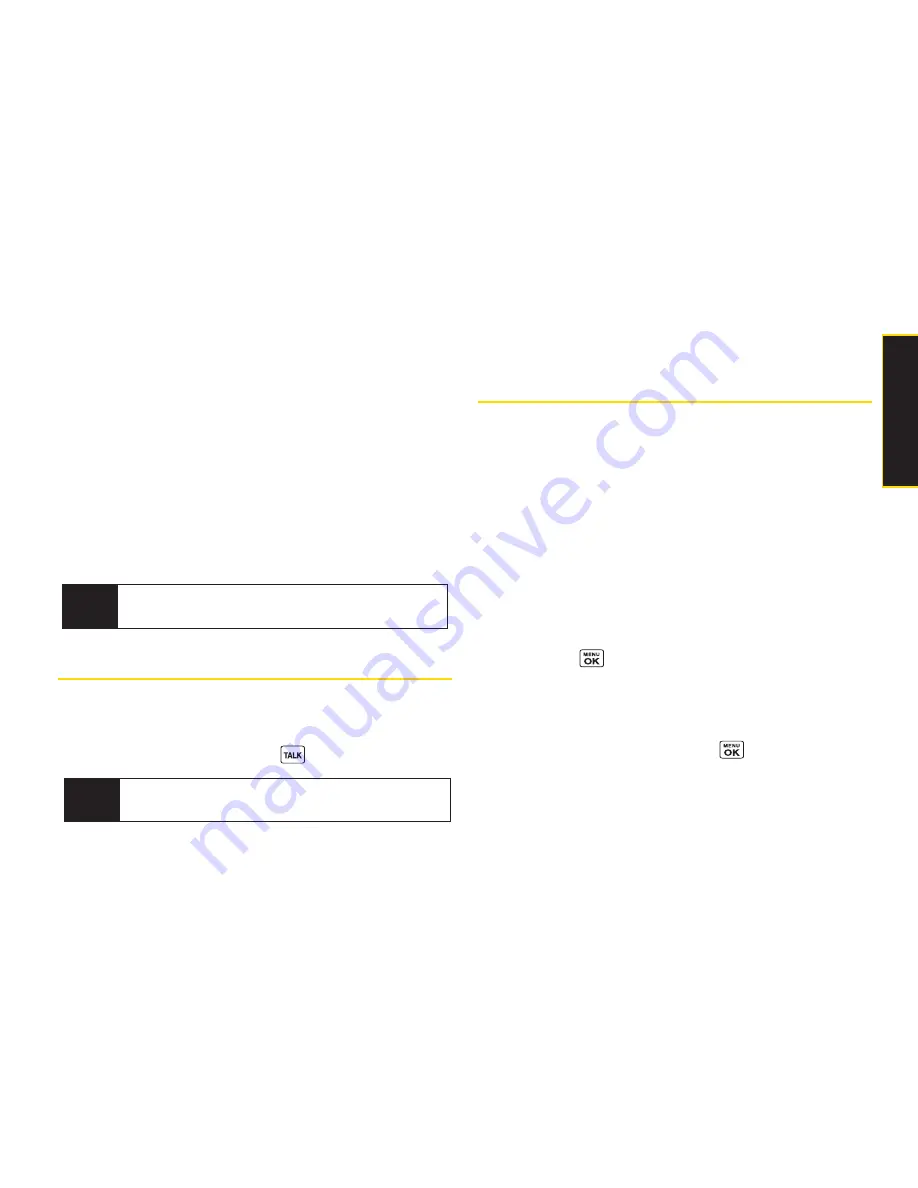
v
Prepend
to add numbers to the beginning of a phone
number. (See “Prepending a Phone Number From
History” on page 62.)
v
Delete
to delete an entry.
Delete All
to delete all entries
in the History. See “Deleting History” on page 62.
v
Send Message
to send an SMS Text message or an
SMS Voice message.
v
New Group
to access a Group entry menu to create a
new Group entry. (See “Making a New Group Entry
From History” on page 62.)
v
Rename
to change an entry’s current name to Caller ID
name.
Making a Call From History
To make a phone call from History:
©
From the History list display, use your navigation key
to select an entry and press
.
Saving a Phone Number
From History
Your phone can store up to 300 Contacts entries.
Contacts can store up to a total of 500 phone numbers.
To save a Contacts entry from History:
1.
From the History list display, highlight an entry and
press
Options
(right softkey)
> Save Contact
.
2.
Select
New Entry
to create a new Contacts entry for
the number or
Existing Entry
to save the number to an
existing entry.
3.
If
New Entry
was selected, select a phone type, and
then use the keypad to enter the new entry name
and press
.
– or –
If
Existing Entry
was selected, select an existing entry
to which you want to save the number, and then
select a phone type and press
.
4.
Press
Done
(left softkey).
Tip
You can also send a message when the left softkey
displays the
Send Msg
option.
Note
Some options may not be displayed for calls
identified as No Caller ID or Restricted.
Section 2E. Managing History
61
M
a
n
a
g
in
g
H
is
to
ry
Summary of Contents for Katana LX
Page 12: ......
Page 13: ...Section 1 Getting Started ...
Page 19: ...Section 2 Your Phone ...
Page 118: ......
Page 119: ...Section 3 Sprint Service ...
Page 146: ......