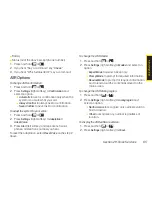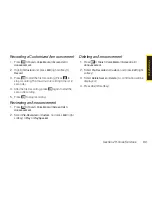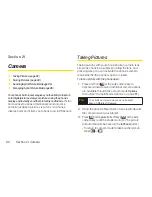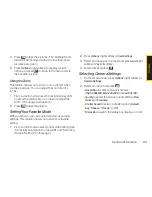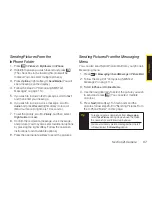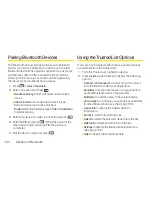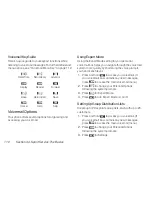4.
Press
Options
(right softkey) to display your online
picture options.
n
Send Media
to send your picture.
n
OrderPrints
to order prints of the pictures. You can
choose whether to pick up your prints at a retail
store or have them mailed to you.
n
Post to Service
to access available services. Select
Update
to display the latest services.
n
Set as
to assign the picture.
n
Save to Phone
to download the pictures to the
In Phone
folder.
n
Delete
to delete pictures saved in the current album
(or Uploads folder).
n
Copy/Move
to copy or move pictures to a selected
album.
n
Details/Edit
to edit your pictures or display details
relating to your pictures.
n
Media Filter
to filter only pictures or to display all
media files.
n
Album List
to display the album list.
Downloading Your Online Pictures
From your online Sprint Picture Mail albums display at
www.sprint.com/picturemail
, you can select pictures to
download to your phone’s In Phone folder.
1.
From the online pictures display, select the pictures
you wish to download.
2.
Press
Options
(right softkey)
> Save to Phone
.
To access your Online Albums options from your phone:
1.
Press
> Pictures > My Albums > Online Albums
.
2.
Use your navigation key to highlight an album
(or Uploads folder).
3.
Press
Options
(right softkey) to display your online
album options.
n
Edit/Delete
to select an option from the following:
n
Delete Album
to delete the selected album.
n
Rename Album
to rename the selected
album.
n
Album Info
to display detailed information
about the album.
n
Create Album
to create a new album. Enter a new
album name and press
Save
(left softkey).
Note
The Uploads folder cannot be erased or renamed.
Note
The online picture options may vary depending on
the item you select.
Section 2I. Camera
99
C
a
m
e
ra
Summary of Contents for Katana LX
Page 12: ......
Page 13: ...Section 1 Getting Started ...
Page 19: ...Section 2 Your Phone ...
Page 118: ......
Page 119: ...Section 3 Sprint Service ...
Page 146: ......