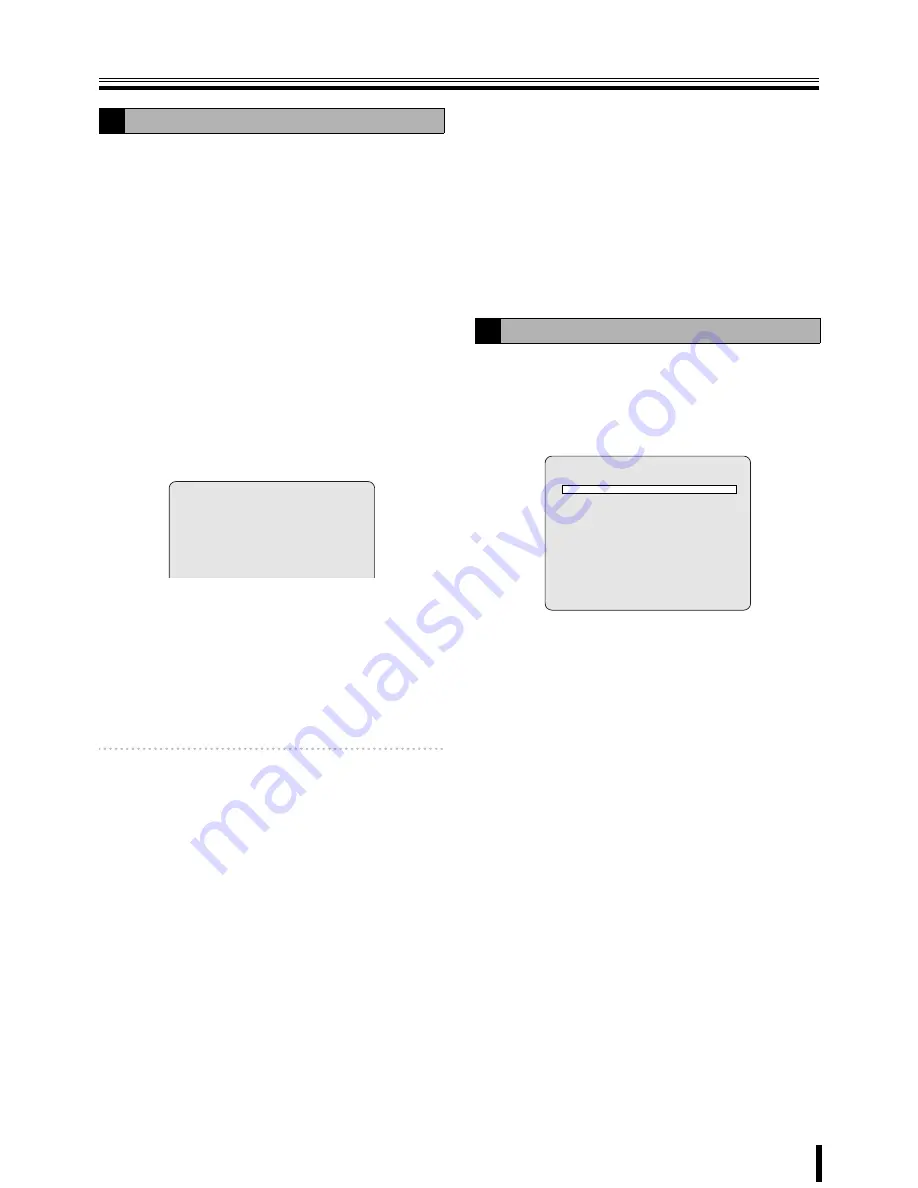
LIVE settings
32
To set the video settings on each channel.
Select an item for each setting using the control button (
{|
)
and select a setting value using the control button (
}~
).
●
Setting a CHANNEL and the channel designation
1
Select "CHANNEL" using the control button (
{|
)
and select a channel from the following channels
using the control button (
}~
), press the ENTER
button.
Selections: CH1 - CH16
The CHANNEL screen used for channel settings is
displayed.
When not changing the designation of the channel, only
select a channel.
2
Select the input position using the control button
(
{|
) and select input characters using the control
button (
}~
).
Character selection:
(Refer to "
DVR ID input display
list
": P66)
Press the EXIT/STOP button once operations are
complete.
Changing the present CH1 display to HALL-1F
(Example).
●
Setting the DISPLAY
To select "DISPLAY", and set the screen display.
ON:
Displays live videos
OFF:
Does not display live videos
Memo:
The display of screen information, such as time and
date and channel, depends on the settings of the
OSD. (P31)
●
Setting the BRIGHTNESS
To select "BRIGHTNESS" and adjust the brightness of
the videos.
The brightness of the video changes in real time.
(0 - 100 %)
●
Setting the CONTRAST
To select "CONTRAST" and adjust optimally the dark
parts and bright parts of the video.
The contrast of the image changes in real time.
(0 - 100 %)
●
HUE settings
To select "HUE" and adjust the hue of the video.
The hue of the images changes in real time.
(0 - 100 %)
●
Setting the SATURATION
To select "SATURATION" and adjust the saturation of the
video.
The saturation of the images changes in real time.
(0 - 100 %)
Press the EXIT/STOP button once operations are
complete.
Press the EXIT/STOP button repeatedly to return to the live
screen.
Sets the alarm input/output conditions of the alarm output
terminal.
1
Select "ALARM-SET" using the control button
(
{|
) and press the ENTER button.
The ALARM-SET screen is displayed.
2
Select "ALARM OUT" using the control button
(
{|
) and set whether or not an alarm signal
should be output through this unit using the
control button (
}~
).
ENABLE:
An alarm signal is output.
DISABLE:
No alarm signal is output.
3
Select "ALARM OUT NO." using the control button
(
{|
) and specify the alarm output terminal number
(1 - 4) using the control button (
}~
).
Sets the alarm output conditions of the specified
alarm output terminal.
●
Setting the ALARM IN
An alarm signal is output when the specified external alarm
input terminal receives an input.
1
Select "
ALARM IN
" using the control button (
{|
).
2
Select the setting position (4 positions) using the control
button (
}~
).
3
Select the input terminal number (1 - 16) using the control
button (
{|
).
4
Press the ENTER button.
●
Setting the MOTION ON
An alarm signal is output when the specified video input
terminal receives a MOTION detection signal.
1
Select "
MOTION ON
" using the control button (
{|
).
D
Setting a CHANNEL
CHANNEL
H A L L - 1 F
- - - - - - - -
E
Alarm input output settings
ALARM-SET
ALARM OUT
ENABLE
ALARM OUT NO.
1
ALARM IN
-- -- -- --
MOTION ON
-- -- -- --
VIDEO LOSS ON
-- -- -- --
HDD ERROR
OFF
ALARM DURATION
5 SEC
ALARM IN NO.
1
TYPE
---






























