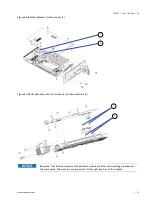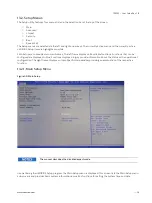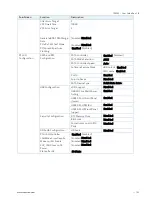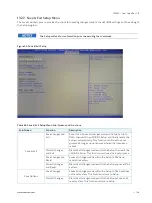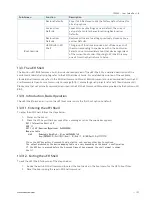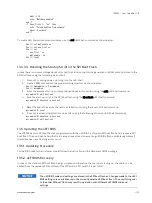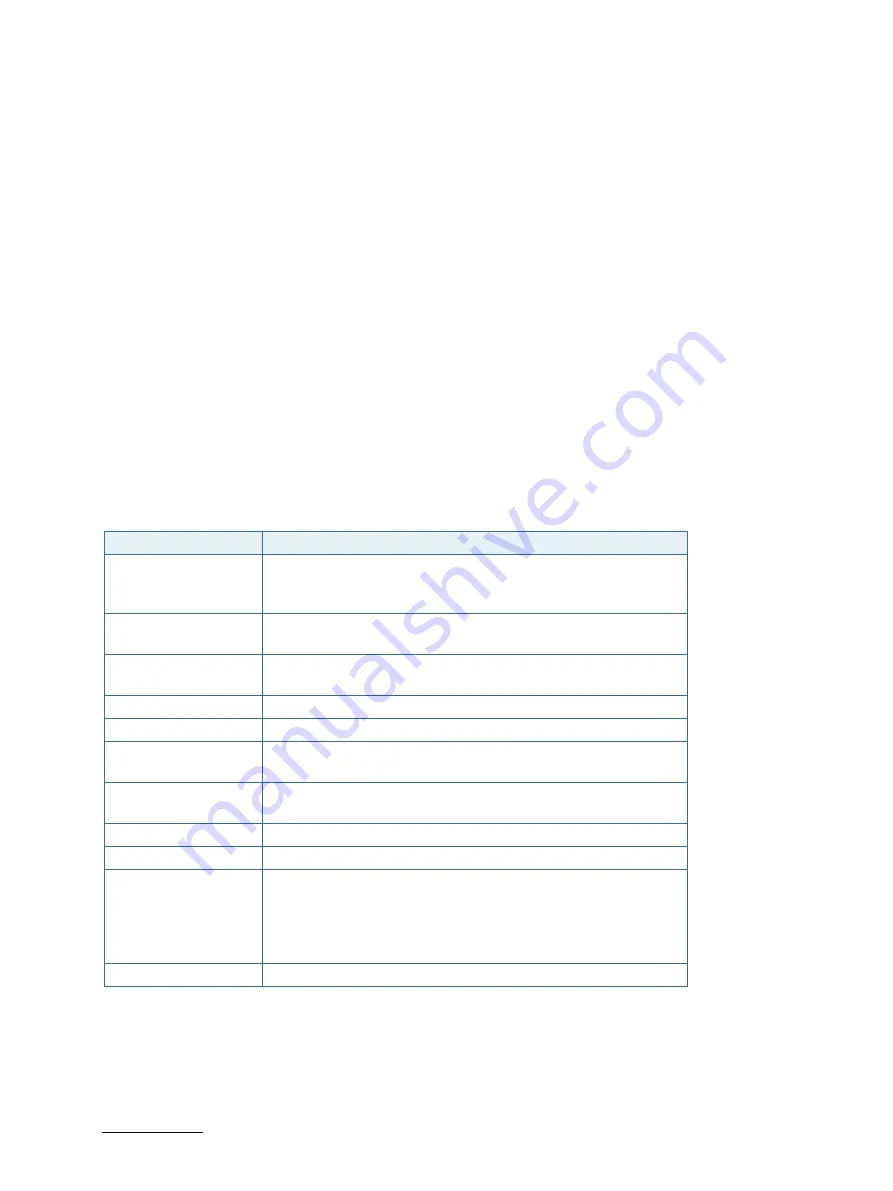
CP3005 – User Guide Rev. 1.8
// 95
13/
uEFI BIOS
13.1.
Starting the uEFI BIOS
The CP3005 is provided with a Kontron-customized, pre-installed and configured version of Aptio®V (referred to as
uEFI BIOS in this manual), AMI’s BIOS firmware based on the Unified Extensible Firmware Interface (uEFI) specification
and the Intel® Platform Innovation Framework for EFI. This uEFI BIOS provides a variety of new and enhanced
functions specifically tailored to the hardware features of the CP3005.
The uEFI BIOS comes with a Setup program which provides quick and easy access to the individual function settings
for control or modification of the uEFI BIOS configuration. The Setup program allows the accessing of various menus
which provide functions or access to sub-menus with more specific functions of their own.
To start the uEFI BIOS Setup program, follow the steps below:
1.
Power on the board.
2.
Wait until the first characters appear on the screen (POST messages or splash screen).
3.
Press the <DEL> key.
4.
If the uEFI BIOS is password-protected, a request for password will appear. Enter either the User Password
or the Supervisor Password (see Security menu), press <RETURN>, and proceed with step 5.
5.
A Setup menu will appear.
The CP3005 uEFI BIOS Setup program uses a hot key-based navigation system. A hot key legend bar is located on the
bottom of the Setup screens. The following table provides information concerning the usage of these hot keys.
Table 56: Navigation
Hot Key
Description
→←
The Left and Right <Arrow> keys are used to select a major Setup
screen. For example: Main Screen, Advanced Screen, Chipset
Screen, etc.
↑↓
The Up and Down <Arrow> keys are used to select a Setup function
or a sub-screen.
+/-
The Plus and Minus <Arrow> keys are used to change the field value
of a particular Setup function, for example, system date and time.
<F1>
The <F1> key is used to invoke the General Help window.
<F2>
The <F2> key is used to restore the previous values.
<F3>
The <F3> key is used to load the defaults for the Setup and the
kboardconfig uEFI Shell command.
<F4>
The <F4> key is used to save the current settings and exit the uEFI
BIOS Setup.
<K>
The <K> key is used to scroll the help area upwards.
<M>
The <M> key is used to scroll the help area downwards.
<ESC>
The <ESC> key is used to exit a menu or the uEFI BIOS Setup.
Pressing the <ESC> key in a sub-menu causes the next higher menu
level to be displayed. When the <ESC> key is pressed in a major
Setup menu, a pop-up window will appear asking the user if he
wants to exit the uEFI BIOS Setup menu without saving.
<Enter>
The <Enter> key is used to execute a command or select a menu.