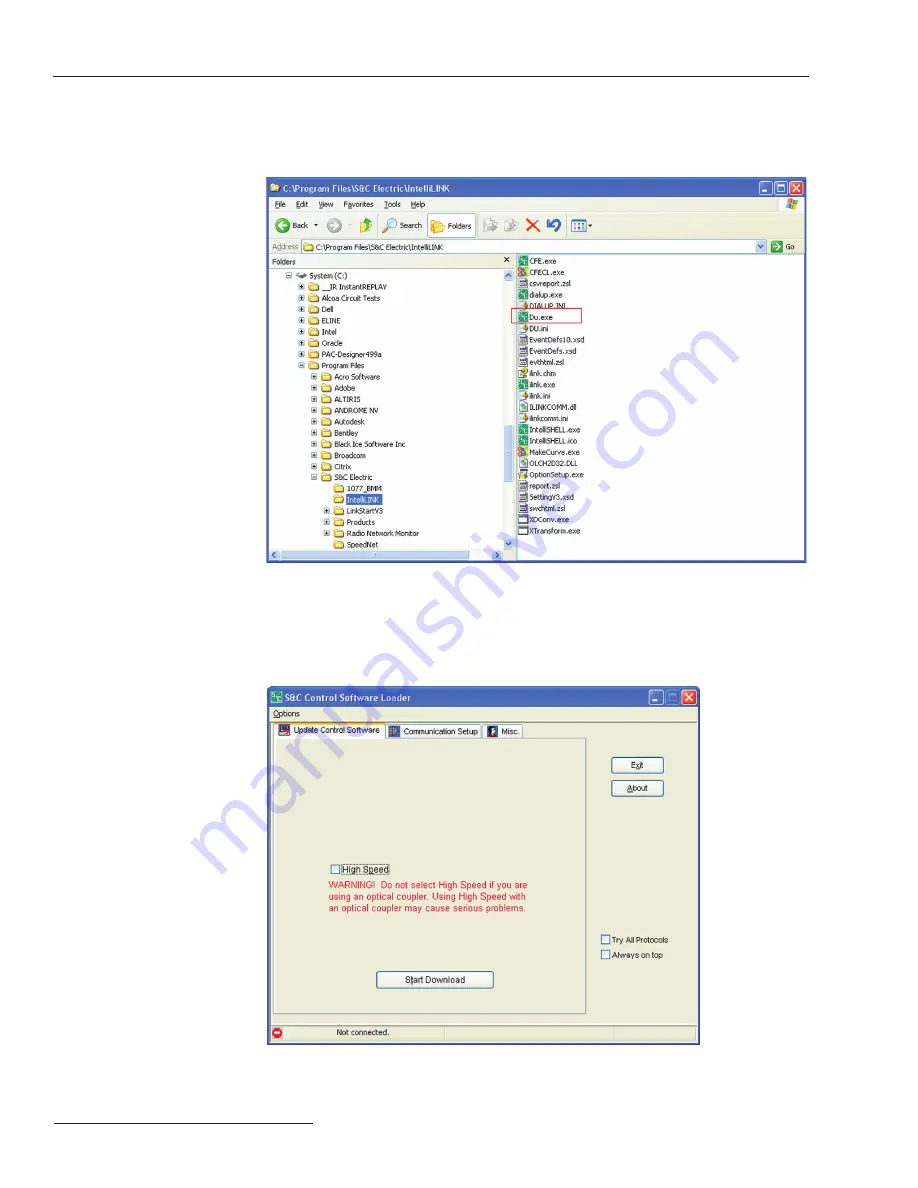
14 S&C Instruction Sheet 766-557
Figure 11. Download Utility (DU) file location.
The Download Utility will try to automatically establish communication with the con-
trol, but will eventually time-out. The connection status for DU is displayed in the lower
left hand corner. See Figure 12.
Figure 12. Download Utility connection status, shown on the Control Software Loader
window.
Step 2
The DU application, by default, is installed in the
C:\Program Files\
S&C Electric\IntelliLink
folder shown in Figure 11.
Serial Connection—Rev. 3.4.x and Earlier
Summary of Contents for IntelliRupter PulseCloser SDA-4650R2
Page 24: ......










































