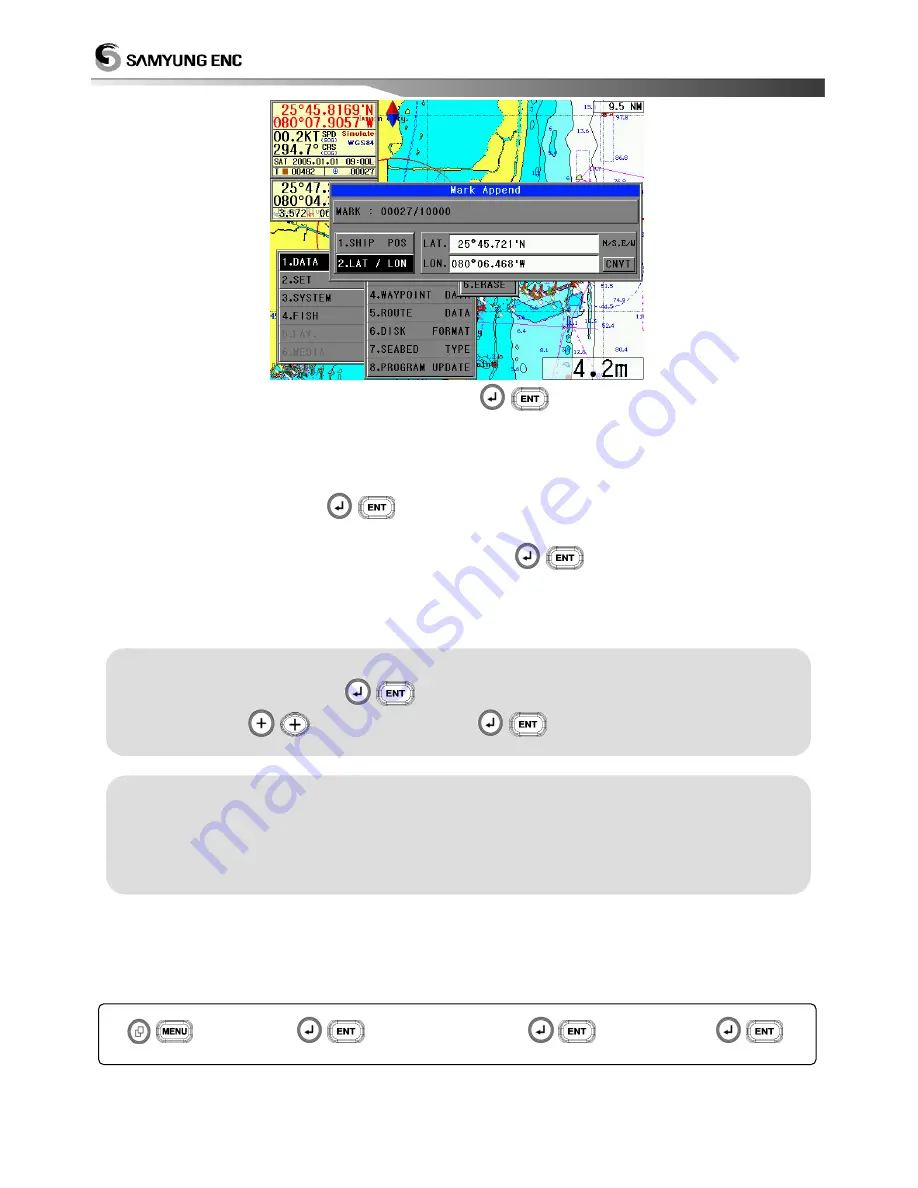
32
Select the position of MARK to append, Press
(
).
1.SHIP POS : Append MARK at current Ownship’s position.
2.LAT/LON : Append MARK at indicated Latitude/Longitude position.
In a selection [2. LAT/LON], after input the value by direction button & number button,
convert button, then press
(
) button.
After moving cursor to the MARK to be erased, Press
(
).
Total 10,000 MARK are available, Used MARK is displayed up-left of the screen.
If you use out of 10,000MARK, It is shown “MARK out” message in the screen.
In order to use MARK at any time, You may control Q’ty of MARK less than 10,000 points.
1.2.3 Mark Clear
'1.2.2 Function to clear a mark.
(
)
[1.DATA]
(
)
[2.MARK DATA]
(
)
[3.CLEAR]
(
)
[ Ref. ]
☞
☞
☞
☞
The other way to input MARK
1. In no cursor, Press
(
) to be input MARK at ownship position.
2. Press
(
), Move cursor, Press
(
) to input easier.
[ Ref. ]
☞
☞
☞
☞
MARK Management
User needs to manage its color before input MARK.
Then you may erase it easier after you need to.
Further you’d better save MARK into User’s disk against any unexpected
Electricity off or mis-operating.
Summary of Contents for Navis 3800
Page 6: ...7 This chapter provides an overview of the GLOBAL POSITIONING SYSTEM GPS 1 1 1 1 GPS PLOTTER...
Page 16: ...17 3 Power ON OFF Power ON Press Power OFF Press and hold approximately 2 sec...
Page 19: ...20 GPS Plotter Display C MAP Plotter Display 31...
Page 23: ...24 Fish finder Combo Display Fish finder Display...






























