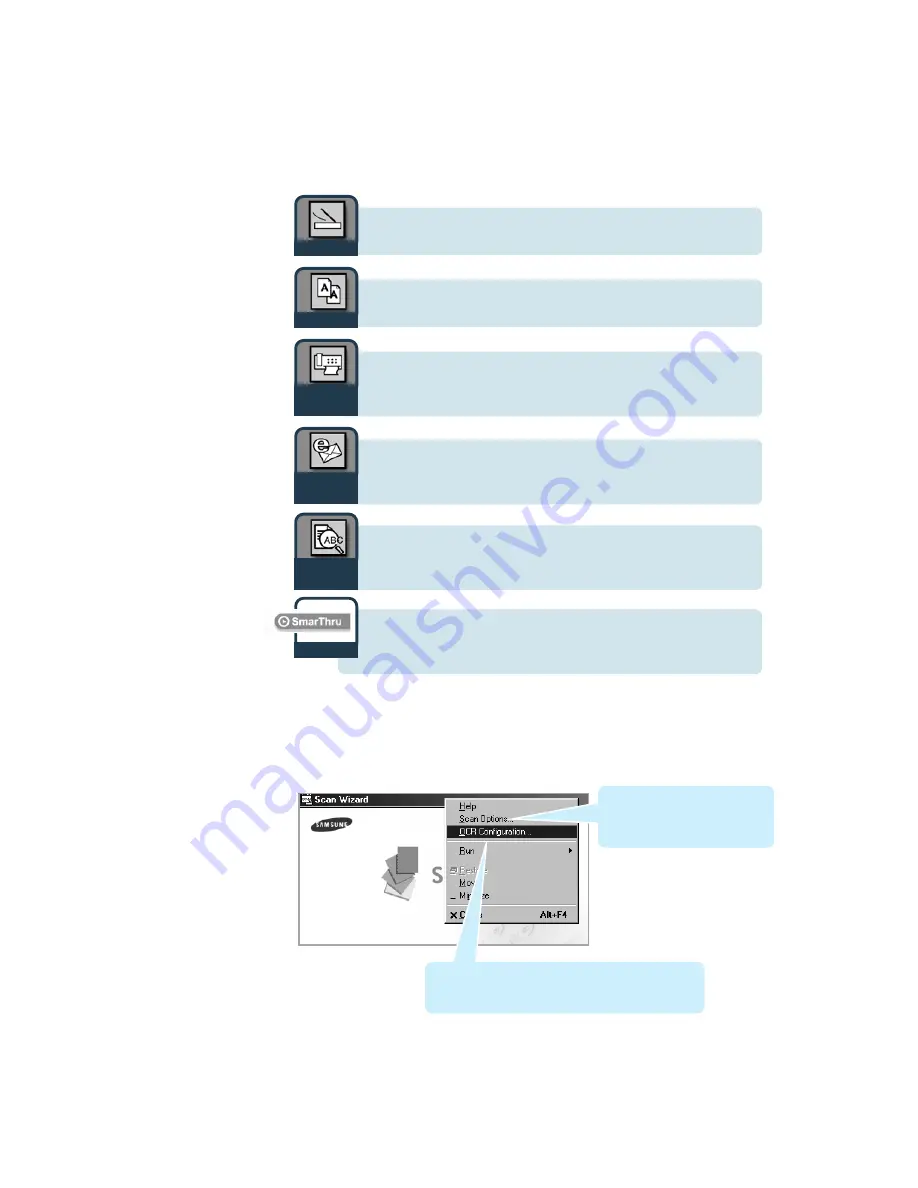
1
.4
The Scan Wizard window gives you access to the following features:
Additionally, the Scan Wizard system menu provides access to the
following items. To bring up the system menu, right-click on the title bar
of the Scan Wizard window.
lets you scan documents and images quickly and easily.
For details, see page 2.4.
Getting Started
Scan
lets you use your scanner and printer as a copier device.
For details, see page 2.10.
C o p y
lets you scan documents and then launches N e w F a x
which helps you send electronic faxes. For details, see page
2.14.
Scan to
Fax
lets you scan documents and then launches M e s s a g e
F o r m to send just scanned document attached to a new
mail. For details, see page 2.18.
Scan to E-
if the scanned document should be automatically passed to
the OCR program for text recognition, click Scan to OCR.
For details, see page 2.21.
Scan to
O C R
launches Samsung SmarThru 2 program to manage your
mails, fax documents and images.
For details, see page 1.5.
SmarThru
Shows the Scan Manager
Options dialog box which allows
you to select scan source, etc.
For details, see page 2.8.
Invokes the Automatic Recognition Configuration
dialog box that lets you change the text recognition
parameters. For details, see page 2.21.










































