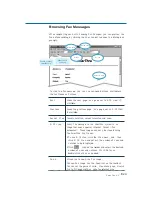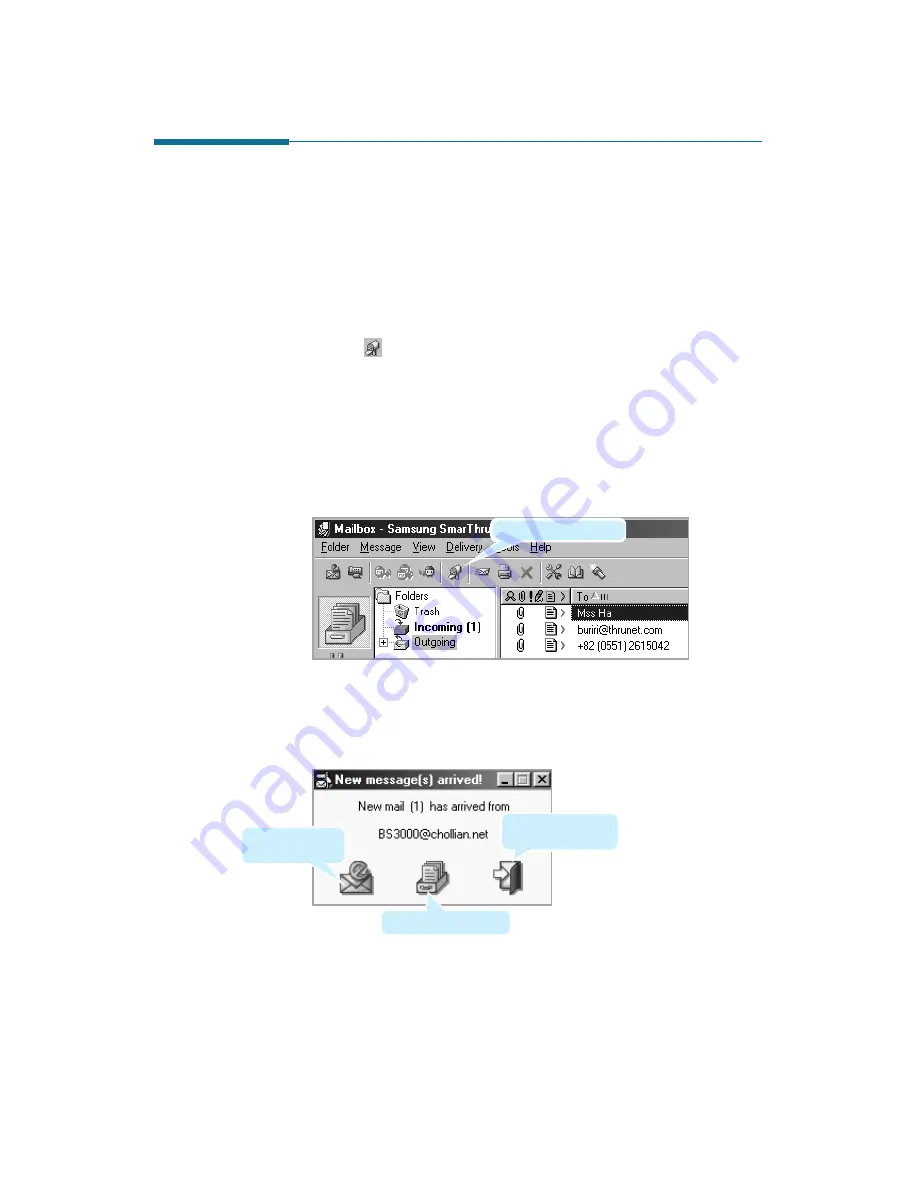
3
.42
SmarThru 2
Delivering E-Mail
The SmarThru system automatically sends outgoing e-mails and checks
for incoming e-mails at regular intervals specified at the Internet Gate
configuration.
1. To deliver messages manually before (or between) the system
automatic delivery session, open the Mailbox-Samsung SmarThru 2
window, and then:
¥ Click on the toolbar.
¥ Click the Delivery menu and then click Send and Receive All.
¥ To send e-mail from a specified account from the Delivery menu,
select Send Using... and then select the desired account.
The Send and Receive Mail dialog box reflects Internet mail
sending/receiving process and allows you to interrupt (Abort button),
if necessary.
2. After connecting to the remote server, if there is new incoming mail,
the notification window appears.
For details on reading messages, see the following page.
Opens the latest
message.
Click it to deliver mail.
Closes this
notification window.
Opens the SmarThru 2