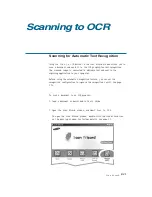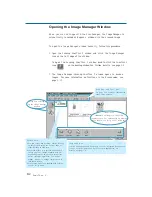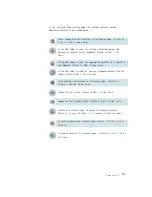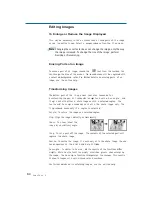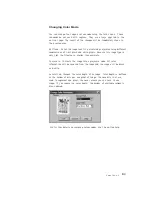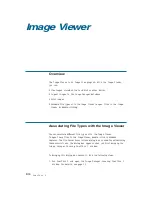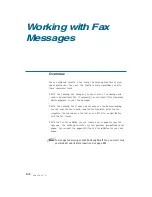3
.9
SmarThru 2
Changing Color Mode
You can change the image s colour mode using the Color menu. These
commands do not work with regions. They are always applied to the
entire image. The result of the changes will be immediately shown in
the preview area.
Halftone: M a kes the image look like simulated grayscales using different
combinations of 1-bit black and white pixels. Because this image type is
only 1-bit, the file size is smaller than grayscale.
Grayscale: Converts the image into a grayscale mode. All color
information will be removed from the image and the image will be black-
and-white.
Resolution: Changes the color depth of an image. Color depth is defined
as the number of bits per one pixel of image. The more bits that are
used to represent one pixel, the more colours you can have in one
image. If you reduce the color depth, the number of available colours is
also reduced.
For further details on changing colour modes, use the on-line help.