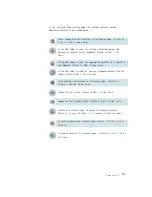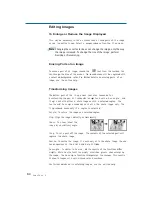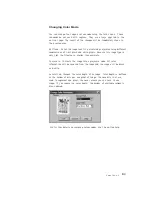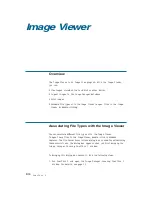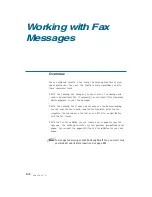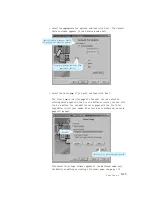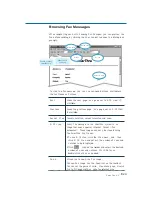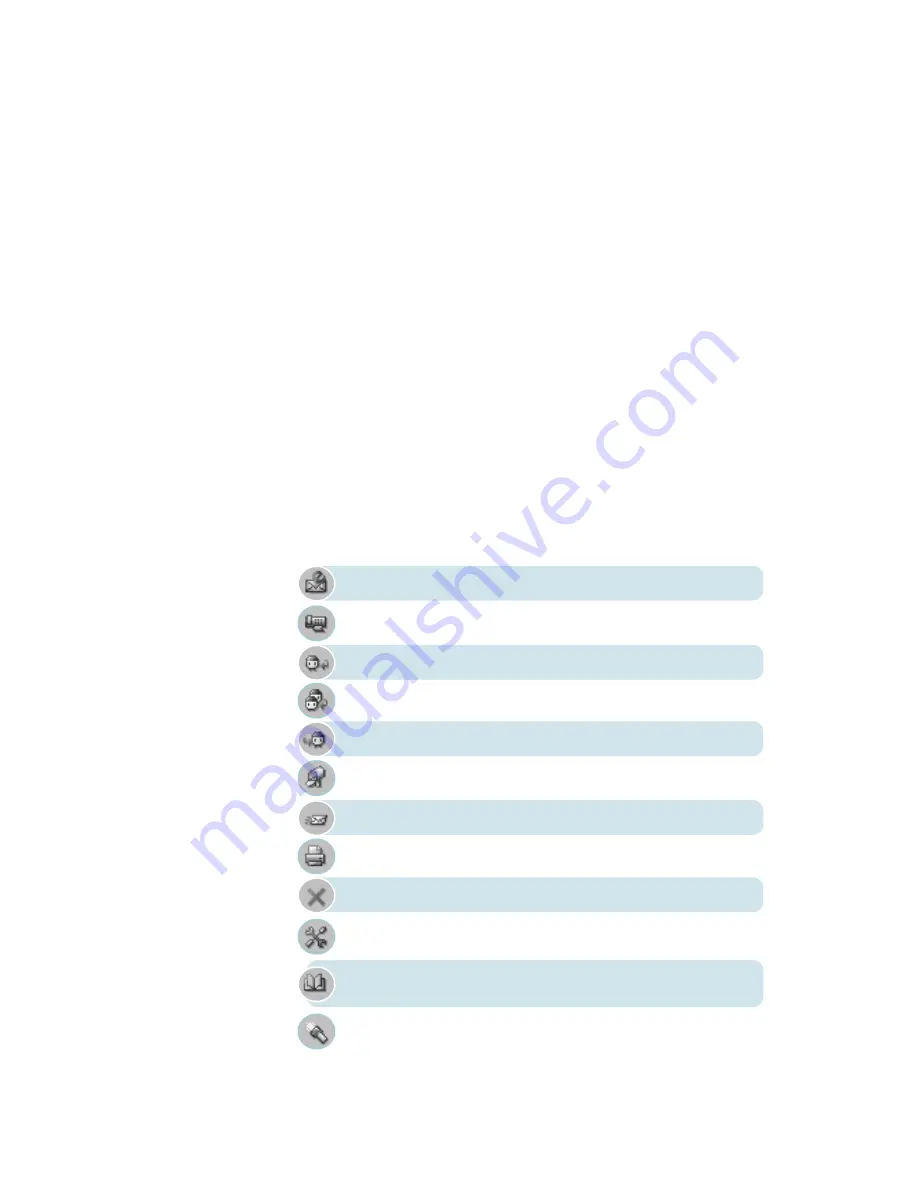
3
.21
SmarThru 2
Quick Preview
Quick Preview shows the content of a selected e-mail message or lets you
quick browse fax messages. Click a message to see in the Quick Preview
area.
¥ To Expand the quick preview pane so it occupies the whole MailBox
window area, press Ctrl+E or click V i e w menu, and then click Preview
Only.
¥ To Collapse the quick preview pane, press Ctrl+E again.
¥ To Hide Quick Preview, click Tools menu, and then select Options.
¥ To Hide Quick Preview Message Header, right-click over message header
and in the pop-up menu select Hide, or in V i e w menu clear Preview
Header option.
Mailbox Toolbar Overview
The mailbox toolbar provides you with quick access to the Mailbox
components used most often:
Open the New Message form to prepare a new e-mail message.
Open the New Fax form to create a new fax message.
Reply to the sender.
Reply to all persons mentioned in the incoming message.
Forward message to a new address.
Deliver the mail manually.
Send the outgoing mail.
Print the selected message.
Delete the selected message.
Open the SmarThru Configuration window.
Open the Address Book window to add contact information to your
Address Book.
Open the Find Message window to find a message.